Wireless networks, Other options for the snapbridge app – Nikon Coolpix A300 User Manual
Page 21
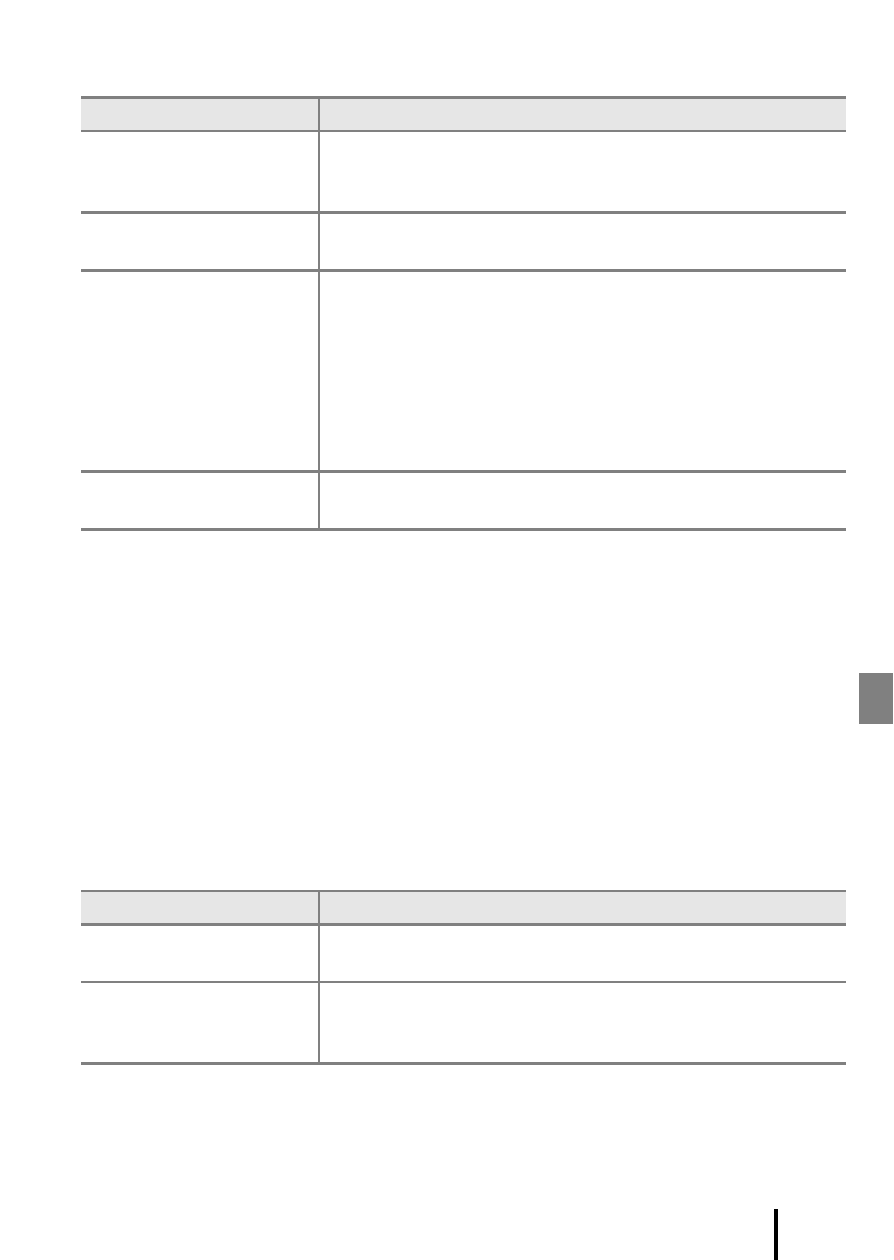
11
Getting Started
Wireless Networks
C
Re-pairing
Re-pair when pairing again after unpairing.
Select Connect to smart device in the camera network menu, and then follow the
instructions on the camera and smart device screen. When Non-NFC enabled devices:
press OK. is displayed, press the
k button, and then launch the SnapBridge app on the
smart device. Tap z in y Connect, and then tap the product name of the camera you
want to pair with on the screen that is displayed. When the authentication code is displayed
on the camera screen, follow the instructions in “Setup from a Smartphone or Tablet” from
Step 4 (
A7).
Other Options for the SnapBridge App
• See SnapBridge app online help for more information.
Option
Description
Pairing after camera
setup
Select Connect to smart device in the camera network
menu, and follow the instructions in “Setup from a
Smartphone or Tablet” from Step 2 (
A6).
Unpairing
In the SnapBridge app, tap z in y Connect, and then tap
End pairing on the screen that is displayed.
Uploading pictures via
Wi-Fi
A Wi-Fi connection is recommended for large-volume
uploads.
Follow the on-screen instructions in the SnapBridge app to
switch to a Wi-Fi connection.
• The Wi-Fi > Network settings item in the camera
network menu contains Auth./encryp. and Password
options. The default option for Auth./encryp. is WPA2-
PSK-AES.
Number of pairable
smart devices
The camera can be paired with up to five smart devices.
However, it can connect to only one device at a time.
Option
Description
Remote photography
Use the smart device to release the camera shutter. Before
performing remote photography, turn the camera on.
Viewing the pictures on
the camera (download
selected pictures)
Use the smart device to view and download the pictures on
the camera. This option is available even when the camera is
off.