Setting sample rate in windows – Samson Satellite USB/iOS Broadcast Microphone User Manual
Page 10
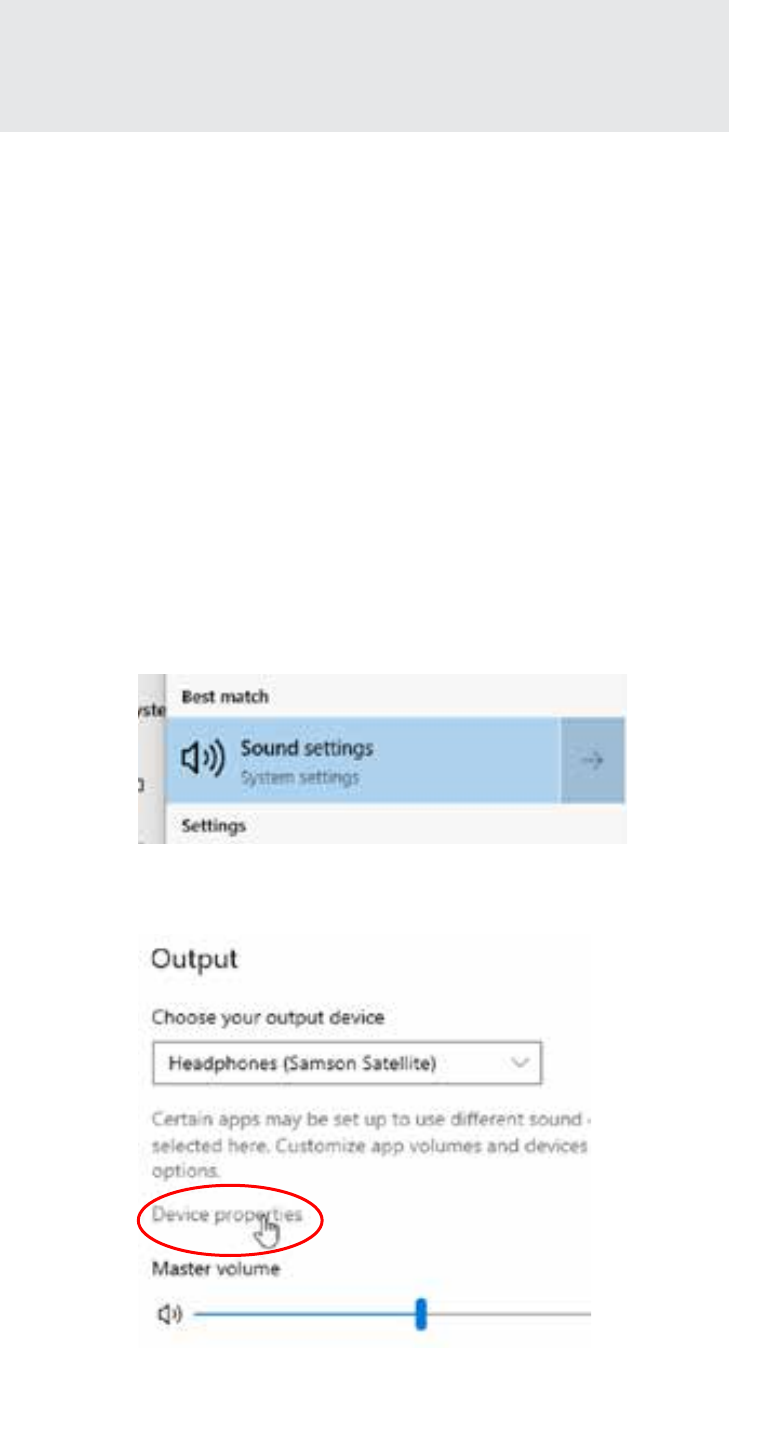
Satellite • USB/iOS Broadcast Microphone
10
Setting Sample Rate in Windows
Sample Rate Conflicts
If you start recording/playback and the microphone’s status indi-
cator starts flashing red continuously, this is due to the comput-
er’s operating system requesting different sample rates for input
and output at the same time. The microphone will still appear to
function, but either the input or output will be garbled, so the LED
is warning you of this problem.
This problem can happen in Windows 7 or Windows 8, and will
happen by default in Windows 10, when playing and recording
simultaneously. It happens with DirectSound, WASAPI Shared
mode, WaveOut, MME, and other software that uses the Windows
Default Format settings.
This will not happen in macOS or iOS, or with Windows software
that uses ASIO4ALL, WASAPI Exclusive mode, WDM, or other
software that sets the sample rates on its own.
To change the default sample rates in Windows 10
1. In the Windows Search bar, type “sound”, and then select
Sound settings
2. Make sure the Samson device is selected in the drop-down
menu and click
Device Properties