Setting sample rate in windows – Samson Satellite USB/iOS Broadcast Microphone User Manual
Page 12
Advertising
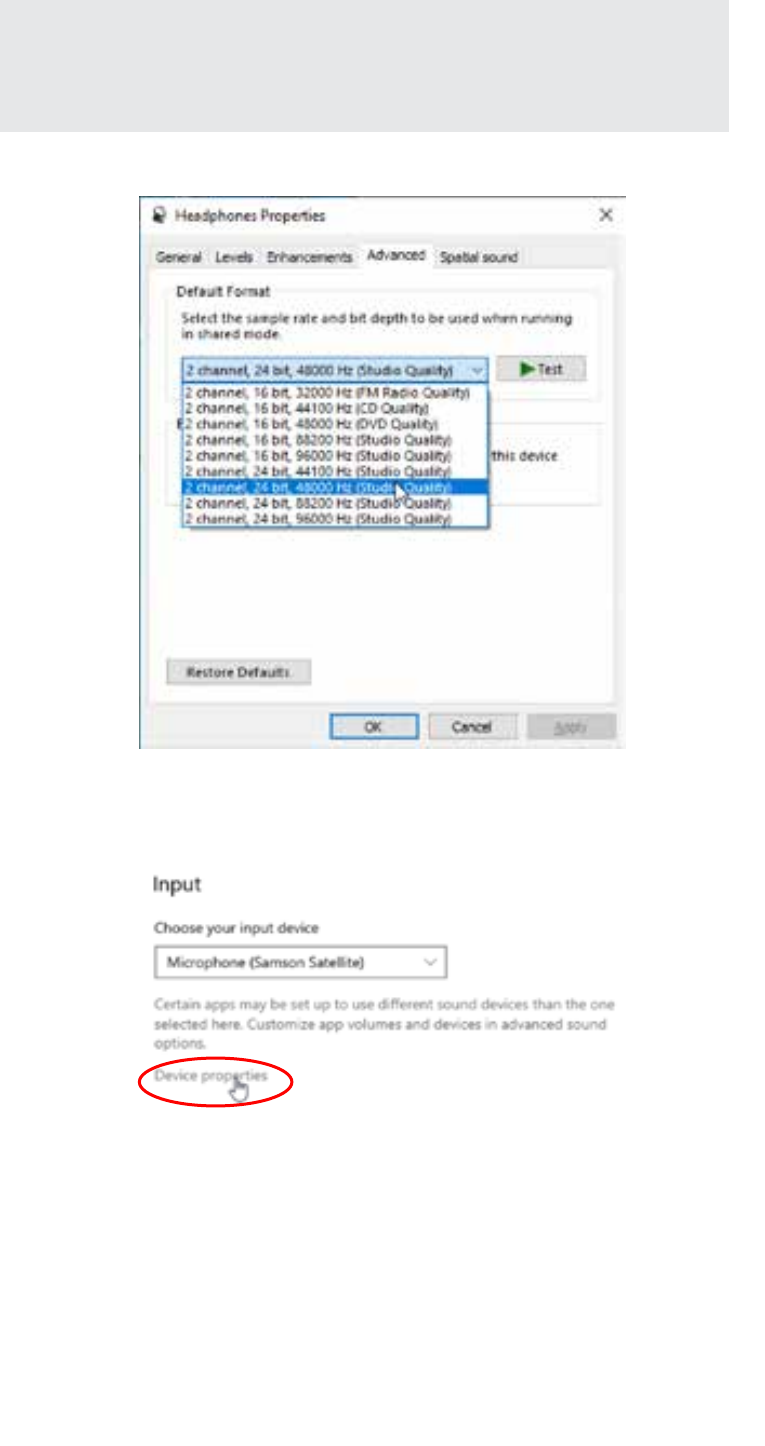
Satellite • USB/iOS Broadcast Microphone
12
Setting Sample Rate in Windows
5.Select a bit depth and sample rate from the drop-down menu
6. Press
OK until you are back to the Sound properties window
7. Do steps 2 through 5 again, but this time for the Input device, and
make sure the sample rates are the same for both input and output
Sample rates must be the same
Only the sample rate (Hz) needs to match. The bit depth can be
different if needed. For example, these settings are compatible:
Output:
2 channel, 16 bit, 48000 Hz
Input:
1 channel, 24 bit, 48000 Hz
These settings are not compatible:
Output:
2 channel, 24 bit, 48000 Hz
Input:
1 channel, 24 bit, 44100 Hz
Advertising
See also other documents in the category Samson Microphones:
- EX500 (16 pages)
- MediaOne 5a (72 pages)
- Q3 (9 pages)
- Expedition EX20 (17 pages)
- Bass Enclosure VX410 (4 pages)
- Resolv 65a RESOLV65A (52 pages)
- Resolv A8 (16 pages)
- S12 (2 pages)
- CL5 (10 pages)
- SE50 (8 pages)
- D1500 (2 pages)
- S40 (11 pages)
- dB1500a (64 pages)
- SUB88 (68 pages)
- VR88 (16 pages)
- Qmic Hypercardioid (2 pages)
- Cardioid Q2 (2 pages)
- Airline 77 (2 pages)
- R11 (2 pages)
- 215XL (4 pages)
- Sub120 (18 pages)
- G Track (88 pages)
- G-Track USB Series (2 pages)
- Stage Series PXD1 Beltpack Transmitter (No Microphone, No Receiver) (12 pages)
- S-MAX MD2 Pro 2-Channel Passive Direct Box (32 pages)
- Concert 99 Presentation Frequency-Agile UHF Wireless System (D: 542-566 MHz) (84 pages)
- Concert 288 Presentation Dual-Channel Wireless Microphone System with 2 Headset Mics & 2 Lav Mics (H: 470 to 518 MHz) (104 pages)
- S-MAX MD1 Single Channel Passive Direct Box (32 pages)
- S-MAX MCD2 Pro 2-Channel Passive PC Direct Box (36 pages)
- S-MAX MDA1 Single-Channel Active Direct Box (32 pages)
- Q7x Dynamic Supercardioid Handheld Microphone (44 pages)
- CM12C Hanging Choir Microphone (Black) (2 pages)
- S-MAX MD1 Pro Single Channel Passive Direct Box (36 pages)
- AirLine Micro Wireless Earset System (K6: 480.475 MHz) (20 pages)
- HT6 Wireless Handheld Microphone Transmitter (Channel 11) (64 pages)
- AirLine 88x Wireless Guitar System (K: 470 to 494 MHz) (20 pages)
- AH7 Transmitter with QE Fitness Headset Microphone (K3: 492.425 MHz) (12 pages)
- AH7 Transmitter with QE Fitness Headset Microphone (K5: 479.100 MHz) (52 pages)
- HT6 Professional Handheld Microphone Transmitter (Channel 3) (64 pages)
- AirLine 99m AH9 Wireless UHF Fitness Headset System (K: 470 to 494 MHz) (72 pages)
- C01 Condenser Microphone (8 pages)
- C01 Condenser Microphone (8 pages)
- LM10x Omnidirectional Lavalier Microphone (8 pages)
- AirLine 88x Wireless Fitness Headset Microphone System (D: 542 to 566 MHz) (84 pages)
- SE10x Omnidirectional Earset Microphone for Wireless Transmitters (Beige) (8 pages)