Installing the go mic – Samson Go Mic USB Microphone for Mac and Windows Computers (Silver) User Manual
Page 9
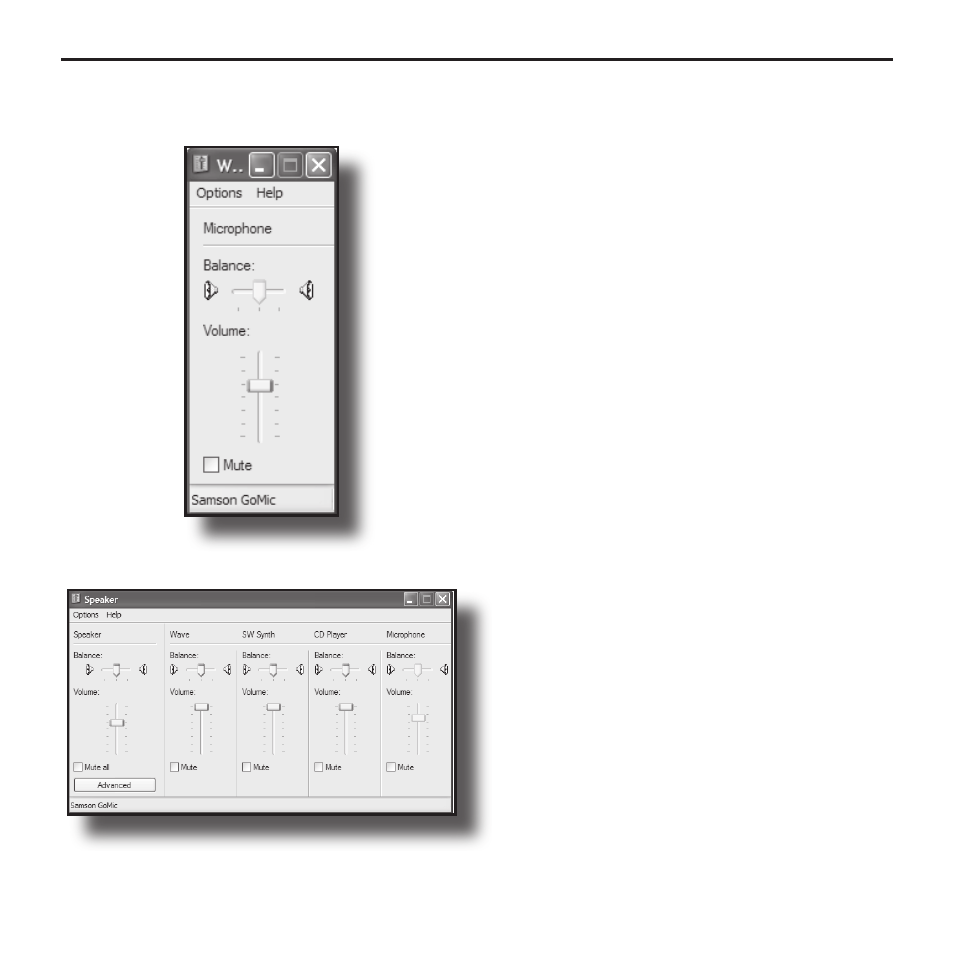
7
3. To set the Go Mic as your default device
for sound playback and recording, or
to change its settings, click the
Start
button, click
Control Panel
and then
click
Sounds and Audio Devices
.
Under the
Audio
tab, you can select the
Samson GoMic from the drop-down
menus. (figure 3).
4. To set the gain of the microphone,
click the
Volume
button in the
Sound
recording
section to make the
Microphone
slider appear (figure 4). It
will say “Samson Go Mic” in the status
bar at the bottom. Moving this slider will
adjust the analog amplifier circuitry in
the microphone.
5. To set the direct monitoring level or the
playback volume in the headphones,
click the
Volume
button in the
Sound
playback
section instead. Adjusting the
Speaker
slider on the left changes the
headphone level (figure 5). To turn off
the zero-latency hardware monitoring
direct monitoring (if you want to use
software play-through with effects
instead), click
Figure 5
Installing the Go Mic
Figure 4