Saving invoice or receipt data as a csv file, Scanning invoices or receipts as an image file – Epson ES-580W Wireless Duplex Document Scanner User Manual
Page 115
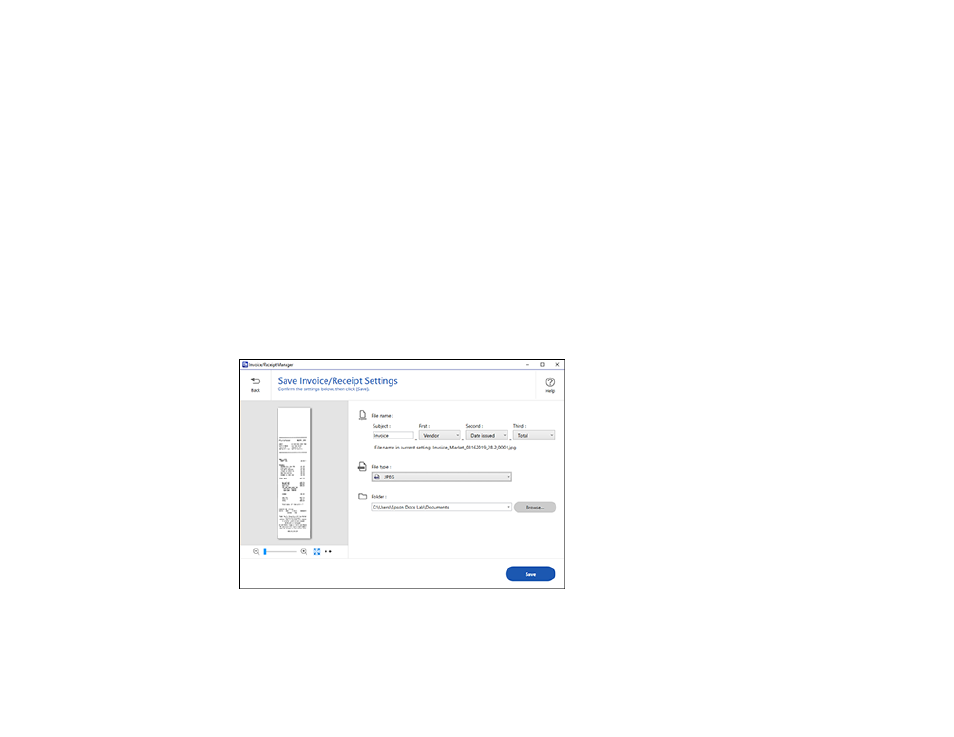
115
3.
Save the file as a TXF file to your computer.
Parent topic:
Scanning Receipts and Using Receipt Manager
Saving Invoice or Receipt Data as a CSV File
You can save invoice or receipt data as a CSV file to use in a spreadsheet program such as Microsoft
Excel.
1.
Make sure your invoices or receipts are scanned and reviewed. See the link below.
2.
In the
Export and Save
window, click
CSV File
.
3.
Choose the folder on your computer where you want to save the CSV file and click
Save
.
Parent topic:
Scanning Receipts and Using Receipt Manager
Scanning Invoices or Receipts as an Image File
You can save scanned invoices or receipts as an image file.
1.
Make sure your invoices or receipts are scanned and reviewed. See the link below.
2.
In the
Export and Save
window, click
Image File
.
You see a screen like this:
3.
Review the file naming fields, select the file type (JPEG or PDF), select the destination folder, and
click
Save
.