Solving problems, Checking for software updates – Epson SureColor T3170M 24" Wireless Printer, Scanner & Copier User Manual
Page 223
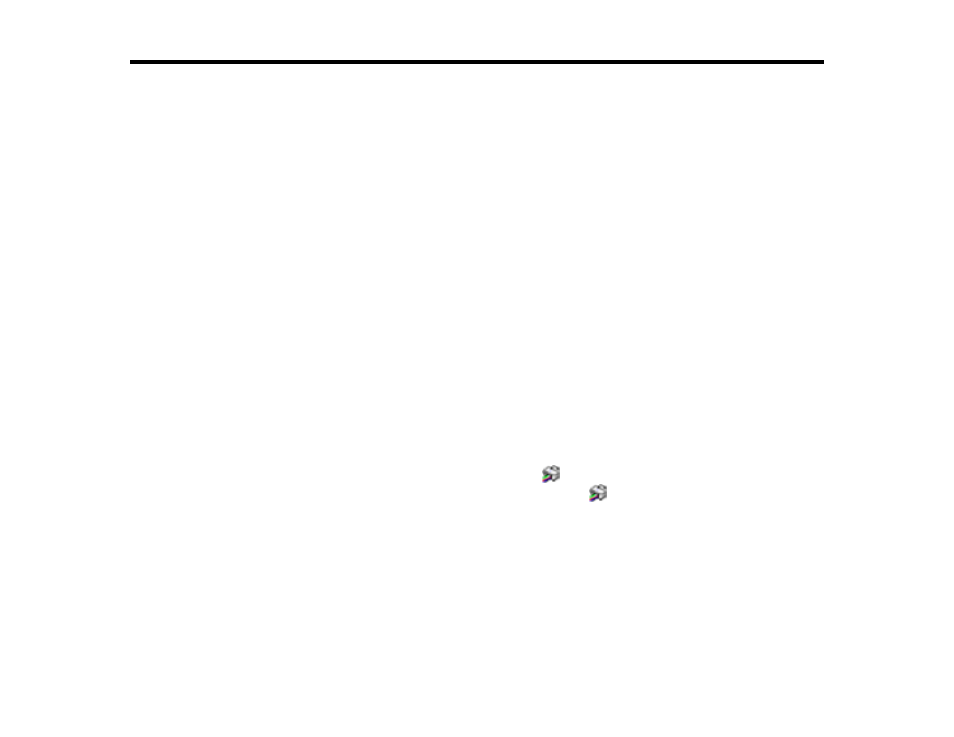
223
Solving Problems
Check these sections for solutions to problems you may have using your product.
Checking for Software Updates
Product Status Messages
Resetting Control Panel Defaults
Solving Printer Problems
Solving Network Problems
Solving Printing Problems
Solving Paper Problems
Solving Print Quality Problems
Solving Scanning Problems
Uninstall Your Product Software
Where to Get Help (U.S. and Canada)
Where to Get Help (Latin America)
Checking for Software Updates
Periodically, it's a good idea to check Epson's support website for free updates to your product software.
Visit
(U.S.),
(Canada), or
(Caribbean) and
select your product.
•
Windows
: Your printer software automatically checks for updates. You can also manually update the
software by selecting
Software Update
here:
• Access the Windows Desktop and right-clicking the
icon for your product in the right side of the
Windows taskbar, or clicking the up arrow and right-clicking
.
• On the
Maintenance
tab in the printer settings window
You can also update the software by selecting
EPSON Software Updater
in the
EPSON
or
EPSON
Software
program group, accessible by the
Start
button, or on the
Start
or
Apps
screens, depending
on your version of Windows.
•
OS X
: You can manually update the software by opening the
Applications
>
Epson Software
folder
and selecting
EPSON Software Updater
.
•
macOS 10.12.x to 11.x
: You can manually update the software by opening the
App Store
, selecting
Updates
, searching for a software update option for Epson Software, and selecting
Update
.