Solving network problems, Solutions when wireless authentication fails, Where to get help – Epson EpiqVision Ultra LS300 3600-Lumen Full HD Ultra-Short Throw Smart Laser 3LCD Projector (Black) User Manual
Page 81: Solving network problems where to get help
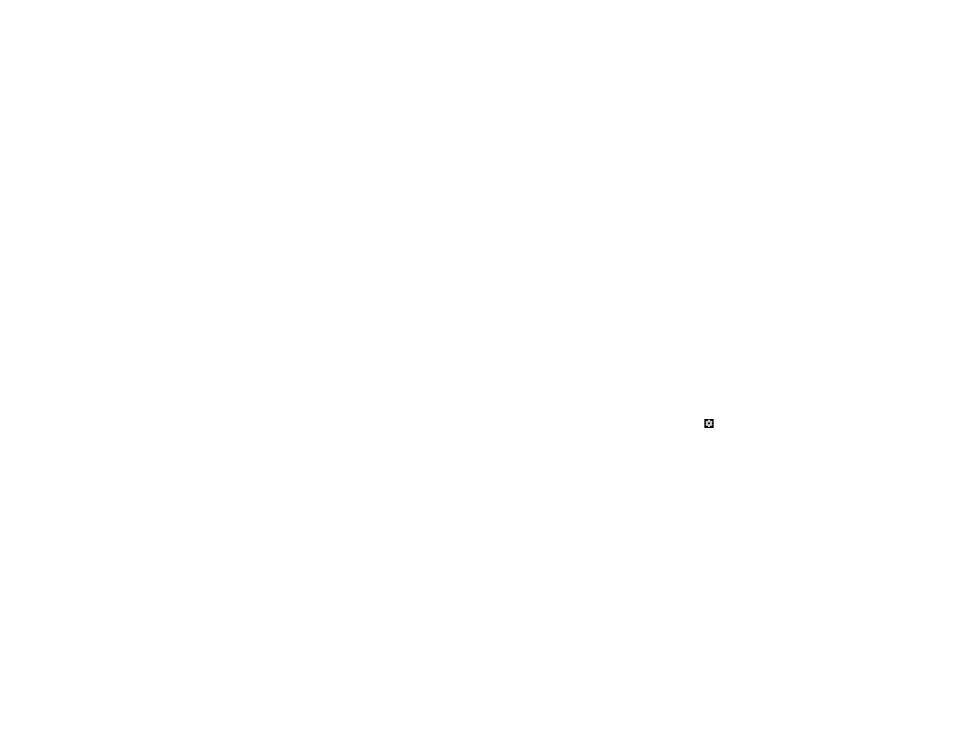
81
• Make sure the connected devices are turned on and in standby status. See the documentation
supplied with the device for more information.
• If you connected a new device or changed any connections, make sure the CEC function is set for the
connected device. You may need to restart the device.
Parent topic:
Solving Projector or Remote Control Operation Problems
Related references
Projector Feature Settings - Settings Menu
Solving Network Problems
Check the solutions in these sections if you have problems using the projector on a network.
Solutions When Wireless Authentication Fails
Parent topic:
Solutions When Wireless Authentication Fails
If you cannot authenticate a wireless connection, try the following solutions:
• Make sure your Wi-Fi router and modem are working properly. Rebooting these devices may solve the
network connection problem.
• Check for obstacles between the Wi-Fi router and the projector and change their positions to improve
communication.
• You can check the network settings from the menu displayed when you select the
icon at the top
right of the Android TV Home screen.
• If you initialize the projector, you need to select the network settings again on the initial setup screen.
Parent topic:
Related tasks
Where to Get Help
If you need to contact Epson for technical support services, use the following support options.
Internet Support
Visit Epson's support website at
(U.S.),
(Canada), or
(Caribbean) and select your product for solutions to common problems with