Projection modes, Changing the projection mode using the menus – Epson EF-100 Home Theater Laser 3LCD Projector with Android TV Wireless Adapter (Black) User Manual
Page 44
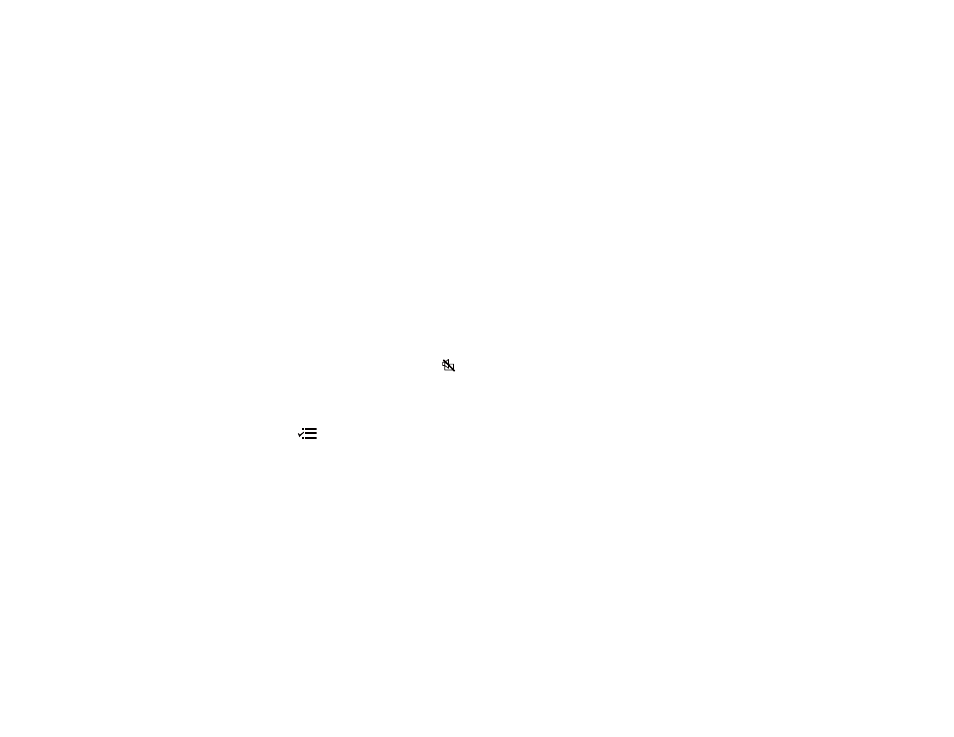
44
Projection Modes
Depending on how you positioned the projector, you may need to change the projection mode so your
images project correctly.
•
Front
(default setting) lets you project from a table in front of the screen or onto the ceiling.
•
Front/Upside Down
flips the image over top-to-bottom to project upside-down from a ceiling or wall
mount.
•
Rear
flips the image horizontally to project from behind a translucent screen.
•
Rear/Upside Down
flips the image over top-to-bottom and horizontally to project from the ceiling and
behind a translucent screen.
Changing the Projection Mode Using the Menus
Parent topic:
Using Basic Projector Features
Changing the Projection Mode Using the Menus
You can change the projection mode to flip the image over top-to-bottom and/or left-to-right using the
projector menus.
Note:
You can also press and hold the
A/V mute button on the projector remote control for about 6
seconds to flip the image upside-down.
1.
Turn on the projector and display an image.
2.
Press the
menu button on the projector remote control.