5 monitor introduction, 1 front/side view, 2 asus lcd monitor pg series – Asus Republic of Gamers Swift PG42UQ 41.5" 4K HDR 138 Hz Gaming Monitor User Manual
Page 17
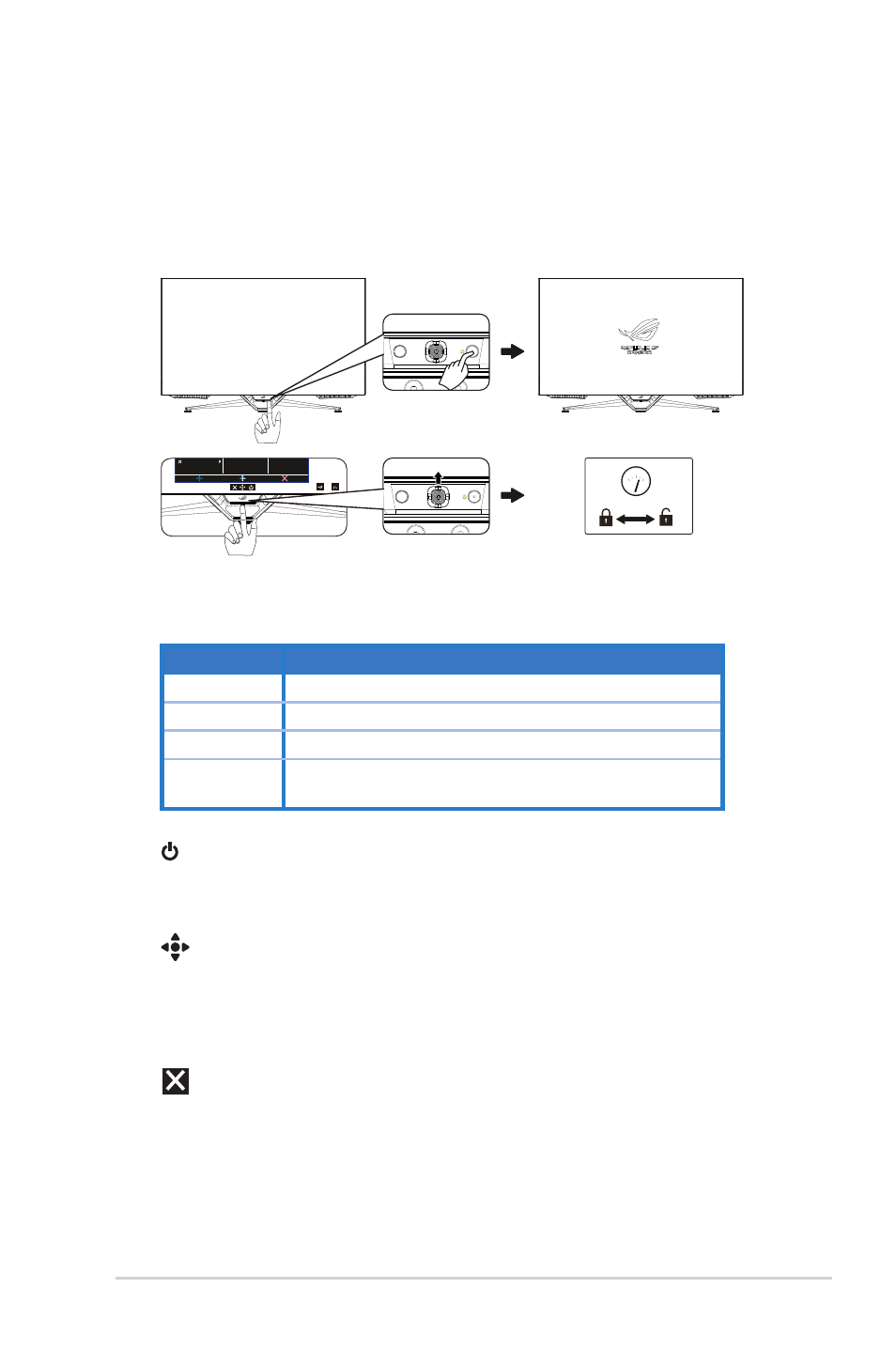
2-2
ASUS LCD Monitor PG Series
1.5
Monitor introduction
1.5.1
Front/Side view
Use the control button on the bottom of the monitor to adjust the monitor
settings.
5
0
10
≥
5S
Overclocking
GamePlus
GameVisual
Shadow Boost
MOVE/ENTER
BACK
EXIT
Image
Input Select
System Setup
MyFavorite
Color
Gaming
PIP/PBP Setup
Racing Mode
DisplayPort 3840x2160 120Hz
ROG Swift PG42UQ HDR OFF
Adaptive-Sync
1. Power Indicator:
The color definition of the power indicator is as the below table.
Status
Description
Status
Description
Red
ON (Power Setting is Standard mode.)
Amber
Standby mode (Power Setting is Standard Mode.)
OFF
OFF
Standby mode (Power Setting is Power Saving Mode.)
2.
Power Button:
• Press this button to turn the monitor off. Press any key to turn on
the monitor.
3.
(5-way) Button:
• Press this button to turn on the OSD menu.
• Increases/Decreases values or moves your selection up/down/
left/right
4.
Close Button:
• Exit the OSD menu.