1 osd (on-screen display) menu, 1 how to reconfigure – Asus Republic of Gamers Swift PG42UQ 41.5" 4K HDR 138 Hz Gaming Monitor User Manual
Page 21
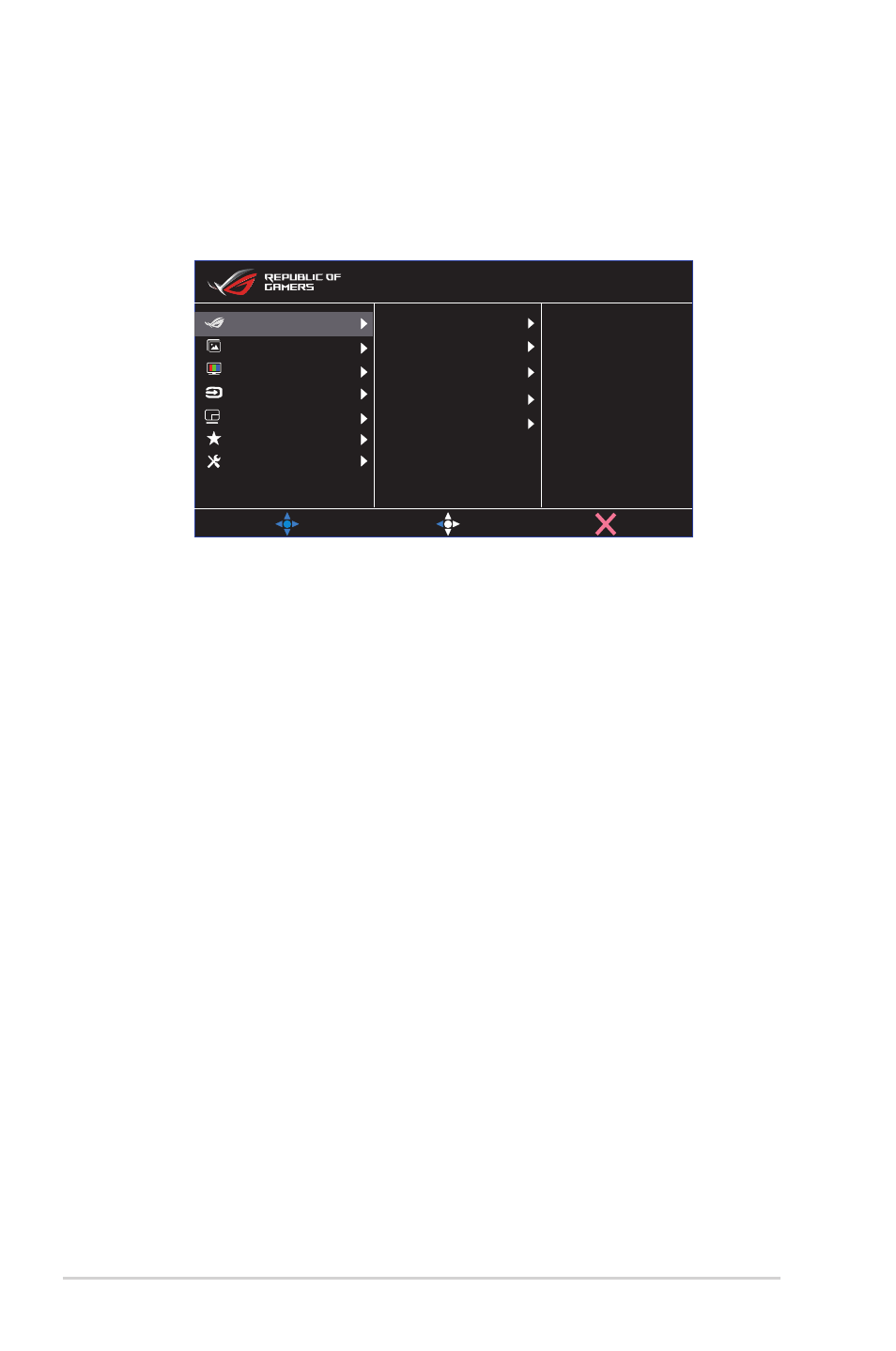
2-6
Chapter 2: Setup
3.1
OSD (On-Screen Display) menu
3.1.1
How to reconfigure
You can either use the remote control or the Control buttons on the monitor to
navigate through the menu and make adjustments.
Overclocking
GamePlus
GameVisual
Shadow Boost
MOVE/ENTER
BACK
EXIT
Image
Input Select
System Setup
MyFavorite
Color
Gaming
PIP/PBP Setup
Racing Mode
DisplayPort 3840x2160 120Hz
ROG Swift PG42UQ HDR OFF
Adaptive-Sync
To navigate through the menu and make adjustments using the remote
control, do the following:
1. Press the Enter button to activate the OSD menu.
2. Move the Navigation button up/down to navigate through the
functions. Highlight the desired function and press the Enter button
to activate it. If the function selected has a sub-menu, move the
Navigation button up/down again to navigate through the sub-menu
functions. Highlight the desired sub-menu function and press the
Enter button or move the Navigation button right to activate it.
3. Move the Navigation button up/down to change the settings of the
selected function.
4. To exit and save the OSD menu, move the Navigation button left
repeatedly until the OSD menu disappears. To adjust other functions,
repeat steps 1 to 3.