2 osd function introduction, Gaming configure your gaming preferences – Asus Republic of Gamers Swift PG42UQ 41.5" 4K HDR 138 Hz Gaming Monitor User Manual
Page 22
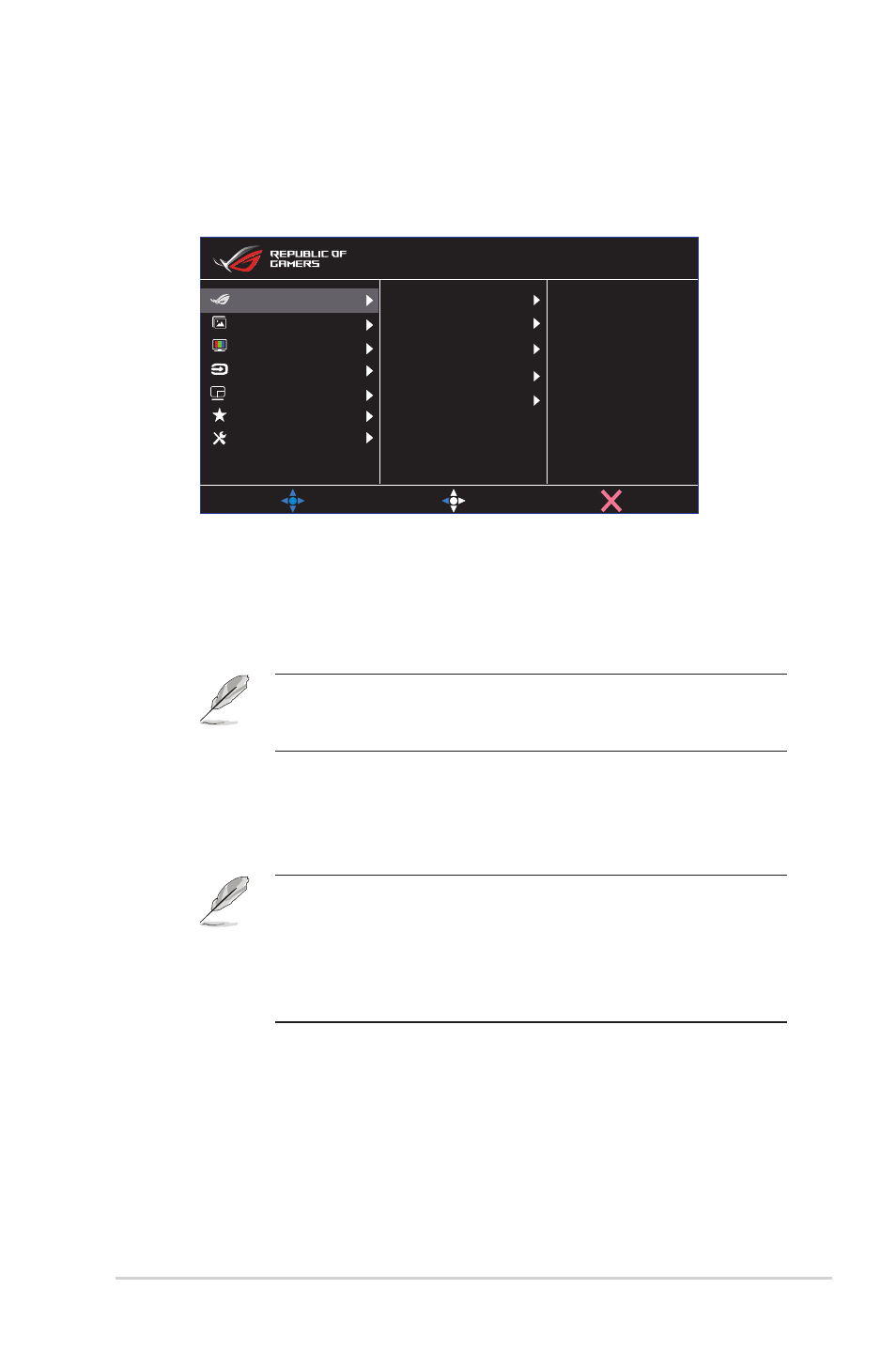
3-1
ASUS LCD Monitor PG Series
3.1.2
OSD Function Introduction
1. Gaming
Configure your gaming preferences.
Overclocking
GamePlus
GameVisual
Shadow Boost
MOVE/ENTER
BACK
EXIT
Image
Input Select
System Setup
MyFavorite
Color
Gaming
PIP/PBP Setup
Racing Mode
DisplayPort 3840x2160 120Hz
ROG Swift PG42UQ HDR OFF
Adaptive-Sync
• Overclocking
:Adjust the refresh rate.
• ON: This function allows you to adjust the refresh rate.
• Max Refresh Rate: Allow you to select a maximum
refresh rate of 138Hz (Only for DisplayPort / HDMI1 /
HDMI2 input).
•
Overclocking may cause screen flickering. To reduce such effects,
disconnect the DisplayPort cable and use the monitor OSD menu to
try again with a safer Max. Refresh rate.
• Variable Refresh Rate:
Allow an Adaptive-Sync supported
graphics source to dynamically adjust display refresh rate based
on typical content frame rates for power efficient, virtually stutter
free and low-latency display update.
• This function can only be activated within
48Hz~120Hz for HDMI1/HDMI2 and 48Hz~120Hz for
DisplayPort.
• For supported GPUs, minimum PC system and driver
requirements, please contact the GPU manufactures.
• GamePlus:
Configure the gaming environment. See 1.3.4
GamePlus Function for details.
• GameVisual:
Select the picture mode. See 1.3.5 GameVisual
Function for details.
• Shadow Boost
: Adjust the monitor gamma curve to enrich the
dark tones in an image, making dark scenes and objects much
easier to be seen.