Setting the maximum resolution – Dell P2722HE 27" 16:9 USB Type-C IPS Monitor User Manual
Page 65
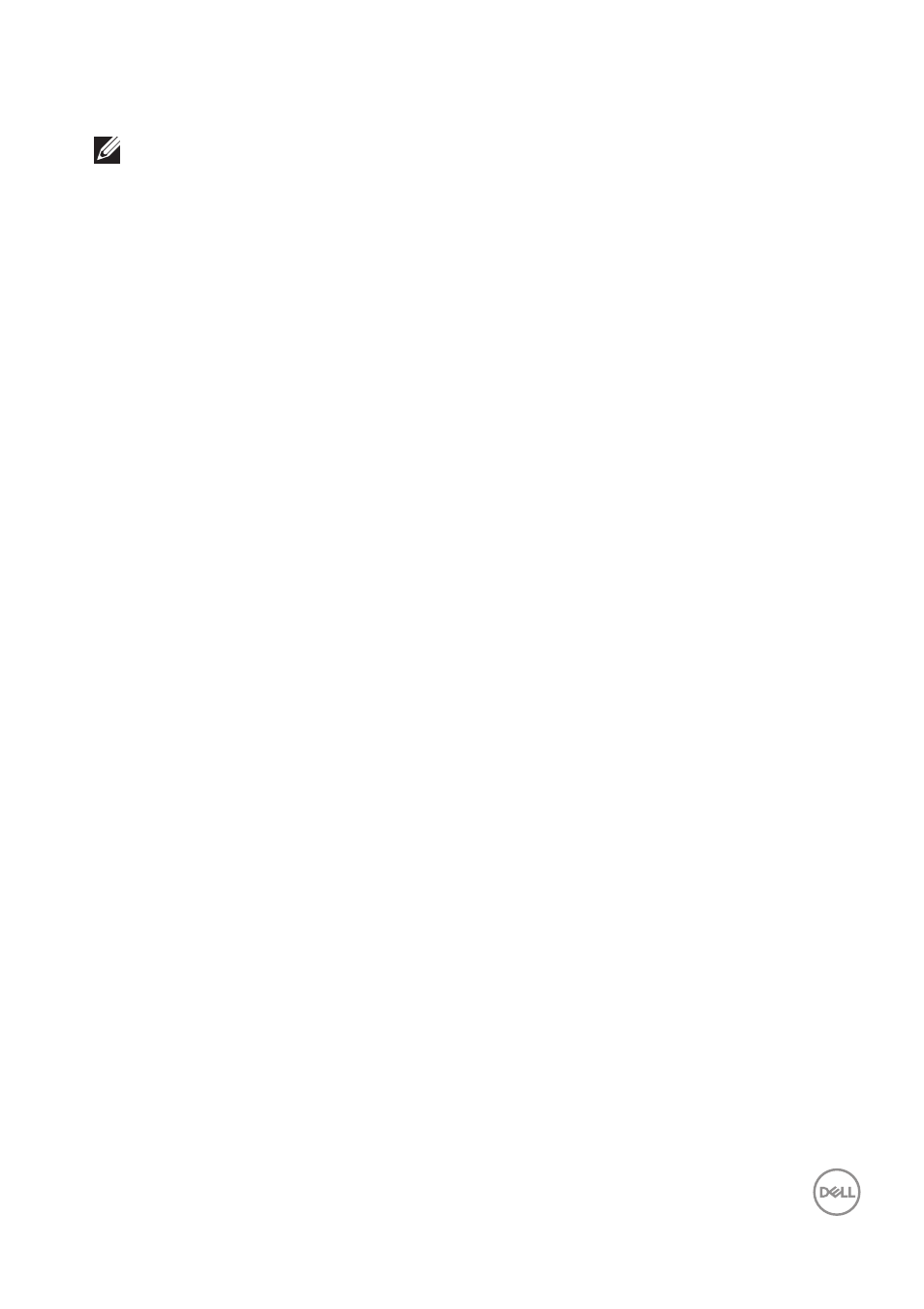
Operating the monitor
│
65
Setting the maximum resolution
NOTE: The steps may vary slightly depending on the version of
Windows you have.
To set the maximum resolution for the monitor:
In Windows 7, Windows 8, and Windows 8.1:
1.
For Windows 8 and Windows
8.1 only, select the Desktop tile to switch to
classic desktop.
2.
Right-click on the desktop and click
Screen Resolution
.
3.
If you have more than one monitor connected, ensure that you select
P2422HE/P2722HE
.
4.
Click the
Screen Resolution
dropdown list and select
1920 x 1080
.
5.
Click
OK
.
In Windows 10 and Windows 11:
1.
Right-click on the desktop and click
Display settings
.
2.
If you have more than one monitor connected, ensure to select
P2422HE/
P2722HE
.
3.
Click the
Display Resolution
dropdown list and select
1920 x 1080
.
4.
Click
Keep changes
.
If you do not see 1920 x 1080 as an option, you must update your graphics driver to
the latest version. Depending on your computer, complete one of the following
procedures:
If you have a Dell desktop or laptop:
• Go to
enter your service tag, and download
the latest driver for your graphics card.
If you are using a non-Dell computer (laptop or desktop):
• Go to the support site for your computer and download the latest graphic
drivers.
• Go to your graphics card website and download the latest graphic drivers.