Product specific problems – Dell P2722HE 27" 16:9 USB Type-C IPS Monitor User Manual
Page 77
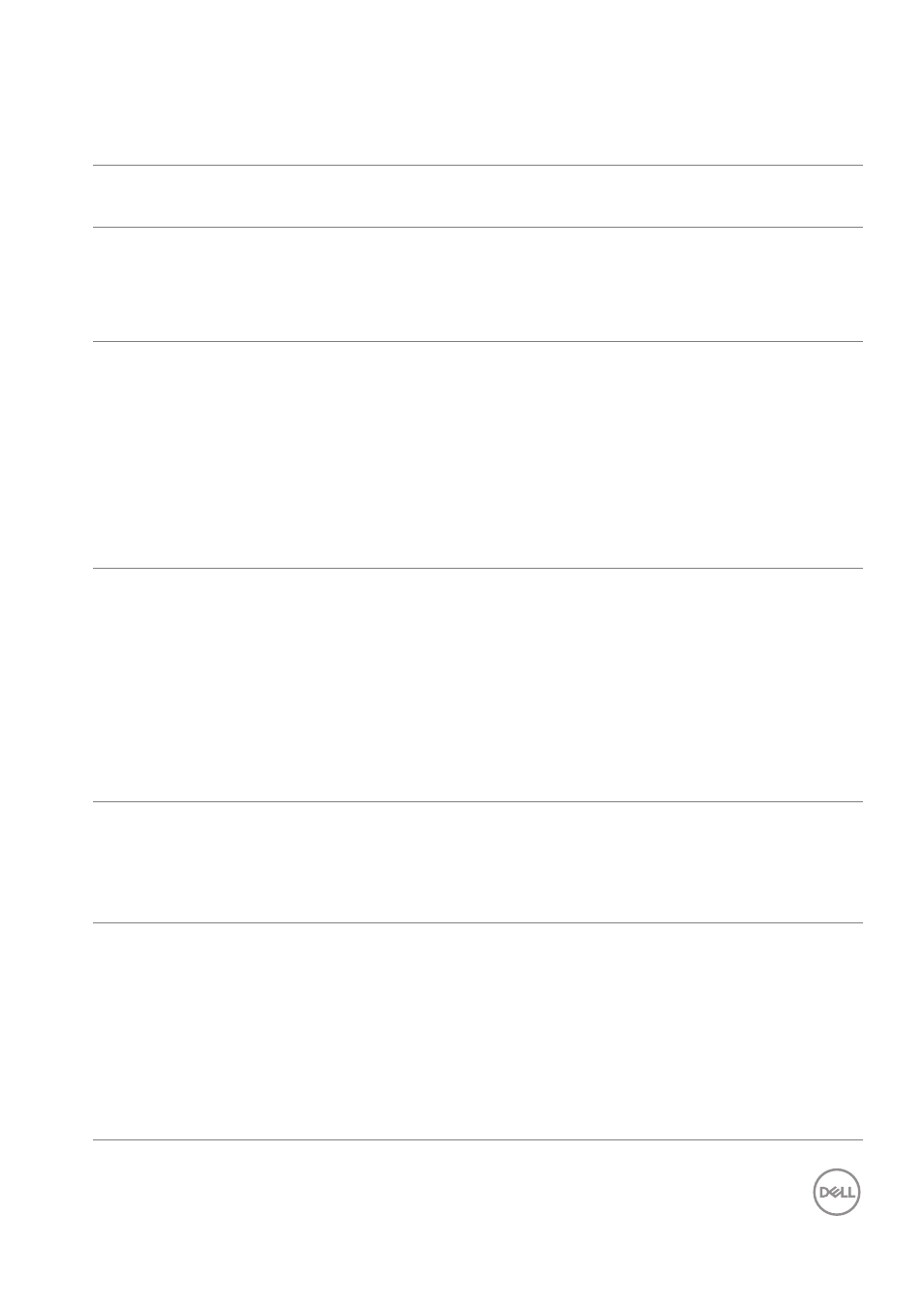
Troubleshooting
│
77
Product specific problems
Common
symptoms
What you
experience
Possible solutions
Screen image is too
small
Image is centered on
screen, but does not
fill entire viewing
area
• Check the
Aspect Ratio
setting in
the
Display
settings OSD.
• Reset the monitor to factory settings.
Cannot adjust the
monitor with the
joystick
OSD does not
appear on the screen
• Turn Off the monitor, unplug the
power cord, plug it back, and then
turn On the monitor.
• Check whether the OSD menu is
locked. If yes, move and hold the
joystick up/down/left/right for 4
seconds to unlock (for more
information, see
No input signal
when user controls
are pressed
No picture, the LED
light is white
• Check the signal source. Ensure the
computer is not in the power saving
mode by moving the mouse or
pressing any key on the keyboard.
• Check whether the signal cable is
plugged in properly. Re-plug the
signal cable if necessary.
• Reset the computer or video player.
The picture does
not fill the entire
screen
The picture cannot
fill the height or
width of the screen
• Due to different video formats
(aspect ratio) of DVDs, the monitor
may display in full screen.
• Run the built-in diagnostics.
No video at HDMI/
DisplayPort/USB
Type-C port
When connected to
some dongle/
docking device at
the port, there is no
video when
unplugging/plugging
the cable from the
notebook
• Unplug the HDMI/DisplayPort/USB
Type-C cable from dongle/docking
device, then plug the docking HDMI/
DisplayPort/USB Type-C cable to the
notebook.