Dell UltraSharp 32" 6K HDR Video Conferencing Monitor User Manual
Page 109
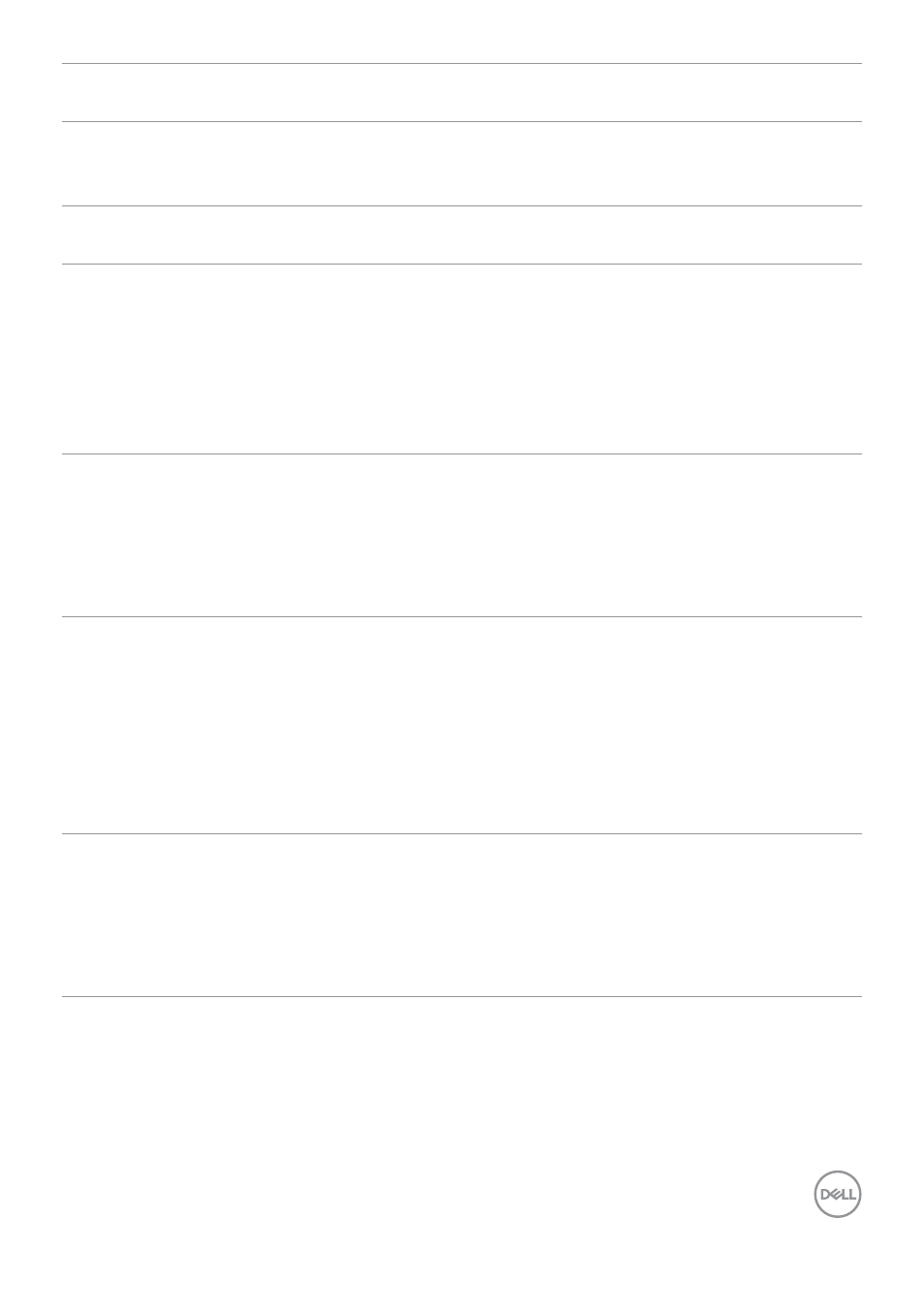
Troubleshooting
|
109
Common
Symptoms
What you
experience
Possible solutions
Brightness
Problems
Picture too dim or
too bright
• Reset the monitor to factory settings.
• Adjust brightness and contrast controls via
OSD.
Safety Related
Issues
Visible signs of
smoke or sparks
• Do not perform any troubleshooting steps.
• Contact Dell immediately.
Intermittent
Problems
Monitor
malfunctions on &
off
• Ensure that the video cable connecting
the monitor to the computer is connected
properly and is secure.
• Reset the monitor to factory settings.
• Perform monitor self-test feature check
to determine if the intermittent problem
occurs in self-test mode.
Missing Color
Picture missing color • Perform monitor self-test.
• Ensure that the video cable connecting
the monitor to the computer is connected
properly and is secure.
• Check for bent or broken pins in the video
cable connector.
Wrong Color
Picture color not
good
• Change the settings of the Preset Modes
in the Color menu OSD depending on the
application.
• Adjust R/G/B value under Custom Color in
Color menu OSD.
• Change the Input Color Format to PC RGB
or YPbPr in the Color menu OSD.
• Run the built-in diagnostics.
Image retention
from a static
image left on
the monitor for
a long period of
time
Faint shadow from
the static image
displayed appears on
the screen
• Set the screen to turn off after a few
minutes of screen idle time. These can be
adjusted in Windows Power Options or Mac
Energy Saver setting.
• Alternatively, use a dynamically changing
screensaver.
- P3223DE 31.5" 1440p USB Type-C Hub Monitor UltraSharp 30" 1600p USB Type-C Hub Monitor U2722D 27" 16:9 IPS Monitor G3223Q 32" 4K HDR 144 Hz Gaming Monitor UltraSharp 31.5" 4K HDR Video Conferencing Monitor U2723QE 27" 16:9 4K UHD HDR IPS Monitor with USB Type-C Docking C2722DE 27" 16:9 IPS Video Conferencing Monitor U2421E UltraSharp 24.1" 16:10 USB Type-C Hub IPS Monitor U2722DE 27" 16:9 IPS Monitor (Silver) UltraSharp 40" 5K Curved Monitor P3223QE 31.5" 4K UHD USB Type-C Hub Monitor