Eizo FlexScan EV2456 24.1" 16:10 IPS Monitor User Manual
Page 22
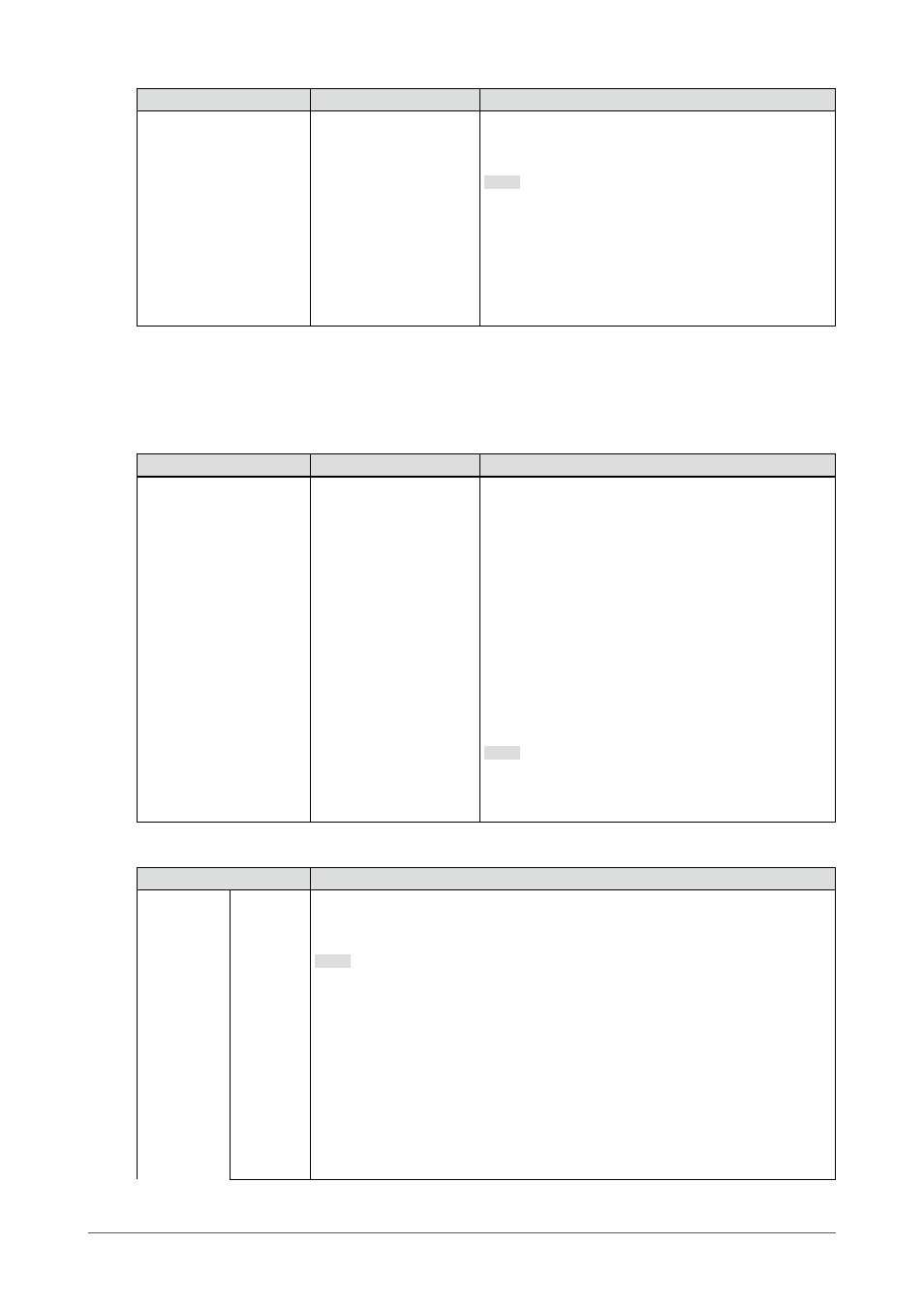
22
Chapter 3 Advanced Adjustment/Setting
Function
Setting Range
Description
Input Color Format
Auto
*2
YUV 4:2:2
*3
YUV 4:4:4
*3
YUV
*4
RGB
The color format of the input signal can be specified.
Try changing this setting if colors are not displayed
correctly.
Note
•
This can only be set during DisplayPort or HDMI
input.
•
This setting is required when a DVI device is
connected to the monitor via the HDMI connector
port using a DVI-HDMI conversion connector.
•
This setting is fixed to “RGB” when receiving a DVI
signal from the DVI connector.
*2 Only enabled when input signal information according to which the setting can be automatically
determined is detected
*3 Only enabled during HDMI input
*4 Only enabled during DisplayPort input
Function
Setting Range
Description
Input Range
Auto
Full
Limited
Depending on the PC, black and white of the video
level of the signal output to the monitor may be limited.
If a limited signal is displayed on the monitor, black
will appear faint and white will appear dull, leading to a
reduction in contrast. The output range of such signals
can be extended to match the actual contrast ratio of
the monitor.
•
“Auto” Automatically identifies the brightness
range of the input signal and displays the image
accordingly.
•
“Full” Extension of the signal output range is not
performed.
•
“Limited” Extends the signal output range through
0 to 255 and displays the image.
Note
•
This can only be set during DisplayPort or HDMI
input.
•
This setting is fixed to “Full” for DVI signal input.
Function
Description
Analog
Adjustment
*5
Auto
Screen
Adjust
Screen flickering, display position, and size can be adjusted automatically.
Selecting “Auto Screen Adjust” displays a message. Select “Yes” to enable this
function.
Note
•
The automatic screen adjustment function works correctly when an image is
fully displayed over the entire displayable area of the screen. It does not work
properly in the following cases:
- When an image is only displayed on part of the screen (command prompt
window, for example)
- When a black background (wallpaper, etc.) is used
Also, this function may not work properly with some graphic boards.
•
When a signal is input into the monitor for the first time or when a resolution
or vertical/horizontal scan frequency not used before is set, adjustment is
performed automatically (only for signals with a resolution of 800×600 (SVGA)
or higher).