Elo TouchSystems 19" 1990L Open-Frame LCD Touchscreen Monitor User Manual
Page 13
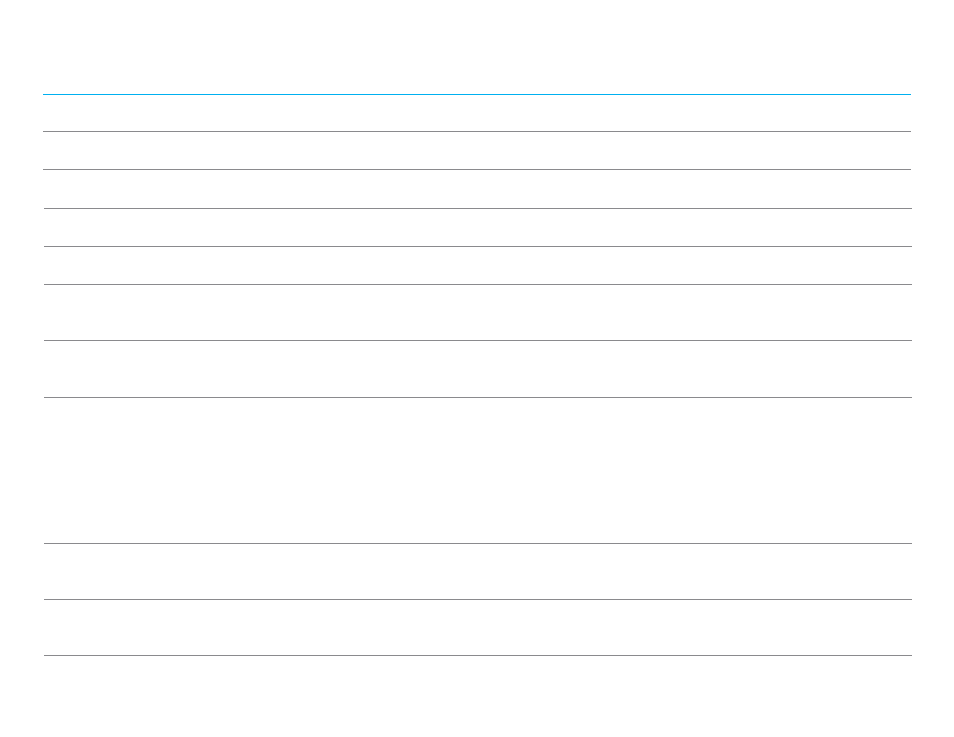
User Manual: 90 Series RevB
UM600129 Rev B, page 12 of 24
Using the OSD buttons controls an on-screen graphical user interface which displays on top of your input video, allowing intuitive adjustment of the following
display parameters:
Parameter
Available Adjustment
Brightness
Increase/decrease monitor brightness.
Default: maximum
Contrast
Increase/decrease monitor contrast.
Default: best gray-shade performance
Clock
Allow fine adjustments of the
panel’s pixel dot clock.
Only applicable for VGA input video
Phase
Allow fine adjustments of the
panel’s pixel dot clock phase.
Only applicable for VGA input video
Auto Adjust
Automatically adjusts the system clock to the input analog VGA video signal, affecting the H-position, V-position, Clock, and Phase menu items.
Only applicable for VGA input video
H-position
Move the image horizontally on the display in single-pixel increments.
Default: centered
Only applicable for VGA input video
V-position
Move the image vertically on the display in single-pixel increments.
Default: centered
Only applicable for VGA input video
Aspect Ratio
Switch the scaling method between Full Scaling and Maintain Aspect Ratio. Default:
Full Scaling
Full Scaling
– scale the X- and Y-dimensions of the input video (up or down as needed) to the display’s native resolution.
Fill To Aspect Ratio
– Assuming a landscape orientation and an input video with aspect ratio smaller than 16:9, scale the Y-dimension of the input video (up or down
as needed) to the
display’s Y-resolution, and scale the X-dimension to maintain the input video’s aspect ratio (and fills the rest of the display with equal black bars on
the left and right).
Other touchscreen technologies may need recalibration when switching between Aspect Ratio options.
*this function is available only on wide monitors.
Sharpness
Adjust sharpness of the displayed images.
Default: no sharpness adjustment
Only applicable at non-native input video resolutions
.
Color Temperature
Select the
display’s color temperature. The available color temperatures are 9300K, 7500K, 6500K, 5500K, and User Defined. If the User Defined
option is selected, the user can change the color temperature by changing individual R, G, and B gains on a scale from 0 to 100. Default: User Defined
with R, G, and B all set to 100.