Toggle in kvm mode, Kvm mode connection priorities, Toggle in kvm mode kvm mode connection priorities – HP E27d G4 27" 16:9 Advanced Docking IPS Monitor User Manual
Page 28
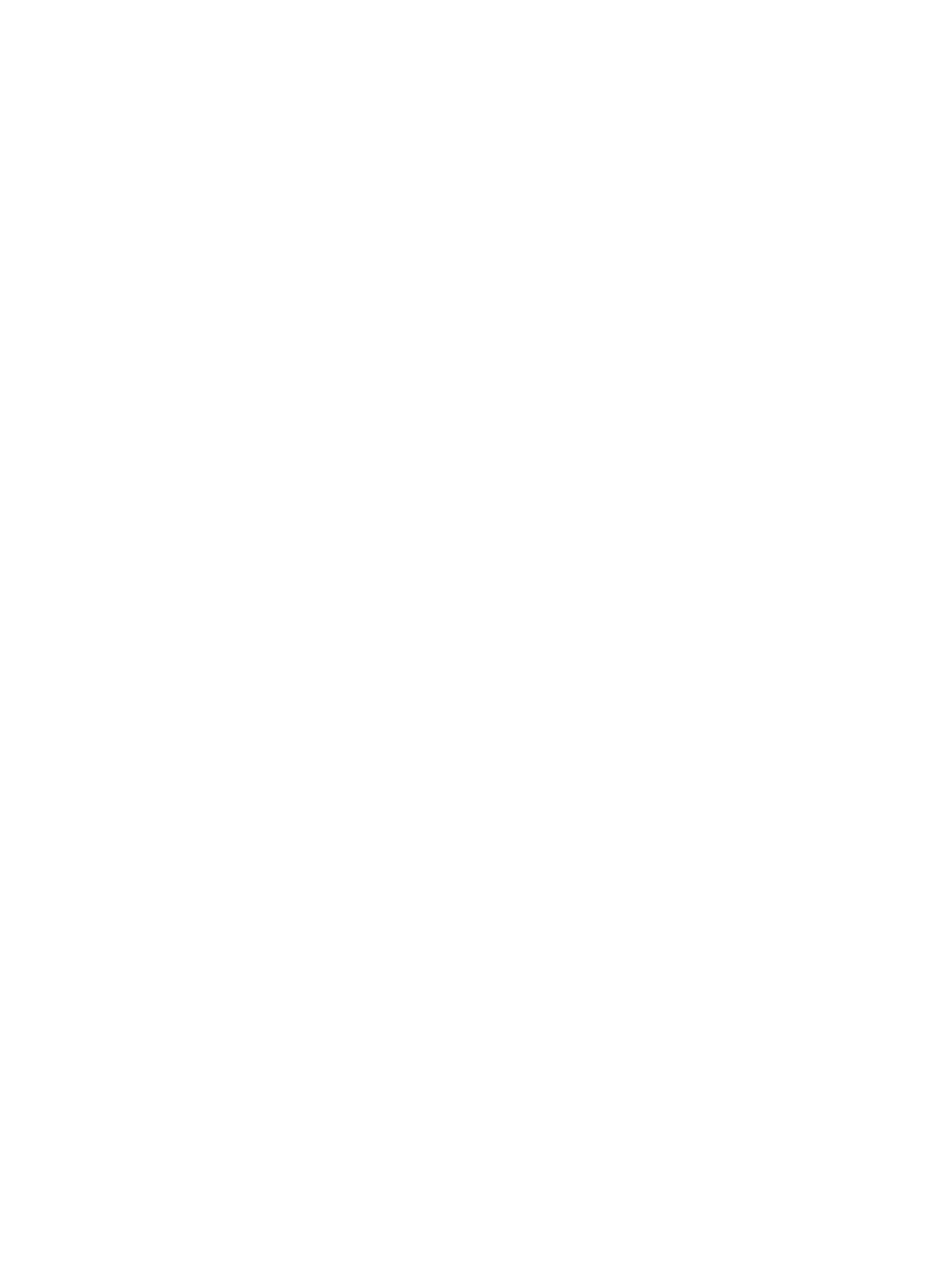
1.
Press the Menu button to open the OSD.
2.
In the OSD, select Management, select KVM Mode, and then select On.
Toggle in KVM Mode
With two computers connected to one monitor and the KVM mode option selected , the user can toggle back
and forth from one computer to the other by pressing on of the function buttons located on the front bezel of
the monitor.
KVM Mode connection priorities
The section describes KVM Mode connection priorities.
If the first computer is disconnected, the KVM Mode setting switches to the powered on second computer.
When the first computer is reconnected to the monitor's E24d G4 Main USB-C port and powered on, the KVM
Mode setting switches back to the first computer in approximately 10 seconds.
If both computers are powered on and connected, the computer with the main USB-C connection has priority
over the other computer. If the main USB-C port is disconnected, and HDMI or DisplayPort is active, the
monitor will switch to the active input, and the second (downstream) USB-C connector will be the USB input.
When the USB Type-C connection on a computer is disconnected from the monitor for a long period of time,
for faster monitor switching, you can uncheck the No input signal warning in the OSD.
To uncheck the No input signal warning in the monitor OSD:
1.
Press the Menu button to open the OSD.
2.
In the OSD, select OSD Messages, and then uncheck the No Input Signal Warning.
20
Chapter 4 Connecting a second computer to the monitor using the KVM Mode