Adjusting your monitor image, Selecting a supported display mode – Lenovo 24.5" Y25-30 280 Hz Gaming Monitor User Manual
Page 15
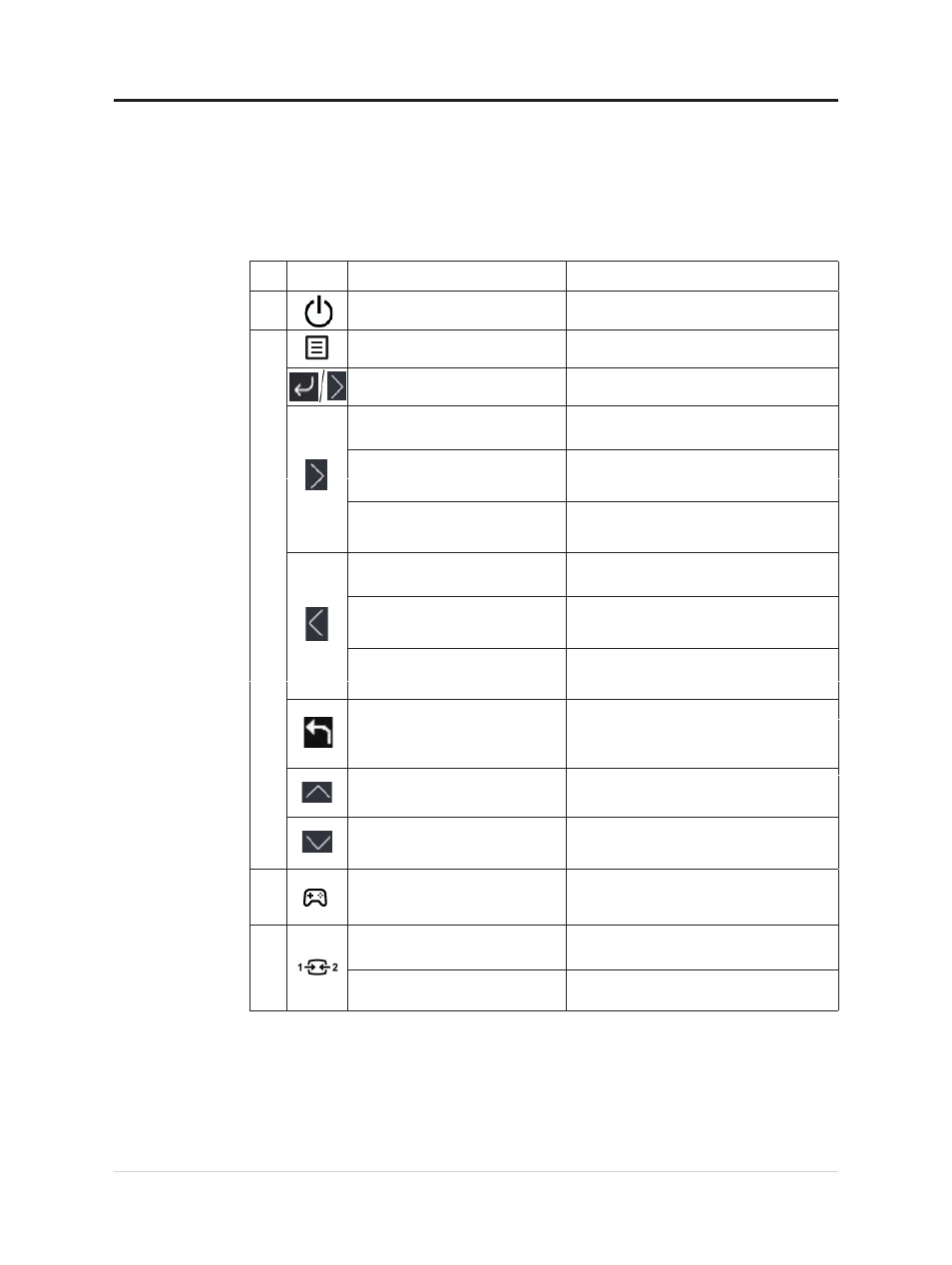
Adjusting your monitor image
This section describes the user control features used to adjust your monitor image.
Using the direct access controls
The direct access controls can be used when the On Screen Display (OSD) is not displayed.
Icon
Control
Description
1
Power
(Under any situation)
DC Off / On
2
Menu
(No menu on the screen)
Opens the main menu
Enter
(Main menu)
Enters the next menu
OK
Increase
(Main menu)
Increases the value
Quickly enters the Volume adjustment
page
Increases the volume (and releases Mute
state)
Decreases the value
Quickly enters the Volume adjustment
page
Decreases the volume (and releases Mute
state)
Returns to the previous menu
Exits the menu
Moves the cursor up
3
Quickly enters the Input Source
adjustment page
Press and hold for 10 seconds ,then Main
menu will be Locked/un-Locked.
4
Game Mode
(No menu on the screen)
Quickly enters the Game Mode
adjustment page
(No menu on the screen)
(No menu on the screen)
(Volume page in the main menu)
Decrease
(Main menu)
Volume
Volume Up
(No menu on the screen)
(No menu on the screen)
Volume
(Volume page in the main menu)
Volume Down
Back
Exit
(Main menu)
Up
(Main menu)
Down
(Main menu)
Input Source
(No menu on the screen)
OSD locked/un-locked
Moves the cursor down
Chapter 2.Adjusting and using your monitor
2-
3