LG 27HJ713C-B 27" 16:9 8MP IPS Clinical Review Monitor User Manual
Page 39
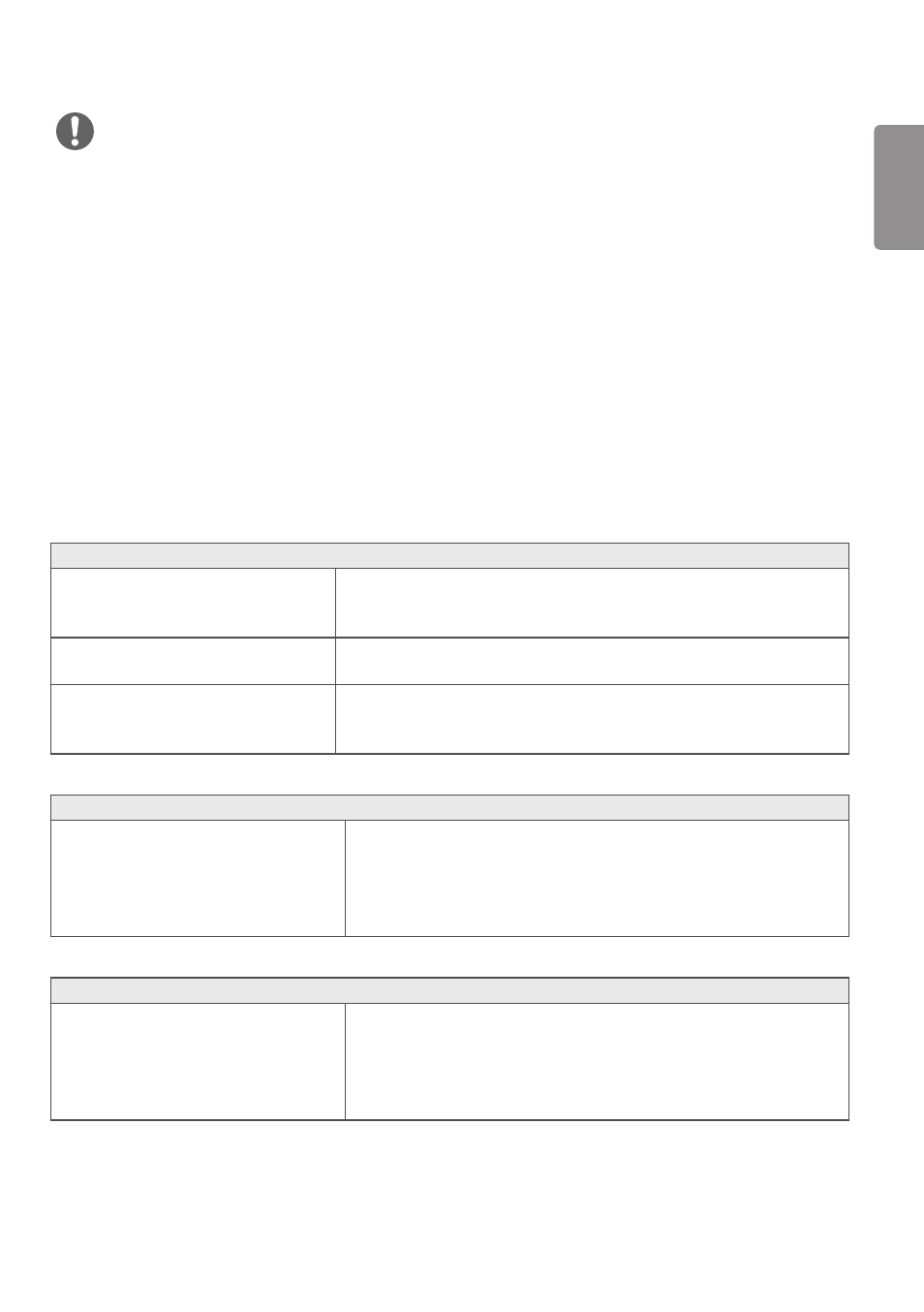
ENGLISH
39
NOTE
•
Vertical Frequency: In order to display an image, the screen must be refreshed dozens of times per second, like a
fluorescent lamp. The number of times the screen is refreshed per second is called vertical frequency, or refresh rate,
and is represented by Hz.
•
Horizontal Frequency: The time it takes to display one horizontal line is called the horizontal cycle. If 1 is divided by
the horizontal interval, the result is the number of horizontal lines displayed per second. This is called horizontal
frequency and is represented by kHz.
•
Check if the graphics card’s resolution or frequency is within the range allowed by the monitor and set it to the
recommended (optimal) resolution
Control Panel > Display > Settings in Windows. (The settings may differ
depending on the operating system (OS) you use.)
•
Not setting the graphics card to the recommended (optimal) resolution may result in blurred text, a dimmed screen, a
truncated display area or misalignment of the display.
•
The setting methods may be different depending on the computer or operating system, and some resolutions may
not be available depending on the performance of the graphics card. If this is the case, contact the manufacturer of
the computer or graphics card for assistance.
•
Some graphics cards may not support 3840 x 2160 resolution. If the resolution cannot be displayed, contact the
manufacturer of your graphics card.
The display color is abnormal.
Does the display appear discolored (16
colors)?
•
Set the color to 24 bit (true color) or higher. In Windows, go to
Control
Panel > Display > Settings > Color Quality. (The settings may differ
depending on the operating system (OS) you use.)
Does the display color appear unstable
or monochrome?
•
Check if the signal cable is connected properly. Reconnect the cable or
reinsert the PC's graphics card.
Are there spots on the screen?
•
When using the monitor, pixilated spots (red, green, blue, white, or black)
may appear on the screen. This is normal for an LCD screen. It is not an
error, nor is it related to the monitor's performance.
Do you see an "Unrecognized monitor, Plug and Play (VESA DDC) monitor found" message?
Have you installed the display driver?
•
Be sure to install the display driver from the display driver CD (or
diskette) that comes with your display. Or, you can also download the
driver from our web site: http://www.lg.com.
•
Make sure to check if the graphics card supports Plug and Play
function.
No sound from the headphone port or speaker.
Are images displayed using DisplayPort or
HDMI input without sound?
•
Try increasing the volume using the button on the monitor.
•
Set the audio output of the PC to the monitor you are using. On
Microsoft Windows, go to
Control Panel > Hardware and Sound >
Sound > set the monitor as default device. (The settings may differ
depending on the operating system (OS) you use.)