Troubleshooting, If you have any problems, please refer to the, Oroubleshooting – NEC E242N-BK 24" 16:9 IPS Monitor User Manual
Page 24
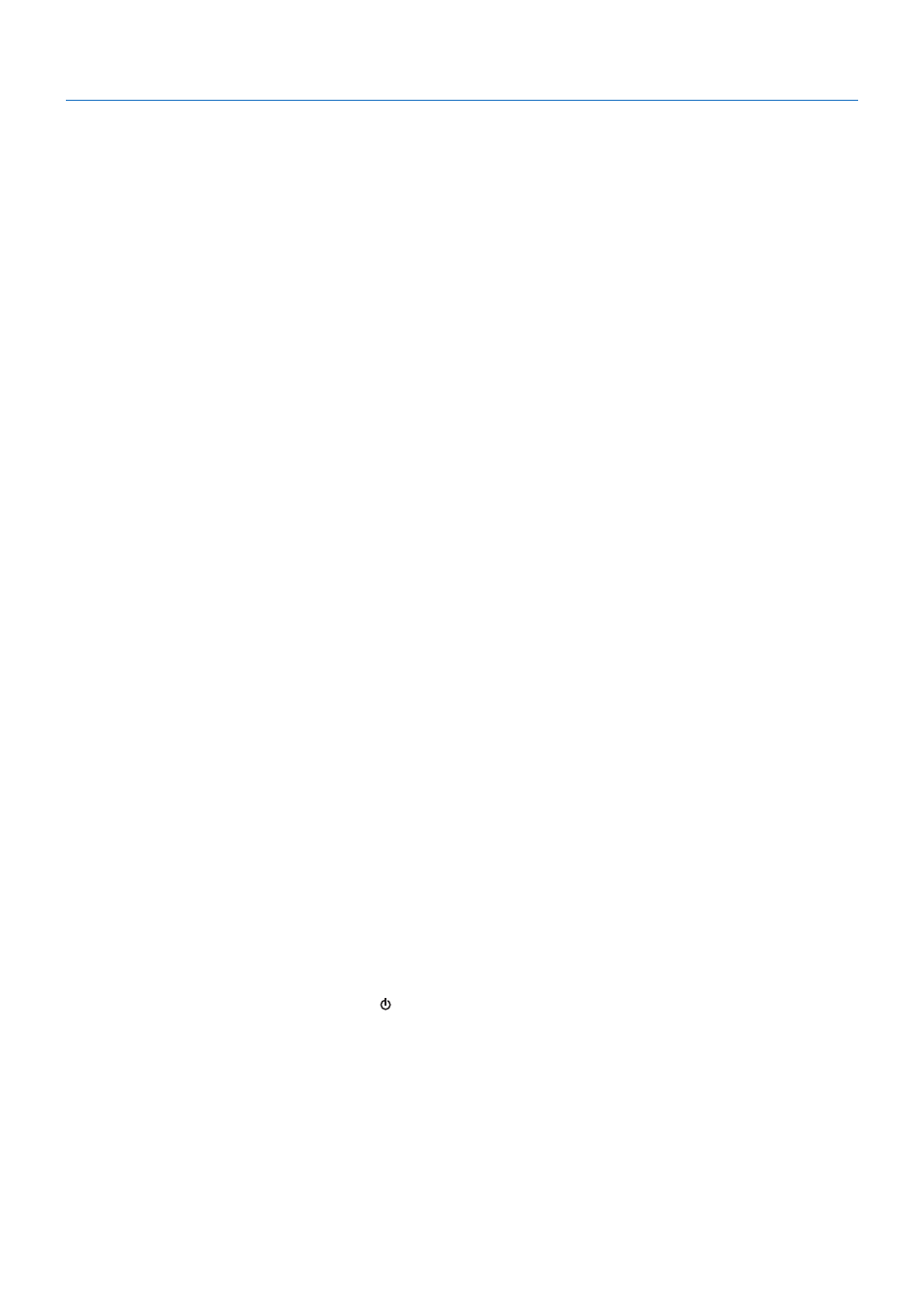
English-22
Oroubleshooting
o picture
• Make sure the signal cable is fully connected to both the monitor and the computer.
• Make sure the computer’s display card is fully seated in its slot.
• Do not use a DisplayPort converter adapter. This device is not supported.
• Make sure both the computer and monitor power switches are in the ON position.
• Make sure that a Major Supported Timings has been selected for the display card in the system being used.
(Please consult the manual for the system or display card for supported resolution and changing the settings.)
• Check the monitor and your display card with respect to compatibility and recommended settings.
• Check the signal cable connector for bent or pushed-in pins.
• Make sure the connected device outputs a signal to the monitor.
Power key does not respond
• Unplug the monitor’s power cord from the AC outlet to reset the monitor.
Image persistence
• Image persistence is when a residual or “ghost” image of a previous image remains visible on the screen. Unlike CRT
monitors, LCD monitors’ image persistence is not permanent, but constant images being displayed for a long period of time
should be avoided. To alleviate image persistence, turn off the monitor for as long as the previous image was displayed.
For example, if an image was on the monitor for one hour and a residual image remains, the monitor should be turned off
for one hour to erase the image.
NOEE:
As with all personal display devices, NEC DISPLAY SOLUTIONS recommends using a moving screen saver at regular
intervals whenever the screen is idle or turning off the monitor when not in use.
Message “NUO NF RAGE” is displayed (screen is either blank or shows rough images only)
• OSD warning “OUT OF RANGE” is displayed on a rough image (pixels are missing): Either the signal clock or resolution is
too high. Change the settings to a supported mode.
• OSD warning “OUT OF RANGE” is displayed on a blank screen: The signal frequency is out of range. Change the settings
to a supported mode.
Image is unstable, unfocused or swimming is apparent
• Signal cable should be completely attached to the computer.
•
Disconnect the DisplayPort cable and touch SELECT key, and then adjust the OSD value using the - or + key.
• Use the OSD Image Adjust controls to focus and adjust the display by increasing or decreasing the [FINE]
adjustment.
hen the display mode is changed, the OSD Image Adjust settings may need to be readjusted.
• Check the monitor and your display card with respect to compatibility and recommended signal timings.
• If your text is garbled, change the video mode to non-interlace and use 60 Hz refresh rate.
Picture is not bright
• Make sure [ECO MODE] is turned off.
•
Signal cable should be completely attached.
•
LCD brightness degradation occurs due to long-term usage or extreme cold conditions.
•
If the brightness fluctuates, make sure [DV MODE] is set to [OFF].
LED on monitor is not lit (no blue or amber color can be seen)
• Power Switch should be in the ON position and power cord should be connected.
Display image is not sized properly
• Use the OSD Image Adjust controls to increase or decrease the [H.SIZE] or select the [INPUT RESOLUTION].
• Make sure that a Major Supported Timings has been selected for the display card in the system being used.
(Please consult the manual for the system or display card for supported resolution and changing the settings).
o Video
• If no video is present on the screen, turn the
key off and on again.
• Make sure the computer is not in a power-saving mode (touch the keyboard or mouse).
• When using DisplayPort, some display cards do not output video signal under low resolution modes when the monitor is
turned OFF/ON or disconnected/connected from the AC power cord.
o Sound
• Check to see if speaker cable is properly connected.
• Check to see if mute is activated.
•
Check the volume level in the OSD menu.
• If the input signal is DisplayPort or HDMI, make sure the [SOUND INPUT] in the OSD menu is set to [DP] or [HDMI].
Brightness variations over time
• Change [DV MODE] to [OFF] and then adjust the [BRIGHTNESS].
NOEE:
hen [DV MODE] is set to [ON], the monitor automatically adjusts the [BRINHTNESS] based on the video signal.