3 multiclient integrated kvm – Philips 498P9Z 48.8" 1440p HDR Curved Monitor User Manual
Page 13
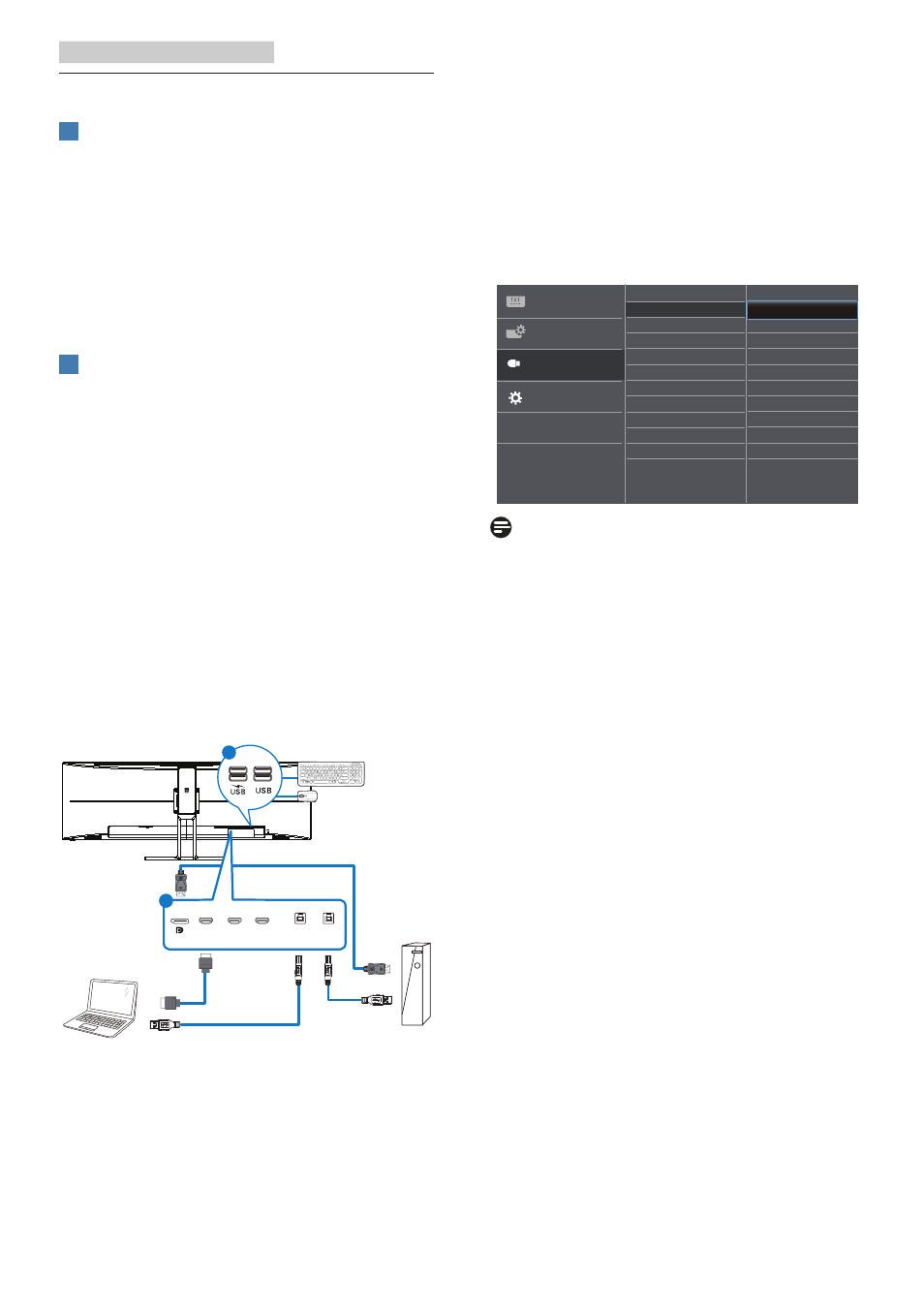
11
2. Setting up the monitor
2.3 MultiClient Integrated KVM
1
What is it?
With MultiClient Integrated KVM switch,
you can control two separate PCs with
one monitor-keyboard-mouse set up. A
convenient button allows you to quickly
switch between sources. Handy with
set-ups that require dual PC computing
power or sharing one large monitor to
show two different PCs.
2
How to enable MultiClient Integrated
KVM
With the built-in MultiClient Integrated
KVM, Philips monitor allows to quickly
switch your peripherals back and forth
between in two devices through the
OSD menu setting.
Please follow the steps for the settings.
1. Connect the USB upstream cables
from your dual devices to the “USB
UP1” and “USB UP2” ports of this
monitor at the same time.
2. Connect peripherals to the USB
downstream port of this monitor.
2
1
b
USB A-B
USB A-B
a
USB
UP1
HDMI 3
HDMI 2
HDMI 1
USB
UP2
3. Enter to OSD menu. Go to KVM
layer and select “USB up1” or
“USB up2” to switch the contr
ol
of peripherals from one device to
another. Simply repeat this step for
switching the control system using
one set of peripheral.
USB up2
Auto
USB up1
KVM
USB Standby Mode
Note
The MultiClient integrated KVM is set
to "Auto" by default which constraints
USB UP1 as the main detection
upstream port; if USB UP1 and USB
UP2 are connected at the same time
and you prefer to select USB UP2 as
the upstream port, ensure that "KVM"
setting is set to "USB up2" in OSD
menu.