Section 4: operation, Power, Touch – Elo TouchSystems 2403LM 24" Full HD Medical Touchscreen Monitor with TouchPro (Black, Includes Stand) User Manual
Page 14
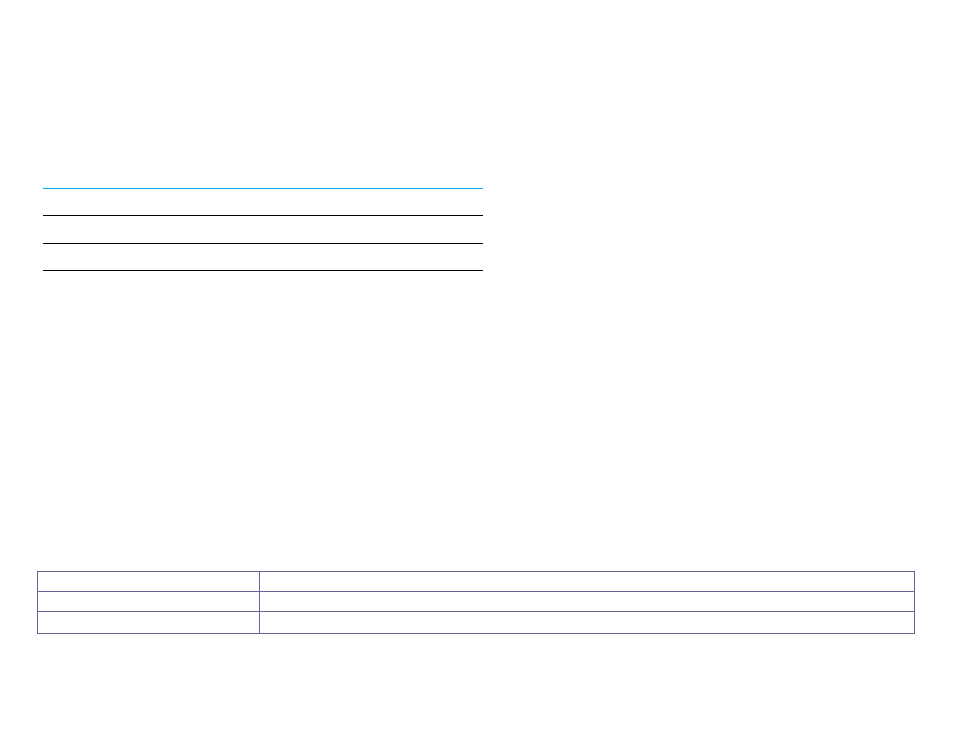
User Manual ET1903LM, ET2203LM, ET2403LM, ET2703LM REVB
14
Section 4: Operation
Power
To turn the touch monitor on or off, press the touch monitor
’s
power button once.
The Power Status LED on the bottom of the touch monitor functions as follows:
Touch Monitor Status
LED Status
OFF
OFF
SLEEP
PULSING (Orange)
ON
ON ( Green)
The system consumes low power when in SLEEP or OFF modes. For detailed power-consumption specifications, refer to the technical
specifications on the Elo webTouching the screen will bring the attached host PC out of SLEEP mode (similar to moving the mouse or pressing a keyboard key).
To improve reliability and reduce wasteful power consumption, disconnect the AC power cable from the monitor when long periods of disuse are planned.
Touch
No calibration is required for projected capacitive touch technology. Your touch monitor can support up to 10 touches (2 touches for RS232 touch) at
once.
Note: When using a privacy filter with your monitor, it is important to update the touch configuration file of you monitor to support touch.
For 2 touches with 3mm cover glass support, simply go to the OSD menu and enable the touch-through function (
Recommend power cycle
). Do not forget to
disable the touch-through function when using the monitor without a privacy screen.
Touch Technology & Capacity
TouchPro® PCAP - up to 10 touches with palm rejection and touch through capability.
Direct Touch
Support 10 touches with direct finger, capacitive stylus, privacy filter, and/or latex gloves (2 layers).
Touch Through
Support up to 3mm glass with up to 2 touches. Limited
power palm
support.