Elo TouchSystems 2403LM 24" Full HD Medical Touchscreen Monitor with TouchPro (Black, Includes Stand) User Manual
Page 17
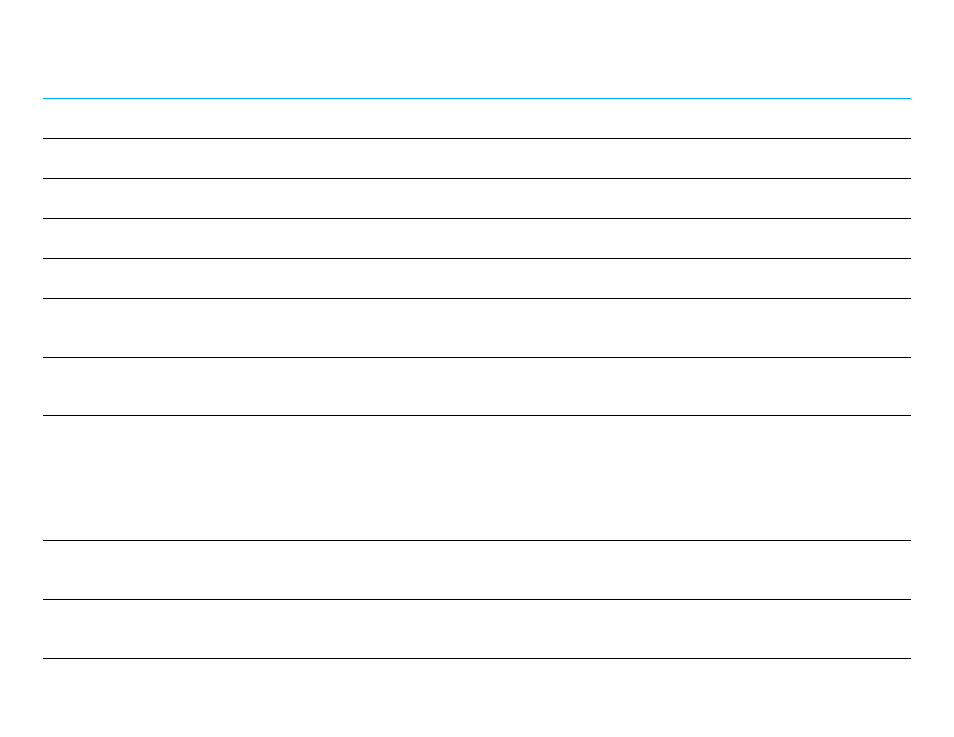
User Manual ET1903LM, ET2203LM, ET2403LM, ET2703LM REVB
17
The OSD buttons control an on-screen graphical user interface that overlays your input video, allowing the following adjustments:
Parameter
Available Adjustment
Brightness
Increases/decreases monitor brightness.
Default: 80% for ET1903LM, ET2203LM and 75% for ET2403LM, ET2703LM.
Contrast
Increases/decreases monitor contrast.
Default: best gray-shade performance
Clock
Allows fine adjustments of the panel’s pixel dot clock.
Applicable for VGA input video
only.
Phase
Allows fine
adjustments of the panel’s pixel dot clock phase.
Applicable for VGA input video
only.
Auto Adjust
Automatically adjusts the system clock to the input analog VGA video signal, affecting the H-position, V-position, Clock, and Phase menu items.
Applicable for VGA input video
only.
H-position
Moves the image horizontally on the display in single-pixel increments.
Default: centered
Applicable for VGA input video
only.
V-position
Moves the image vertically on the display in single-pixel increments.
Default: centered
applicable for VGA input video
only.
Aspect Ratio
Switches the scaling method between Full Scaling and Maintain Aspect Ratio. Default:
Full Scaling
Full Scaling: Scales the X and Y dimensions of the input
video (up or down as needed) to the display’s native resolution.
Fill to Aspect Ratio: Assuming a landscape orientation and an input video with aspect ratio smaller than 16:9, scales the Y dimension of the input video (up or down
as needed) to the
display’s Y resolution, scales the X-dimension to maintain the input video’s aspect ratio, and fills the rest of the display with equal black bars on the
left and right.
Other touchscreen technologies may need recalibration when switching between Aspect Ratio options.
Sharpness
Adjusts sharpness of the displayed images.
Default: no sharpness adjustment
Applicable at non-native input video resolutions
only.
Color
Selects the
display’s color temperature. The available color temperatures are 9300K, 7500K, 6500K, 5500K, Color Enhance, DICOM and User Preset. If
the User Preset option is selected, the user can change the color temperature by changing individual R, G, and B gains on a scale from 0 to 100. Default:
DICOM.