Linking – DJI Avata Explorer Combo FPV Drone with Goggles Integra User Manual
Page 15
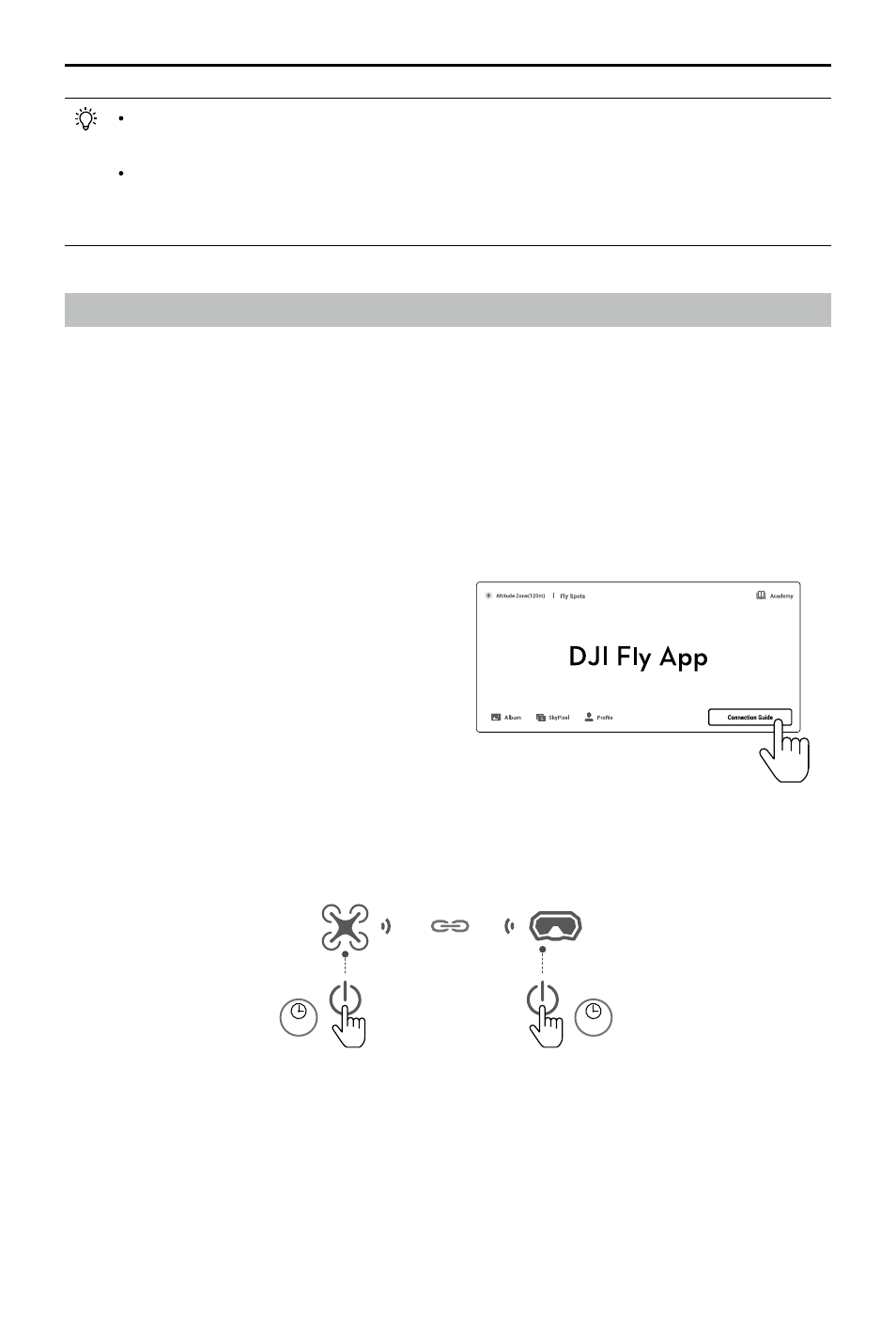
DJI Goggles Integra Motion Combo
User Manual
©
2023 DJI All Rights Reserved.
15
Linking
Preparation before linking:
1. Power on the aircraft, goggles, and motion controller.
2. Press the 5D button on the goggles to open the menu. Select
Status
and make sure
that the aircraft model displayed at the top of the menu is correct. Otherwise, select
Switch
from the upper right corner of the menu and then select the correct aircraft.
Linking via DJI Fly App (recommended)
Keep the goggles connected to the mobile
device after activation. Tap
Connection
Guide
on DJI Fly from the mobile device
and follow the on-screen instructions to
connect the aircraft.
Use the USB-C OTG cable provided to connect if you are using a USB-A to USB-C
cable.
The goggles only support standard USB-C protocols and MFI-certified Lightning
cables. Non-standard cables are not supported. If the devices do not respond
after connecting, use a different data cable and try again.
Linking via Button
1. Link the aircraft with the goggles:
5s
5s