Formatting the microsd card, Screen masking, Using the head tracking function – DJI Avata Explorer Combo FPV Drone with Goggles Integra User Manual
Page 26: Switching aircraft
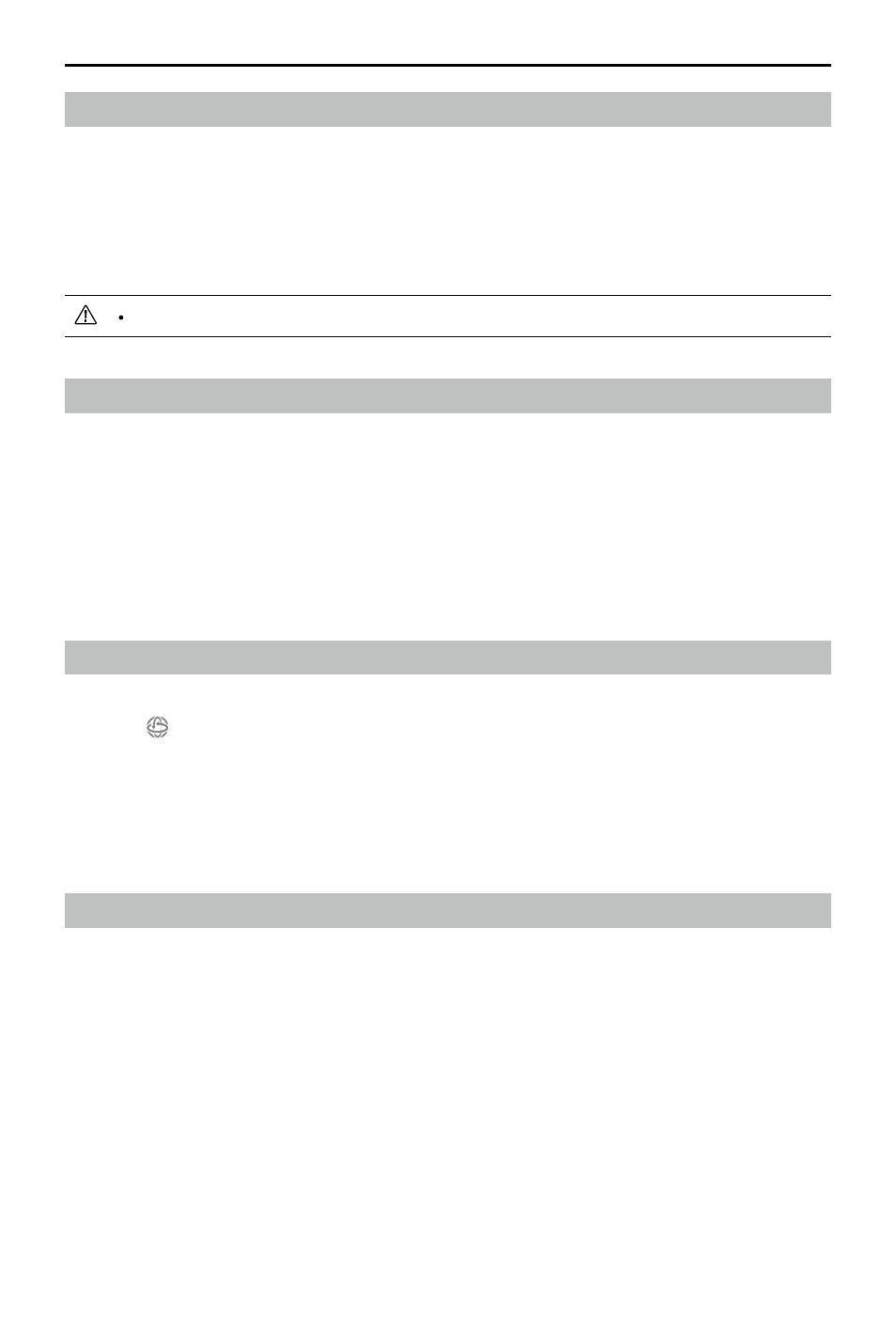
DJI Goggles Integra Motion Combo
User Manual
26
©
2023 DJI All Rights Reserved.
Formatting the microSD Card
To format the microSD card, do the following:
1. Press down the 5D button to open the menu from the FPV view.
2. Select
Settings > Camera > Format
.
3. Select the storage device to format and follow the on-screen instructions to complete
the operation.
Data cannot be recovered after formatting. Operate with caution.
Screen Masking
The edges of the image transmission and screen recording may be distorted. The screen
masking function can add a black border to the image to cover the obvious distortion. The
function is enabled by default and the recorded footage will include the black border.
Users can disable the screen masking function in the following way:
1. Press down the 5D button to open the menu from the FPV view.
2. Select
Settings > Display
and disable
Screen Masking
.
Using the Head Tracking Function
The head tracking function is only supported by certain aircraft and can be enabled by
selecting from the shortcut menu. To open the shortcut menu, toggle the 5D button
backward from the FPV view.
With the head tracking function enabled, the horizontal orientation of the aircraft and the
gimbal tilt can be controlled through head movements. The remote control device will
only control the flight path of the aircraft.
Switching Aircraft
To change aircraft, press down the 5D button to open the menu from the FPV view and
select
Status
. Select
Switch
from the upper right corner and then choose the aircraft to
be used. Follow the on-screen instructions to complete the change.