Background transition, Selecting a bus, Selecting a bus using the shift function – Panasonic AV-HS6000 2 M/E Live Switcher Main Frame & Control Panel (Dual Redundant Power Supplies) User Manual
Page 53: Selecting the bus mode, Transition operations
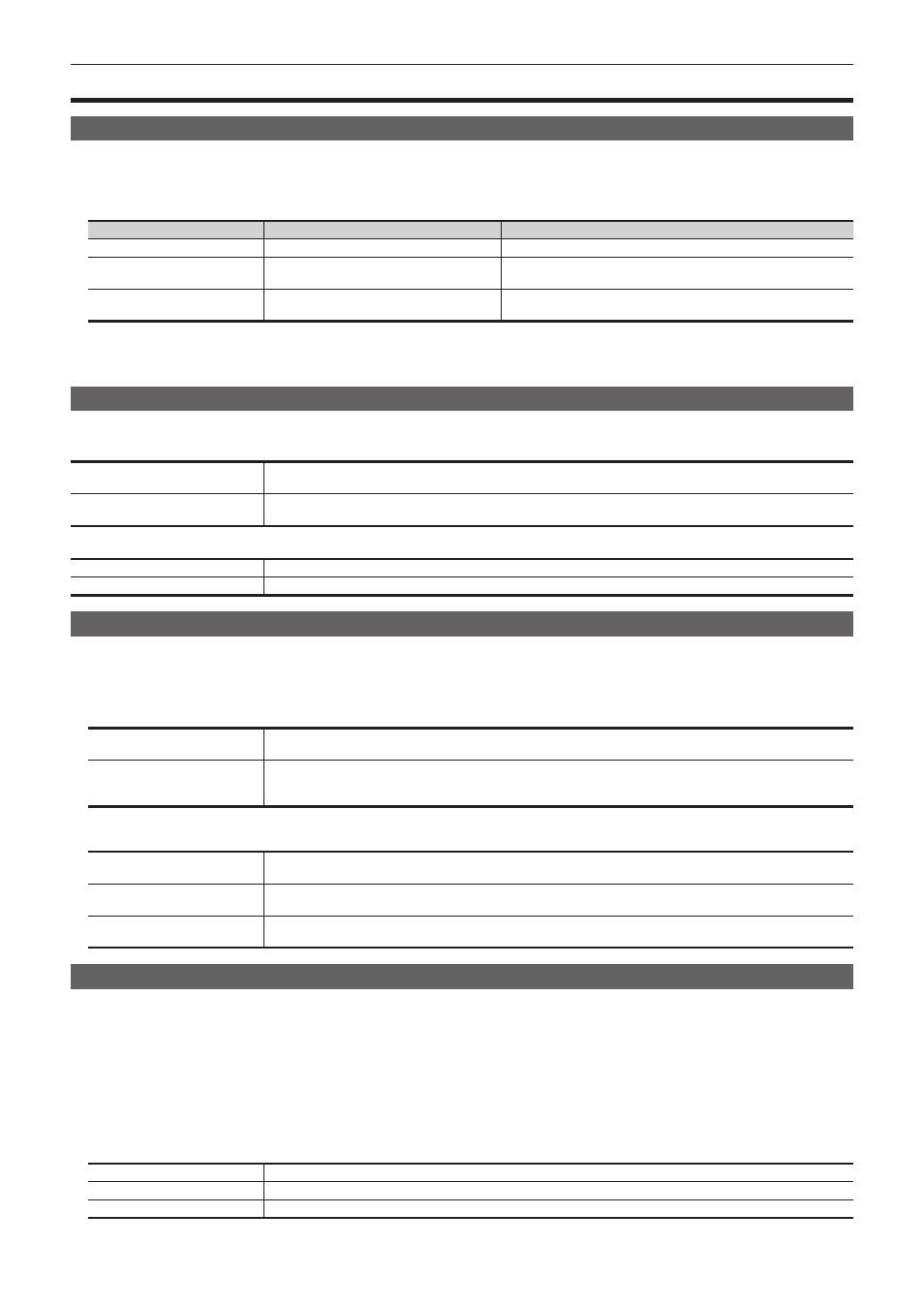
– 53 –
Chapter 5 Basic Operations — Background transition
Background transition
Selecting a bus
Select sources to be used for background transitions.
1
Press the crosspoint buttons.
f
Depending on the operating status, the buttons pressed will light in one of three color patterns.
Type
Color when lit*
Description
High tally
[Red]
Lights when the selected source is included in the on-air output.
Low tally
[Yellow]
Lights when the selected source is not included in the on-air output but
included in the program output.
Preset tally
[Green]
Lights when the selected source is included in neither the on-air output
nor the program output.
* Indicates the default colors. To change the colors, select the <SYS> button on the top menu
→
[CTRL PANEL]
→
[Button Color] tab
→
[Select Button]
column.
f
The color when lit for the buttons not selected can also be set by source or by block. (page 152)
Selecting a bus using the SHIFT function
The SHIFT function is to switch pages of the crosspoint buttons with the <2nd PAGE>/<3rd PAGE> button.
There are two ways to perform the SHIFT function.
All SHIFT
Use the <2nd PAGE>/<3rd PAGE> button to switch all pages of buses included in the corresponding ME at once.
Single SHIFT
Assign the <2nd PAGE>/<3rd PAGE> button to the crosspoint buttons to switch pages. (page 131)
Using the assigned button, only the pages of individual bas can be switched.
The <2nd PAGE>/<3rd PAGE> buttons are available in two modes. The setting can be changed using the menu. (page 135)
[Normal]
The buttons are turned on only while they are pressed.
[Page Lock]
The buttons are turned on and off each time they are pressed.
Selecting the bus mode
Select the A/B bus system or the flip‑flop system (PGM/PST system).
1
Select the <CONF> button
→
[OPERATE]
→
[Transition] tab.
2
Set an item in [Bus Mode Type] in the [Bus Mode] column.
[Common]
Set the same bus mode in ME1 and ME2.
Setting of the [Bus Mode] column
→
[Bus Mode] is applied to both ME1 and ME2.
[Each]
Different bus modes can be set for ME1 and ME2.
Settings of the [Each Bus Mode1] column
→
[Bus Mode ME1] and [Bus Mode ME2] are applied to ME1 and ME2
respectively.
3
Select an item in [Bus Mode] in the [Bus Mode] column, and [Bus Mode ME1]/[Bus Mode ME2] in the [Each Bus Mode1] column.
[A/B]
When the fader lever is at side A, the signals selected on the A bus are used as the source of the PGM bus.
When the fader lever is at side B, the signals selected on the B bus are used as the source of the PGM bus.
[PGM‑A/PST‑B]
Using a flip‑flop system, the signals selected on the A bus are always used as the source of the PGM bus, and the
signals selected on the B bus are always used as the source of the PST bus.
[PGM‑B/PST‑A]
Using a flip‑flop system, the signals selected on the B bus are always used as the source of the PGM bus, and the
signals selected on the A bus are always used as the source of the PST bus.
Transition operations
Operate transitions using the transition area on the Control Panel AV-HS60C1/AV-HS60C2/AV-HS60C4.
1
Press the <BKGD> button.
f
Select the transition target.
Multiple targets can be selected by pressing the <KEY1>/<KEY2>/<KEY3>/<KEY4> buttons simultaneously.
2
Select the transition type.
f
Use the transition type selection buttons. (page 25)
3
Execute the transition using the fader lever or the transition execution button.
Manual transition
Move the fader lever to execute the transition.
Auto transition
Press the <AUTO> button to execute the transition automatically.
Cut transition
Press the <CUT> button to execute the transition instantaneously.