Projecting movie files from a usb drive – ION Audio Projector Max HD Full HD Portable Projector and Bluetooth Speaker User Manual
Page 12
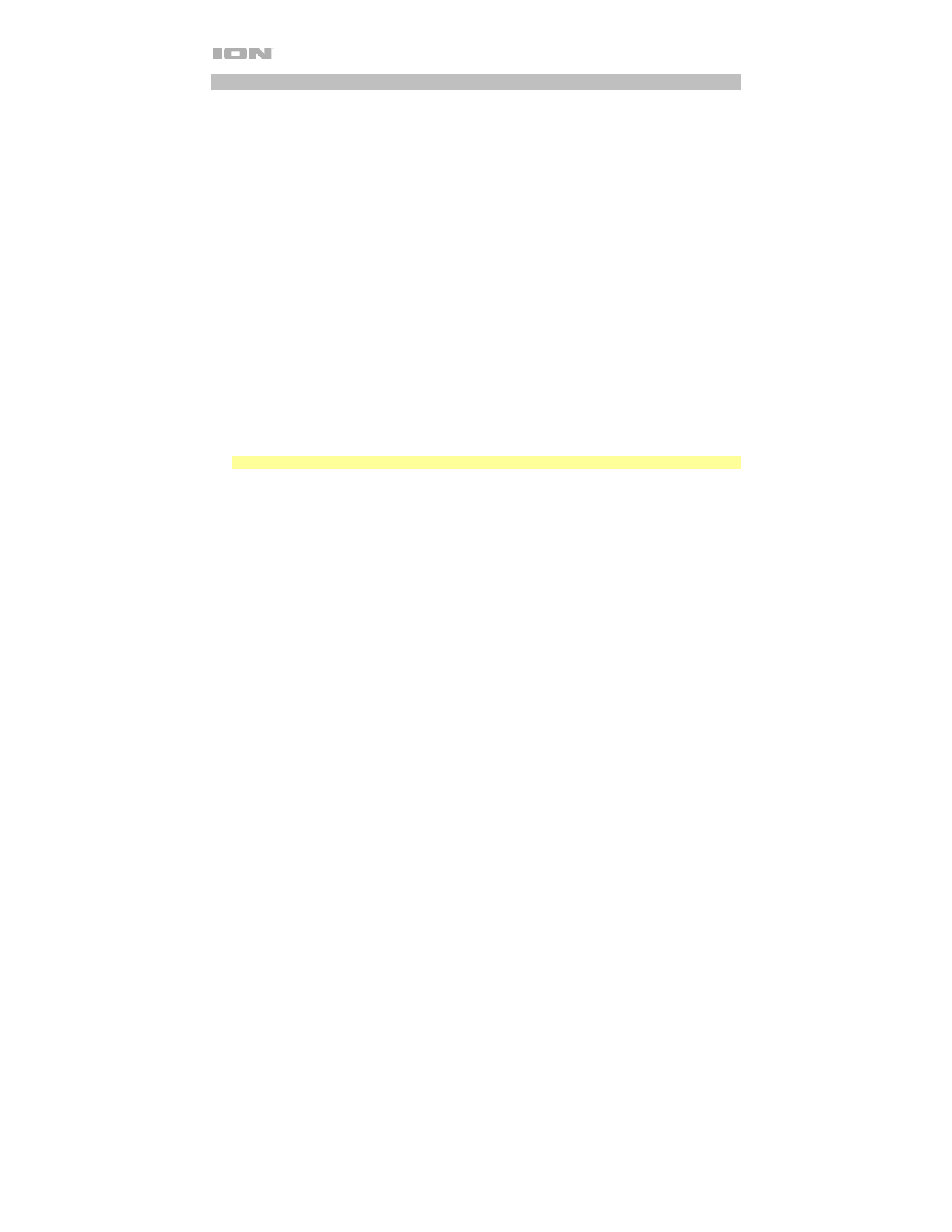
12
Projecting Movie Files from a USB Drive
To play videos from a USB drive:
1.
Plug your USB drive into the
USB Port
on Projector Max
™
HD. Select
USB Media Player
as the
projector source and then access the home screen (as described in
).
2.
Use the
Arrow buttons
to highlight the Movie icon. Then press the
OK button
.
3.
The projector will display the list of directories on the USB drive. Use the
Arrow buttons
to
highlight the directory that contains the desired movie files. Then press the
OK button
while the
directory name is highlighted.
4.
The projector will display the list of folders/movie files within that directory. Use the
Arrow
buttons
to highlight the folder that contains the desired movie files. Then press the
OK button
to select that folder. If there are no folders within the directory or if the desired movie files are not
in any folder, skip to Step 5.
5.
The projector will display a list of movie files. Use the
Arrow buttons
to scroll between the movie
files. As each file is highlighted, Projector Max
™
HD may begin playing a preview of the
highlighted video from the beginning. When the movie file you want to watch is selected, press
the
OK button
to select it.
6.
A pop-up will appear asking if you would like to resume the video. Select
Yes
or
No
. If you
select
Yes
, the video will continue playing from the point at which the video preview left off. If
you select
No
, the video will restart from the beginning. If you did not highlight the movie file
long enough for a preview to start, the movie will automatically play from the beginning after you
select it.
Note:
Using the power adapter will provide a slightly brighter picture and louder audio.
When the selected video finishes, Projector Max
™
HD will proceed to play the rest of the videos in
the folder or directory in alphabetical order.
In order to adjust playback of the movie files, press the
OK button
to bring up the menu at the
bottom of the screen. Then use the
Arrow buttons
,
OK button
, and
Return button
to navigate the
following options:
•
Play/Pause:
Plays or pauses the video.
•
FB:
Rewinds the video.
•
FF:
Fast-forwards the video.
•
Prev.:
Skips to the previous video in the folder or directory.
•
Next:
Skips to the next video in the folder or directory.
•
Stop:
Stops playing the video and returns to the list of video files in the currently selected folder
or directory.
•
Repeat:
Toggles between the repeat options. If
Repeat…
is selected, Projector Max
™
HD will
stop playing videos after all the movie files in the folder have been played. If
Repeat 1
is
selected, Projector Max
™
HD will play the current video continuously. If
Repeat All
is selected,
Projector Max
™
HD will cycle through all the movie files in the folder or directory continuously.
•
Set A / Set B / None:
Use this option to loop a segment of the video. In order to set the start
point for the loop, press the
OK button
on the
Set A
option. Then set the end point of the loop
by pressing the
Set B
option. After you do this, the loop will repeat. To deactivate the loop,
press the
OK button
while
None
is highlighted.
•
PList:
Select this option to pull up a list of the video files in the currently selected folder or
directory in order to change the video/view the list without having to stop playback.
•
Info:
Displays the specifications for the current video.
•
SlowF:
Toggles through the slow-motion playback options.
•
StepF:
Freezes the current video and then fast-forwards the video in small increments each time
you select.