BenQ LH730 4000-Lumen Full HD LED DLP Projector User Manual
Page 42
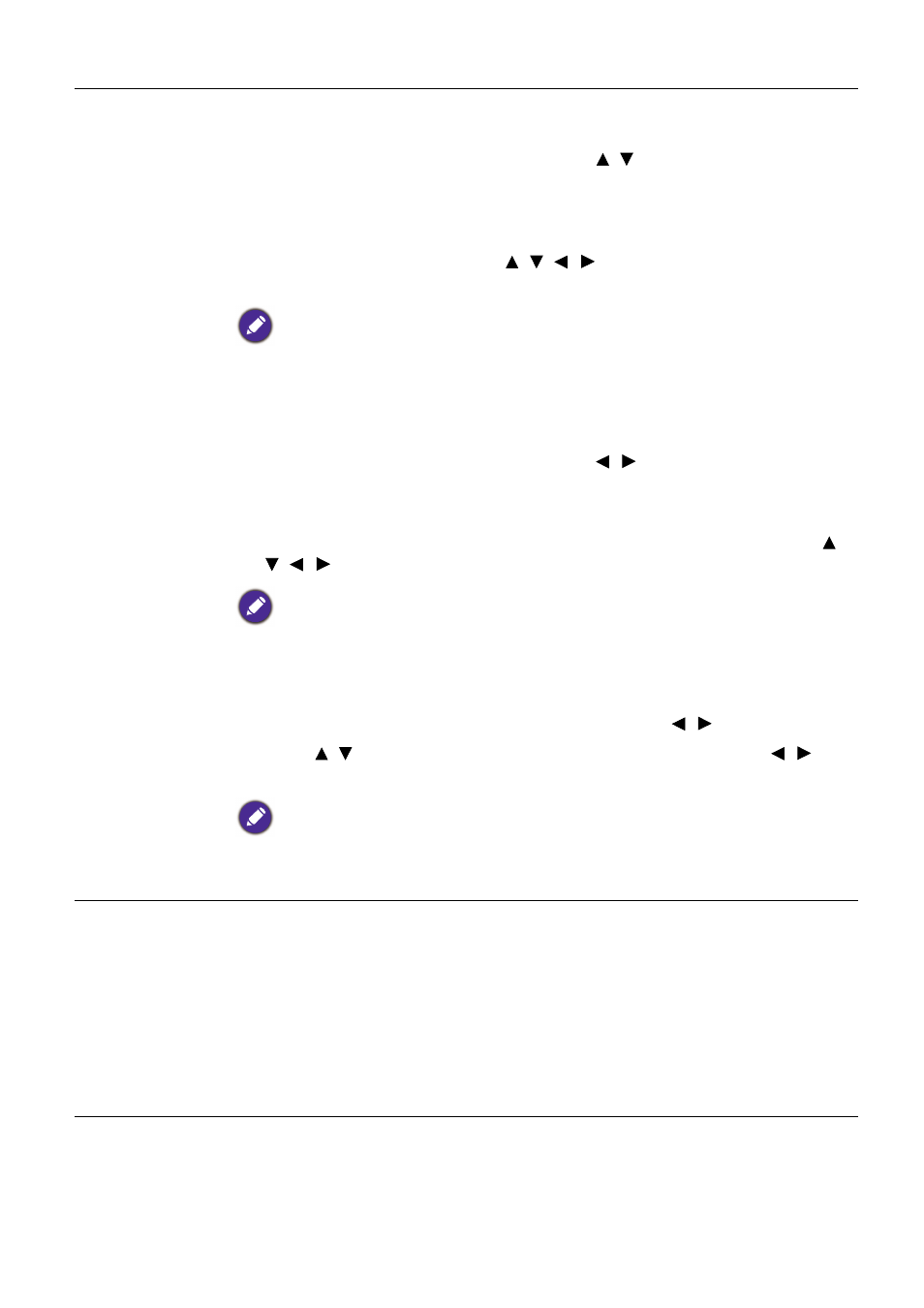
42 Menu
operation
Image Resizing
•
Digital Zoom
Magnifies or reduces the projected image size.
1. After the adjustment bar displays, press / on the projector or
ZOOM+
/
ZOOM-
on the remote control repeatedly to reduce or magnify
the image to a desired size.
2. Press
OK
to enter panning mode.
3. Press the directional arrows ( , , , ) on the projector or remote
control to navigate the picture.
The picture can only be navigated after it is magnified. You can further magnify the picture
while searching for details.
•
Digital Shrink & Shift
Shrinks and/or shifts the projected image.
1. After the adjustment bar displays, press / repeatedly to shrink or
magnify the picture to a desired size.
2. Press
OK
to activate digital shift function.
3. After digital shift function is activated, press the directional arrows ( ,
, , ) to shift the image.
The picture can only be shifted after it shrank.
•
Blanking
Blanks some parts of the projected image.
1. Select the
Modes of Adjustment
first by pressing / .
2. Press / to highlight the area you want to adjust and press / to
adjust its range.
Enacting the
Reset All Blanking Settings
function will return all items in the
Blanking
menu
to the factory preset values. Pressing
OK
clears the values of selected item (excluding
Modes of Adjustment
).
Image Memory
•
Save Image Memory:
Allows you to save and apply several sets of image
settings for regularly used circumstances, including the following
settings:
Projector Position
,
Aspect Ratio
,
Picture Mode
,
Source
,
Resolution
,
Light Source Mode
,
Digital Shrink & Shift
,
Blanking
. You can
choose one set of memory to save the current settings.
•
Apply Image Memory:
After the image memories are saved, you can
decide if you would like to apply it by choosing a set of memory that you
have saved.
•
Rename:
Renames the image memories.