Advanced menu, Advanced, Functions. (see – BenQ TH575 3800-Lumen Full HD DLP Home Theater Gaming Projector User Manual
Page 29: Picture
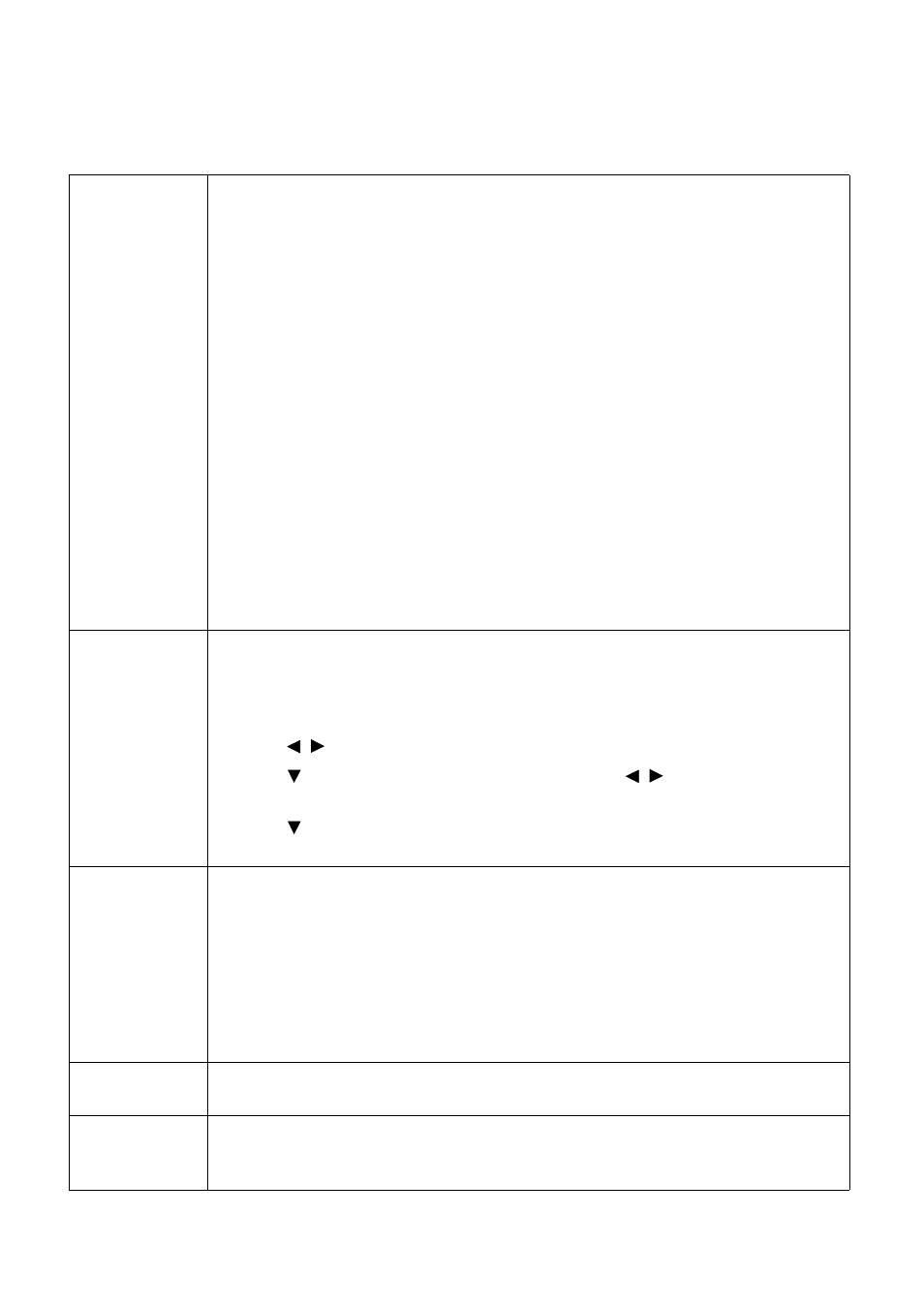
29
Menu operation
Advanced menu
Picture
Picture Mode
The projector is preset with several predefined picture modes so that you can
choose one to suit your operating environment and input signal picture type.
•
Bright
: Maximizes the brightness of the projected image. This mode is suitable
for environments where extra-high brightness is required, such as using the
projector in well lit rooms.
•
Living Room
: With well-saturated color, fine-tuned sharpness, and a higher
brightness level,
Living Room
mode is suitable for TV streaming in rooms where
there is a small amount of ambient light, e.g. your living room.
•
Cinema
: With accurate color and deepest contrast at lower brightness level,
Cinema
mode is suitable for playing movies in a environment with a bit of
ambient light, as if in a commercial cinema.
•
Game
: This mode is best for playing video games in rooms where there is a small
amount of ambient light, eg. your living room.
•
Sports
: With well-saturated colors and higher brightness level, this mode is best
for watching sporting events in a bright room.
•
3D
: Is appropriate for playing 3D images and 3D video clips.
•
User 1
/
User 2
: Recalls the settings customized based on the current available
picture modes. See
.
Reference
Mode
There are 2 user-definable modes if the current available picture modes are not
suitable for your need. You can use one of the picture modes (except the
User
1/User 2
) as a starting point and customize the settings.
1. Go to
Picture
>
Picture Mode
.
2. Press / to select
User 1
or
User 2
.
3. Press
to highlight
Reference Mode
, and press / to select a picture
mode that is closest to your need.
4. Press to select a menu item to be changed and adjust the value. The
adjustments define the selected user mode.
Fast Mode
Minimizes the response time between the input source and the displayed image. For
the optimized latency, when
Fast Mode
is activated,
Keystone
/
Aspect Ratio
will
return to the default settings, and
Auto Vertical Keystone
will be turned off
automatically.
*
Fast Mode
can only be enabled for below input timing adopted by most of
popular games:
- 1080p 60Hz/120Hz/240Hz
- 4K 60Hz
Brightness
The higher the value, the brighter the image. Adjust this control so the black areas
of the image appear just as black and that detail in the dark areas is visible.
Contrast
The higher the value, the greater the contrast. Use this to set the peak white level
after you have previously adjusted the Brightness setting to suit your selected input
and viewing environment.