You cannot project an image from the projector – Canon REALiS 4K501ST Pro AV 5000-Lumen LCoS Projector User Manual
Page 189
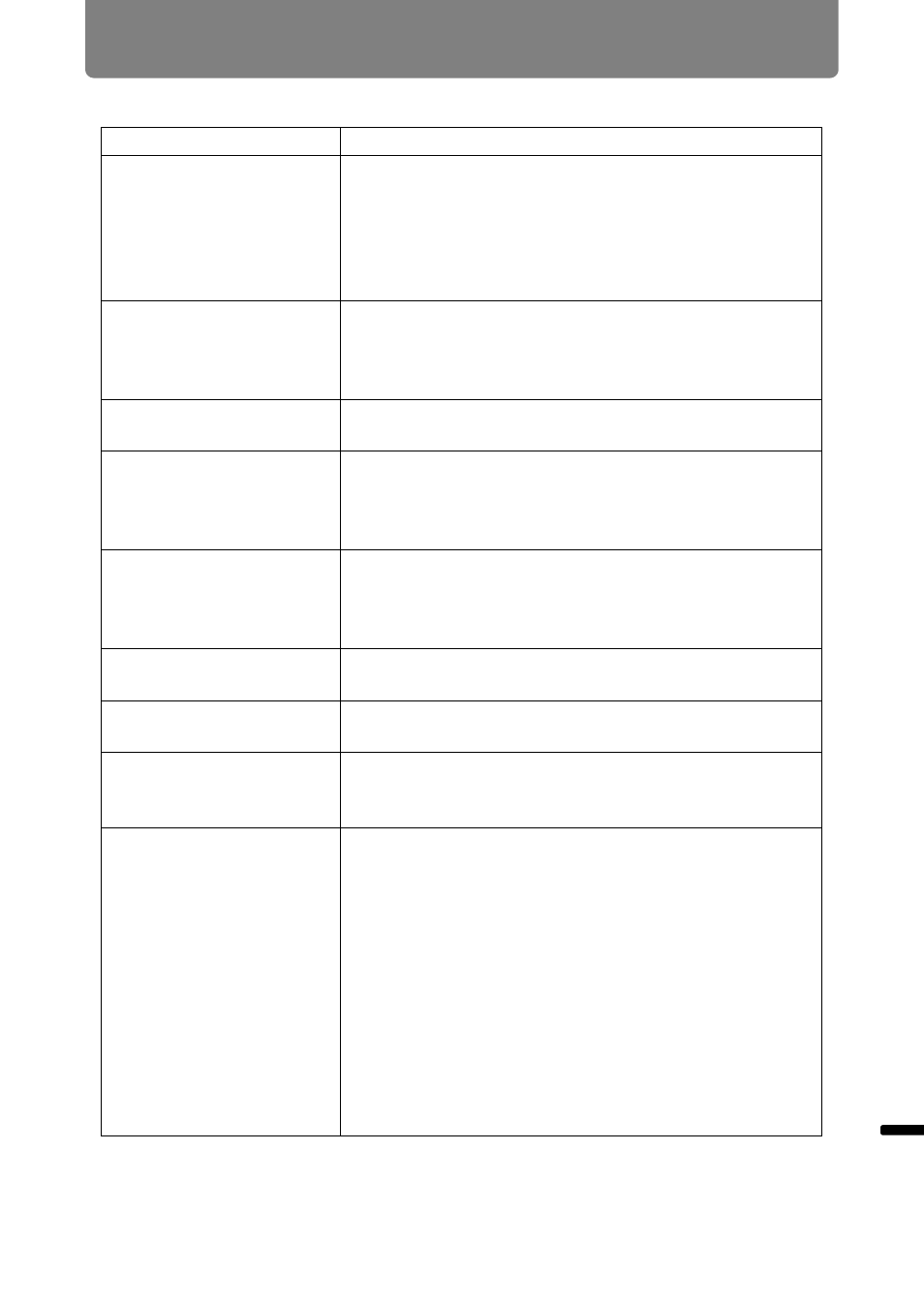
189
Troubleshooting
O
ther Information
T
rou
blesho
oting
■
You Cannot Project an Image from the Projector
Cause
Countermeasure
A cable is not connected
correctly.
Check whether the projector is connected to the
computer or AV equipment correctly. (
,
In addition, HDMI input may not work properly for
some playback equipment. If this occurs, reconnect
the equipment to the HDMI-1 terminal and select the
input. (
,
)
20 seconds have not
elapsed since the
projector was turned on.
When the projector is turned on, the opening window
is displayed for approximately 20 seconds. To project
an image immediately, press the
OK
button on the
remote control or side control. (
,
No image is sent from
the AV equipment.
Check whether an image is played on the connected
video camcorder, DVD, etc.
Connection with the
input terminal has not
been performed
correctly.
Check whether the AV equipment is connected to the
projector input terminal correctly. (
No input signal type has
been selected for the
connected AV
equipment.
Check that the same input signal has been correctly
selected for the connected AV equipment from the
[INPUT] menu. (
)
The input signal type is
incorrect.
Check whether the selected input signal type is
correct. (
,
)
The BLANK function has
been selected.
Press the
BLANK
button on the remote control.
(
)
No image is projected
due to a problem with
the computer.
Turn first the projector and then the computer off and
then back on again.
The external monitor
output is not set on the
notebook computer
correctly.
Turn on the external monitor output on the notebook
computer. To turn on the external monitor output,
press the [LCD] or [VGA] function key or a key with
an icon for the external monitor, while holding down
the [Fn] key on the keyboard of the notebook
computer. With Windows 10 / Windows 8.1 /
Windows 8 / Windows 7, you can turn on image
output by holding down the Windows logo key and
pressing the [P] key. (
)
The combination of keys used to perform this
operation varies depending on the model of
notebook computer. For more detailed information,
refer to the manual that came with your computer.