Crossover module, Can easily be adjusted as just described. see, 84 crossover module – dbx DriveRack VENU360 Loudspeaker Management System User Manual
Page 86
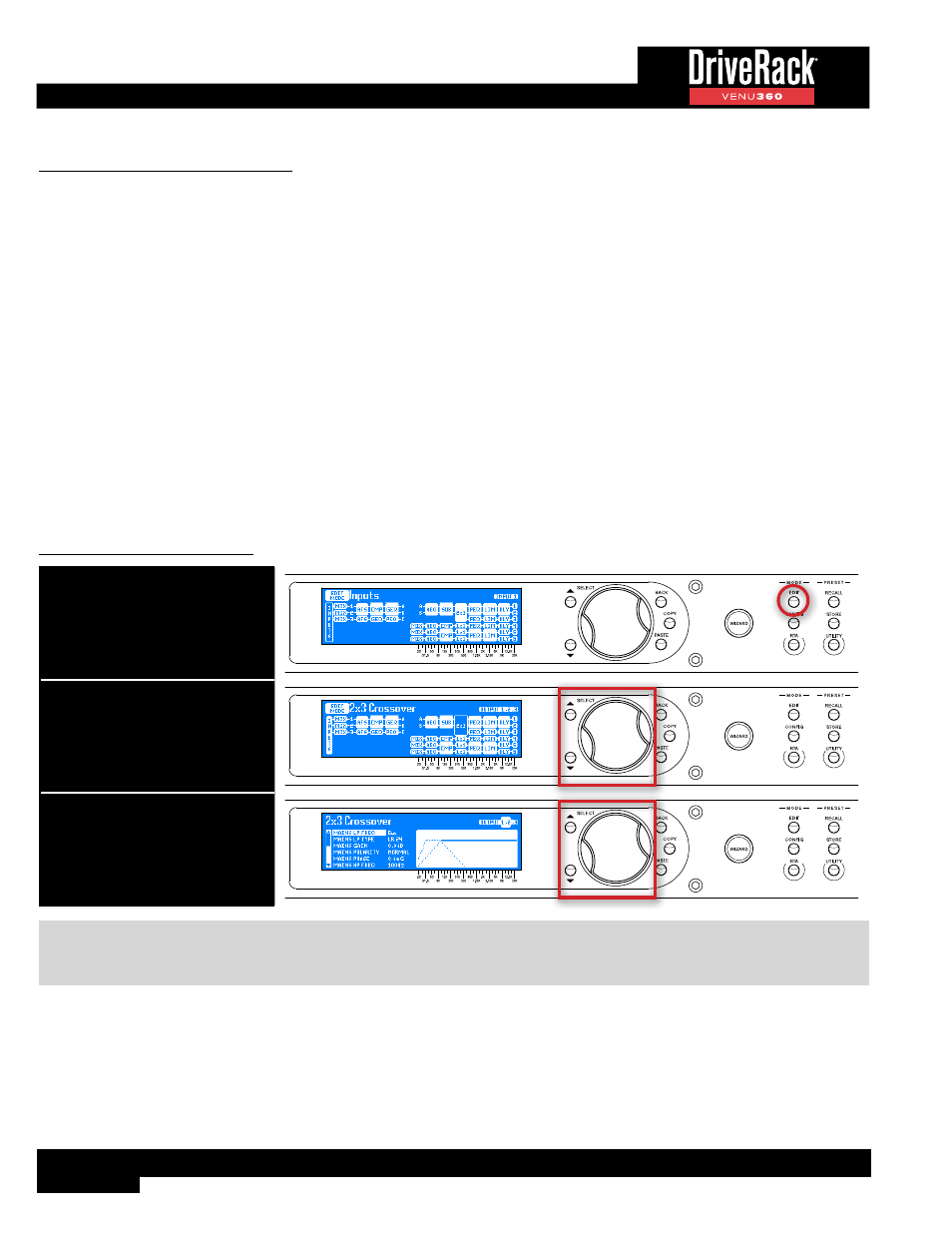
84
Crossover Module
A crossover is used to divide the broadband signal into separate frequency bands. This allows each loudspeaker or driver in
a sound system to operate within its optimal frequency range. Using an active crossover, like that in the VENU360, has the
additional benefits of increasing the efficiency of your power amplifiers, lowering intermodulation distortion, and in some cases,
improving the drivers’ transient response.
The Crossover module in the VENU360 can be configured for full range up to mono 6-way operation. All outputs provide a
band-pass filter (a combination of high-pass and low-pass filters) with selectable filter types and slope rates – ranging from 6
dB/octave to 48 dB/octave.
When you select your speakers in the Setup Wizard, the VENU360 will automatically configure the crossover for your system.
If tunings aren’t listed for your speakers, check the ever-growing online database using the VENU360 control app to see if
they’ve been added. If tunings cannot be found for your speakers, selecting the “Not Listed??” option for any such components
will set safe and usable crossover settings. These settings may work perfectly fine for you, but if you would like to dig your
heels in, know that you can likely improve system performance by fine-tuning the crossover parameters. See
Optimizing A System Using The VENU360’ on page 49
Different Crossover types can be configured in Configuration mode, see
‘Configuring Crossover Types’ on page 32
for more information on configuring Crossovers and to see the available Crossover types. The following section provides a
description of each of the Crossover module parameters and how to edit them.
To edit a Crossover module:
1. Press the EDIT button.
2. Select a Crossover module using
the SELECT wheel and UP/DOWN
buttons. Press the SELECT wheel
to enter the module’s menu.
3. Use the SELECT wheel and UP/
DOWN buttons to navigate the
menu and edit parameters.
TIP:
When in a menu, pressing and holding the
EDIT
button for approximately 2 seconds will advance to the next module
below in the configuration map, wrapping around through the available modules. This allows quick navigation between menus
of a column and improves efficiency when performing repetitive tasks within like modules.