RME Fireface UCX II 40-Channel USB-B Audio/MIDI Interface User Manual
Page 30
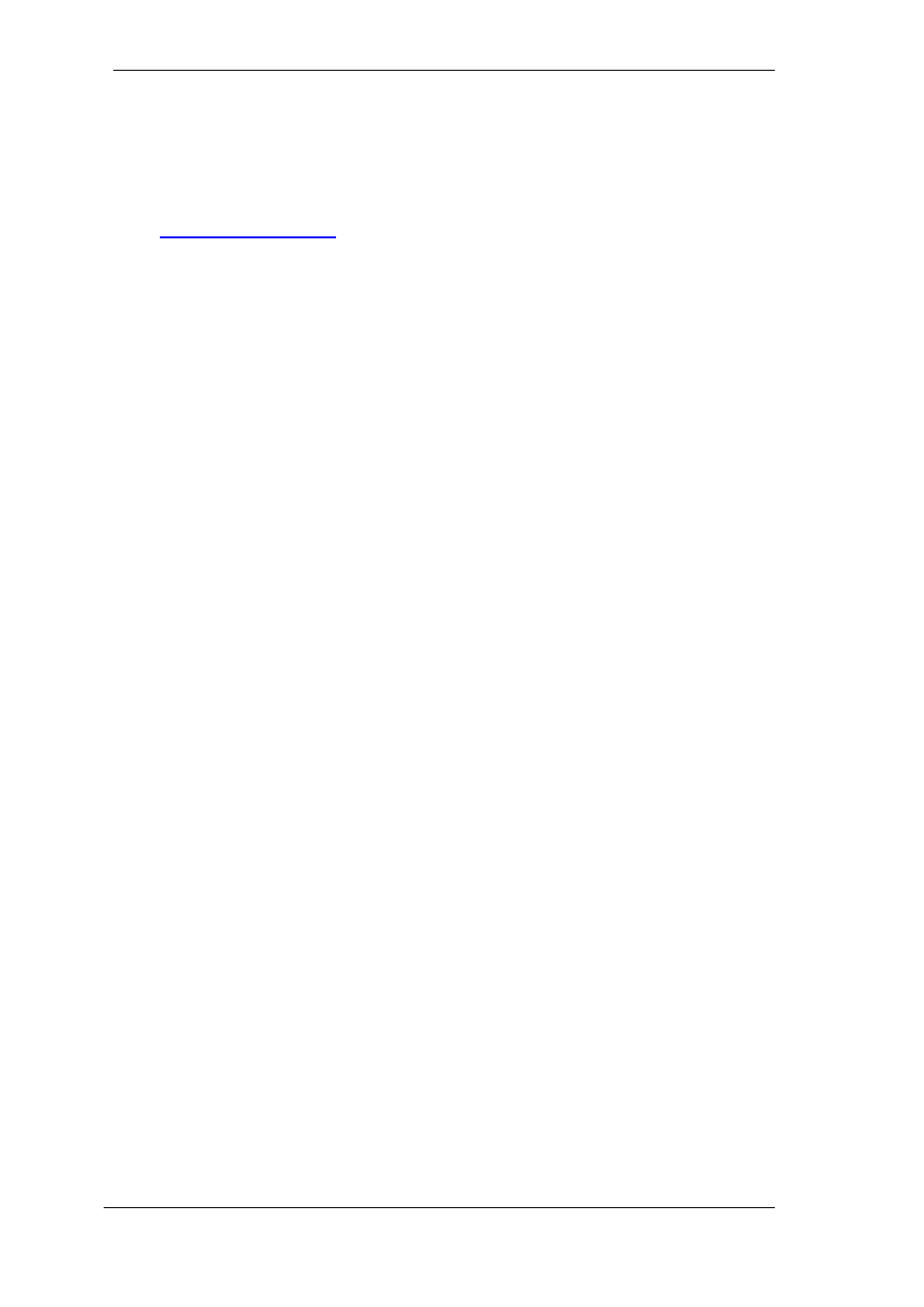
30
User's Guide Fireface UCX II
© RME
!
13. Hardware, Driver and Firmware Installation
13.1 Hardware and Driver Installation
After the Fireface has been connected to the computer and switched on install the drivers.
RME is constantly improving the drivers. Please download the latest drivers from the RME web-
site
Unzip the downloaded file and start the driver installation by
double-clicking
Fireface USB.pkg
.
During driver installation the programs
Totalmix
(TotalMix FX) and
Fireface USB Settings
are
copied to the Applications folder. They will automatically start into the dock if a Fireface UCX II is
connected. A reboot of the computer is not required.
Driver Updates
do not require to remove the existing drivers. Simply install the new driver over
the existing one.
For the latest M1 drivers for macOS please read the included readme carefully, as on
such machines the driver installation requires additional steps to enable third party
kernel extensions
13.2 De-installing the Drivers
In case of problems the driver files can be deleted manually by dragging them to the trash bin:
USB
/Applications/Fireface USB Settings
/Applications/Totalmix
/System/Library/Extensions/FirefaceUSB.kext
/Users/username/Library/Preferences/de.rme-audio.TotalmixFX.plist
/Users/username/Library/Preferences/de.rme-audio.Fireface_USB_Settings.plist
/Library/LaunchAgents/de.rme-audio.firefaceUSBAgent.plist
Under the latest Mac OS the User/Library folder is not visible in the Finder. To unhide it start
Finder, click on the menu item Go. Hold down the option (alt) key, then click on Library.
13.3 Firmware Update
The Flash Update Tool updates the firmware of the Fireface UCX II to the latest version. It re-
quires an already installed Thunderbolt or USB driver.
Start the program
Fireface USB Flash
. The Flash Update Tool displays the current revision of
the UCX II firmware, and whether it needs an update or not. If so, simply press the 'Update' but-
ton. A progress bar will indicate when the flash process is finished (Verify Ok).
After the update the Fireface UCX II needs to be reset. This is done by powering down the
Fireface for a few seconds. A reboot of the computer is not necessary.
When the update fails (status: failure), the unit's second BIOS will be used from the next cold
boot on (Secure BIOS Technology). Therefore the unit stays fully functional. The flash process
should then be tried again on a different computer.