Canon EOS-1D X Mark III DSLR Camera (Body Only) User Manual
Page 719
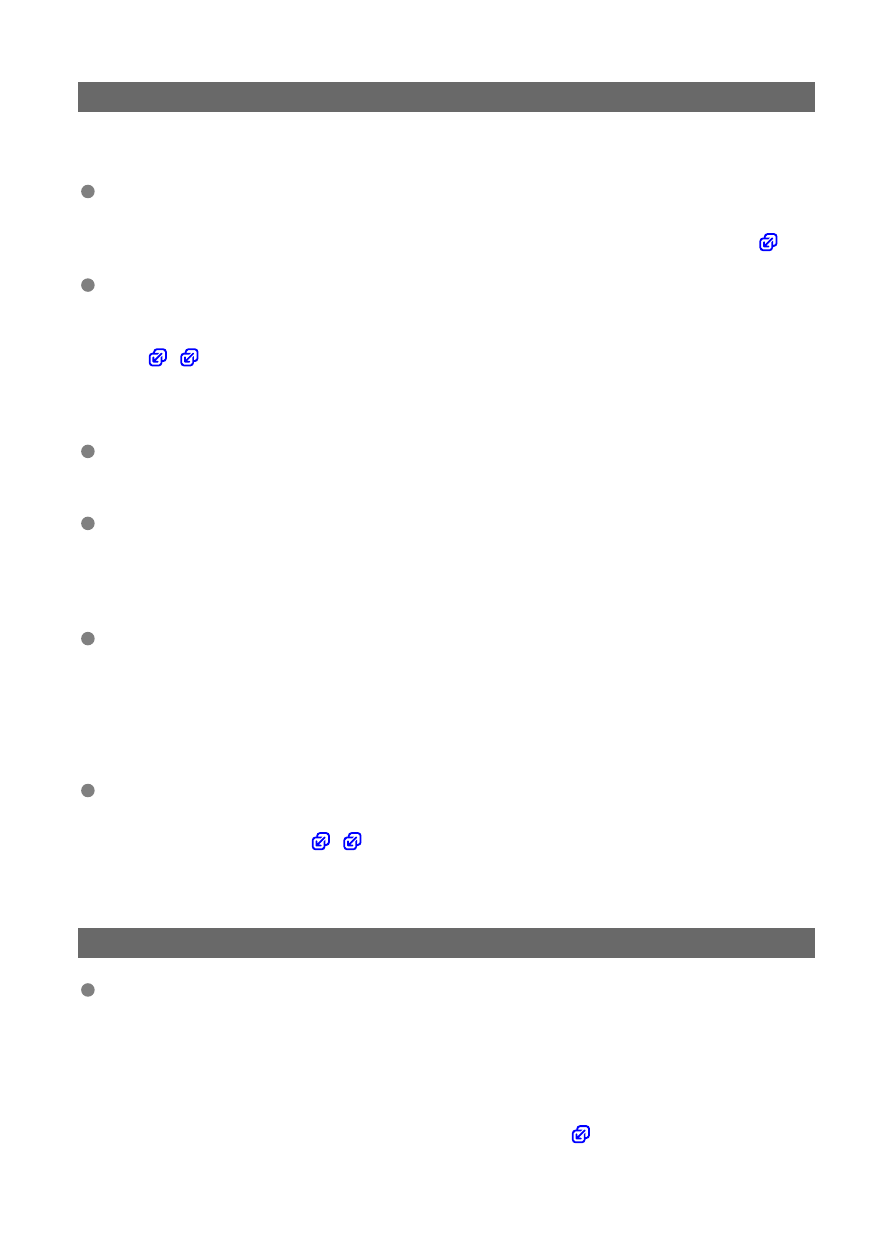
22: No response from DNS server
What to check on the camera
On the camera, the DNS address is set to [Manual setting]. Is this the correct
setting?
• If no DNS server is used, set the camera's DNS address setting to [
Disable
).
On the camera, does the DNS server's IP address setting match the server's
actual address?
• Configure the IP address on the camera to match the actual DNS server address
(
).
What to check on the DNS server
Is the power of the DNS server on?
• Turn on the DNS server.
Are the DNS server settings for IP addresses and the corresponding names
correct?
• On the DNS server, make sure IP addresses and the corresponding names are
entered correctly.
Is the DNS server working correctly?
• Check the DNS server settings to make sure it is working correctly as a DNS server.
• If applicable, ask your network administrator to ensure the DNS server is available.
What to check on the network as a whole
Does your network include a router or similar device that serves as a gateway?
• If applicable, ask your network administrator for the network gateway address and
set it on the camera (
).
• Make sure that the gateway address setting is correctly entered on all network
devices including the camera.
23: Device with same IP address exists on selected network
Is another device on the camera network using the same IP address as the
camera?
• Change the camera's IP address to avoid using the same address as another
device on the network. Otherwise, change the IP address of the device that has a
duplicate address.
• If the camera's IP address is set to [
Manual setting
] in network environments using
a DHCP server, change the setting to [
Auto setting
] (
719