The legion space app, Thermal mode – Lenovo Legion Go Handheld Gaming System User Manual
Page 23
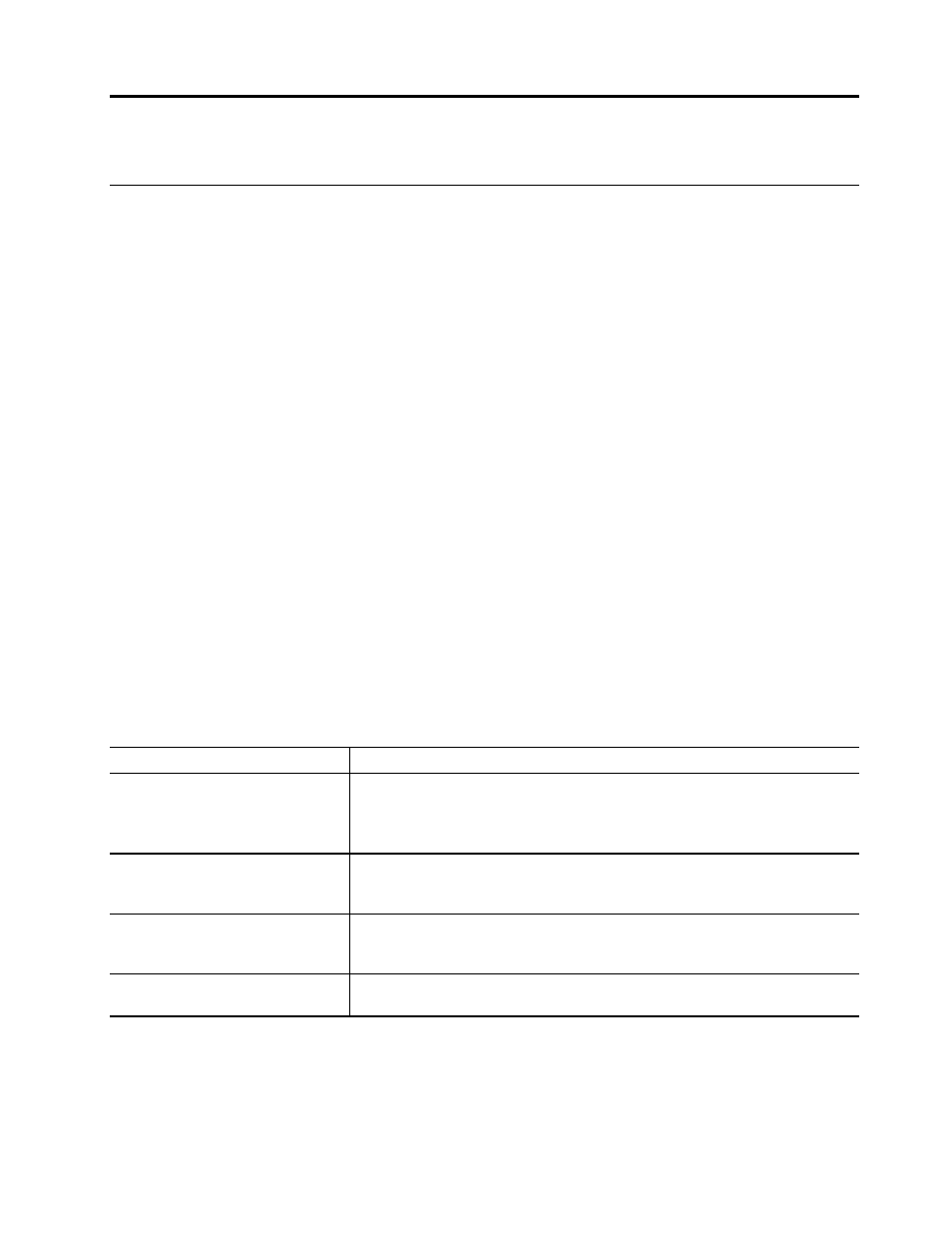
Chapter 3. Get the best gaming experience on your Legion Go
The Legion Space app
Legion Space is an app developed specifically for Legion Go, which helps you manage game resources,
control hardware settings, and check the operational status of the device.
To access the app, type
Legion Space
in the Windows search box. You can also find the app from the
taskbar.
In this app, you can:
• Manage local games or recently played cloud games.
• Adjust performance settings by switching between different thermal modes, power modes, or fan speeds.
• Set the display brightness, resolution, or refresh rate.
• Configure the key mapping profile for the controllers.
Note:
Periodic updates to the Legion Space app may be available through online updates. Features may be
added or modified after updates are installed.
Thermal mode
Several thermal modes are preset in the console. The maximum attainable performance, power
consumption, and speed limit for the heat sink fan vary in different thermal modes.
You can switch between thermal modes in the pre-installed app Legion Space, or by pressing the button
combination of Legion L + Y.
The following table lists the available thermal modes on your console and the recommended conditions for
each mode.
Table 16. Thermal modes and their recommended usage conditions
Thermal mode
Recommended conditions
20 W (Performance mode)
• Your console is plugged into an electrical outlet.
• You want the best performance.
• You don't care if the fan makes a little noise.
15 W (Balance mode)
• Your console is operating on battery power.
• You plan to frequently switch between different tasks over a period of time.
8 W (Quiet mode)
• You want to save battery power.
• You want the console to be as quiet as possible.
5–30 W (Custom mode)
You want to customize the Thermal Design Power based on your usage
scenario.
Note:
In the Legion Space app, you can drag the scroll button to select a value within the range of 5–30 W.
When you switch the console to Custom mode, the Thermal Design Power is adjusted to the selected value.
© Copyright Lenovo 2023
17