Creating melodies and harmonies, Loading an instrument, E information, see – Native Instruments MASCHINE+ Standalone Production and Performance Instrument User Manual
Page 117: Eating melodic content, see
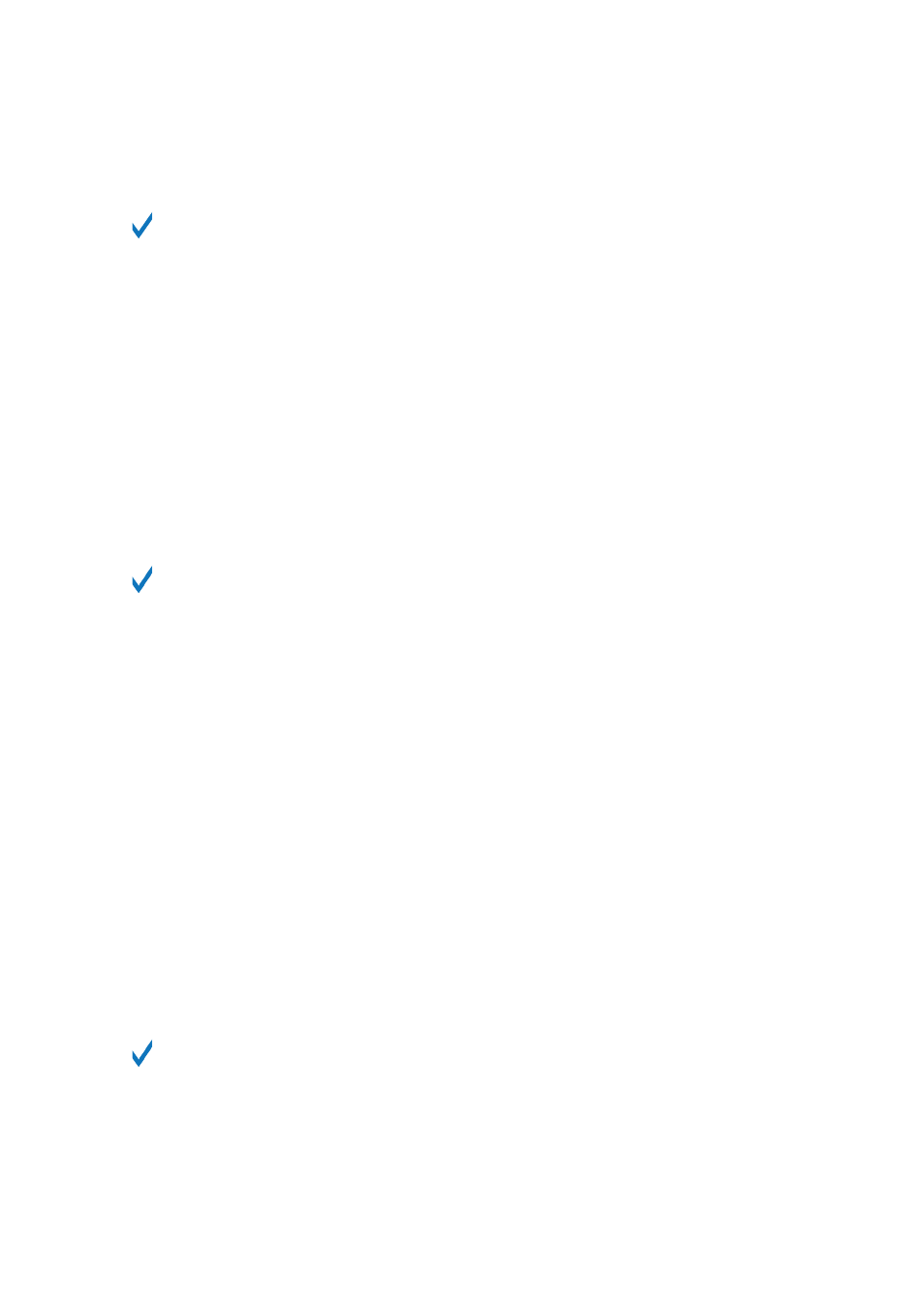
• As a first panic button, if you are not sure where in your Project a particular sound is coming
from, and you want to get rid of it.
Contrary to the Mute function, Choke All Notes is not turning any Group/Sound into
another state. Instead, all audio voices currently playing are instantaneously cut off. The
cut voices cannot be reactivated and are freed up for subsequent notes according to the
polyphony setting. Voices triggered by subsequent notes will play normally.
11.3. Creating Melodies and Harmonies
This chapter explains how to create melodic content using MASCHINE+.
MASCHINE+ offers several ways to do this:
•
Keyboard mode
: In Keyboard mode, the pads enable you to play notes of the focused Sound at
different pitches.
•
Chord Mode
: In Chord mode, the pads enable you to play the selected chords
The following subsections will now explain how to create melodic content using these two modes.
For information on creating a beat, see
.
11.3.1. Loading an Instrument
Before you begin to record a melody you must first load an instrument. You can load a sound from
the MASCHINE factory library or a plug-in from the MASCHINE+ SELECTION that came with your
MASCHINE+. For more information about installing content on your MASCHINE+, see
To load an Instrument:
1.
Press
BROWSER
.
2.
Press Button 2 to select
INSTRUMENTS
.
→
Now you see all available instrument presets on the right display.
3.
To select items from the
All Categories
or
All Products
, lists, turn Knobs 1 and 2 to select
from on-screen overlays that appear once you touch the knobs.
4.
To refine the results list further, turn Knobs 5 to 7 to select tags from the
All Types
and
All
Characters
lists.
5.
Turn knob 8 to select preset.
6.
To load a preset, press Button 8.
You can also navigate the Browser by nudging, turning, and pressing the 4-D encoder.
RECORDING PATTERNS
110