Loading, removing, and replacing a plug-in, Loading a plug-in in place, Inserting a plug-in – Native Instruments MASCHINE+ Standalone Production and Performance Instrument User Manual
Page 84
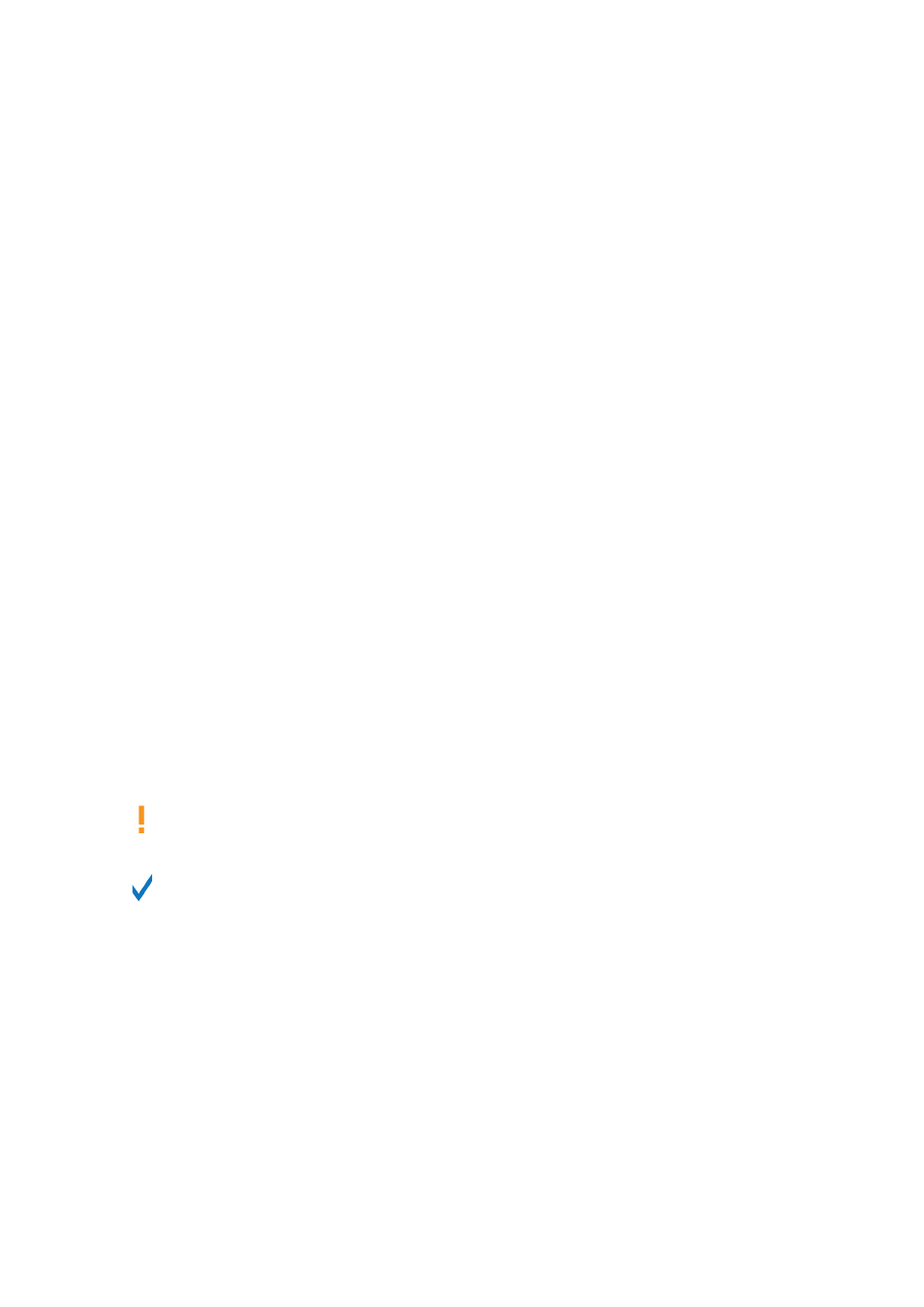
10.1.2. Loading, Removing, and Replacing a Plug-in
The procedure to load a Plug-in with its default settings is common to all levels (Sound, Group, and
Master) and all Plug-in types:
To load, remove, or replace a Plug-in:
1.
Press the
PLUG-IN
button to enter Control mode and display the Plug-in slots of the selected
Sound, Group, or the Master.
2.
Select the Sound, Group, or the Master where the Plug-in is located (see section
).
3.
Move the 4-D encoder to the right to navigate to the desired Plug-in. The name of the selected
Plug-in appears on the right display in the field between the arrows under Button 5 and 6. If
there are no Plug-ins in the channel this will read
EMPTY
.
→
You are now ready to load, insert, remove, or replace a Plug-in as described in the following
paragraphs.
Loading a Plug-in in Place
To load a Plug-in into the selected Plug-in slot, do the following:
1.
Press
SHIFT
+
BROWSER
(
Plug-in
) to open the Plug-in Browser and browse the available
Plug-ins.
2.
On the left display, turn Knob 1 to select the
TYPE
from
Instrument
or
Effect
. The right display
shows the list of available instruments or effect Plug-ins.
3.
Turn the 4-D encoder or Knob 8 to browse the Plug-ins corresponding to your
TYPE
(and
possibly
VENDOR
) selection.
4.
When you have found the Plug-in you want to use, press the 4-D encoder or Button 8 (
LOAD
)
to load it. You can also use Buttons 5 and 6 to step through the list and load each effect
directly.
If the selected Plug-in slot was not empty, the previous Plug-in will be replaced with the
new Plug-in.
Instead of using the Plug-in Browser, you can also use the common Browser to load a
particular preset for a Plug-in (see section
Inserting a Plug-in
To insert a Plug-in directly after the selected Plug-in slot, do the following:
1.
Press
SHIFT
+ Button 3 (
INSERT
). This automatically opens the Browser and locks the File
Type to
EFFECT
(Button 1 and 2, normally used in the Browser to select the desired File Type,
are here disabled).
2.
Choose and load the desired Plug-in preset via the usual workflow in the Browser (see section
Focusing on a Group or a Sound
).
→
When you finally press the 4-D encoder or Button 8 (
LOAD
), MASCHINE+ automatically
switches back to Control mode and the new Plug-in is loaded in the next Plug-in slot. All
following Plug-ins are shifted one slot downwards to make room for the new Plug-in.
WORKING WITH PLUG-INS
77