Adjusting the plug-in parameters, Bypassing plug-in slots, Removing a plug-in – Native Instruments MASCHINE+ Standalone Production and Performance Instrument User Manual
Page 87: Replacing a plug-in, Bypassing a plug-in slot
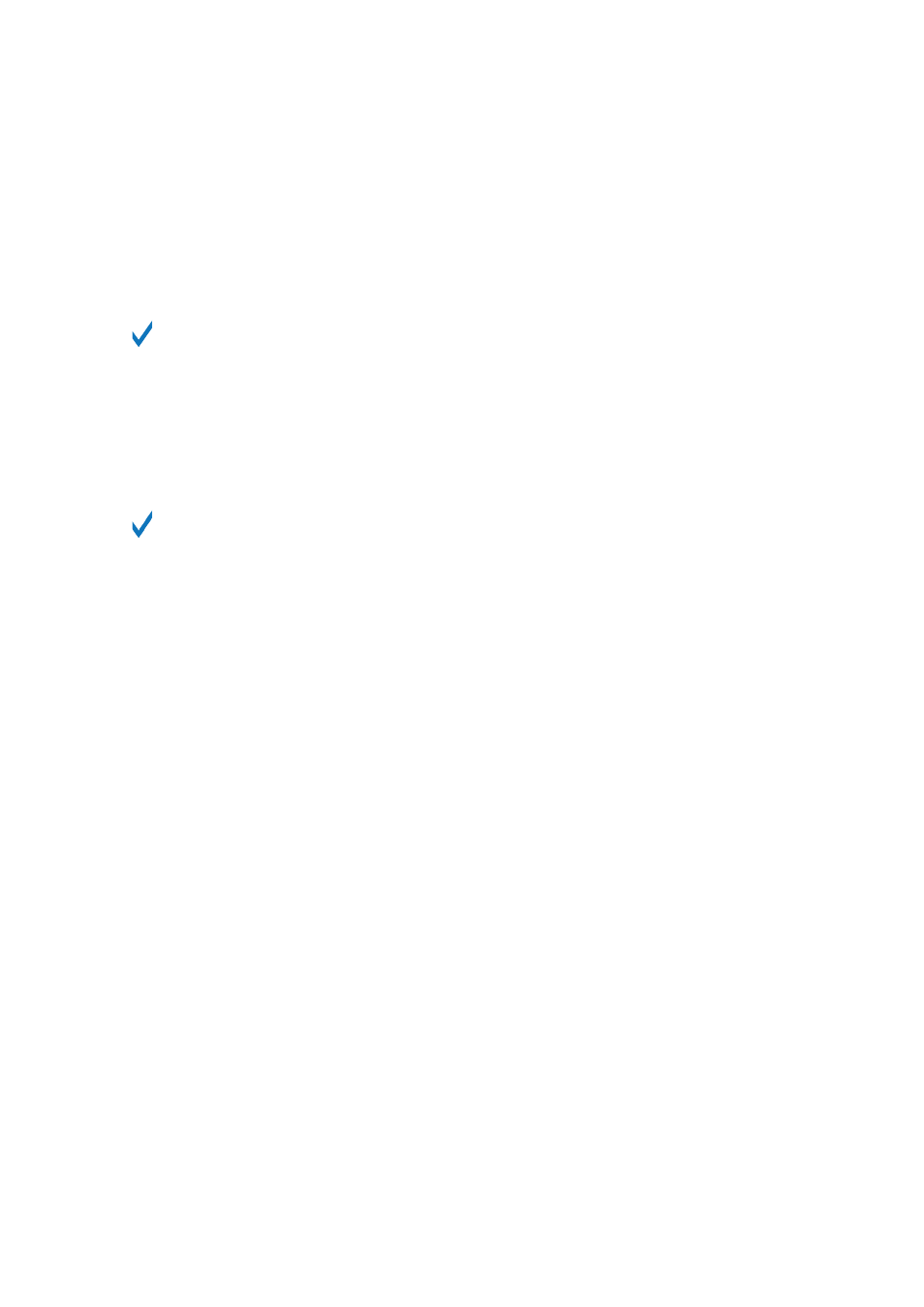
Removing a Plug-in
To remove a Plug-in from its slot, do the following:
▶
Press
SHIFT
+ Button 8 (
REMOVE
).
→
The Plug-in is unloaded from the slot. All following Plug-ins are shifted one slot upwards to fill
the gap.
Alternatively, you can press
SHIFT
+
BROWSE
, turn the 4-D encoder (or Knob 8) to select
(none)
at the top of the list in the right display, and press the 4-D encoder or Button 8
(
LOAD
).
Replacing a Plug-in
▶
To replace a Plug-in, simply select its slot and load a new Plug-in as described above.
You can also recall the search query that was used to find the Plug-in preset currently
loaded in the Plug-in slot (see section
for more information).
10.2. Adjusting the Plug-in Parameters
The procedure for adjusting the Plug-in parameters is common to all types of Plug-ins and all sets
of Channel properties. It is described in section
Navigating Channel Properties, Plug-ins, and
.
10.3. Bypassing Plug-in Slots
You can bypass (or “mute”) any Plug-in slot. When a Plug-in slot is bypassed, the Plug-in it
contains is temporarily removed from the signal flow and does not process the audio passing
through the slot. Instead, the incoming audio is directly sent to the next Plug-in slot for further
processing (or to the channel’s output if you bypass its last Plug-in slot).
Bypassing Plug-in slots can be very useful in various situations, for example:
• Bypassing and re-enabling an effect during a live performance.
• Comparing the sound with and without an effect.
• Troubleshooting complex effect chains and routings.
Bypassing a Plug-in Slot
1.
Press the
PLUG-IN
button to enter Control mode and display Plug-in slots.
2.
If you want to bypass a Plug-in of the Master, press Button 1 to select the
MASTER
tab.
3.
If you want to bypass a Plug-in of a Group, press Button 2 to select the
GROUP
tab and press
the Group button
A
–
H
corresponding to the desired Group. If necessary, first press
SHIFT
+
the desired Group button
A
–
H
to switch to the Group bank containing that Group.
4.
If you want to bypass a Plug-in of a Sound, press Button 3 to select the
SOUND
tab, select its
parent Group as described in the previous step, and press
SELECT
+ the pad of that Sound (or
simply hit its pad if pads are in Pad Mode).
WORKING WITH PLUG-INS
80