Change the paper size and paper type, Hl-l3270cdw – Brother HL-L3230CDW Wireless Compact Printer User Manual
Page 40
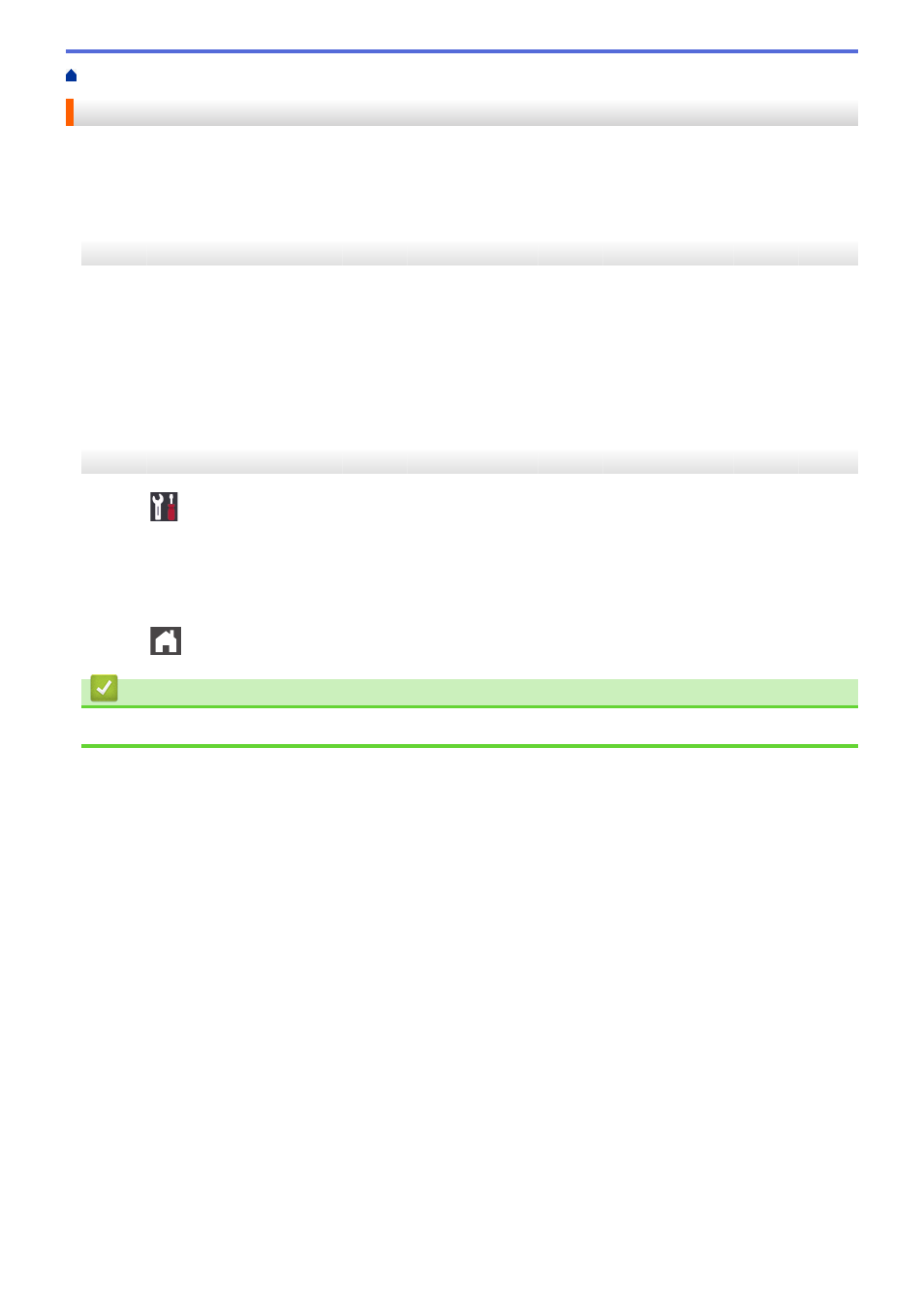
>
> Change the Paper Size and Paper Type
Change the Paper Size and Paper Type
When you change the size and type of the paper you load in the tray, you must change the Paper Size and
Paper Type settings on the LCD at the same time.
>> HL-L3210CW/HL-L3230CDN/HL-L3230CDW
>> HL-L3270CDW
HL-L3210CW/HL-L3230CDN/HL-L3230CDW
1. Press
a
or
b
to display the
[General Setup]
option, and then press
OK
.
2. Press
a
or
b
to display the
[Tray Setting]
option, and then press
OK
.
3. Press
a
or
b
to display the
[Paper Type]
option, and then press
OK
.
4. Press
a
or
b
to display the paper type you want, and then press
OK
.
5. Press
a
or
b
to display the
[Paper Size]
option, and then press
OK
.
6. Press
a
or
b
to display the paper size you want, and then press
Go
.
HL-L3270CDW
1. Press
[Settings]
>
[All Settings]
>
[General Setup]
>
[Tray Setting]
>
[Paper
Type]
.
2. Press
a
or
b
to display the paper type options, and then press the option you want.
3. Press
a
or
b
to display the
[Paper Size]
option, and then press
[Paper Size]
.
4. Press
a
or
b
to display the paper size options, and then press the option you want.
5. Press
.
Related Information
•
35