Brother HL-L3230CDW Wireless Compact Printer User Manual
Page 93
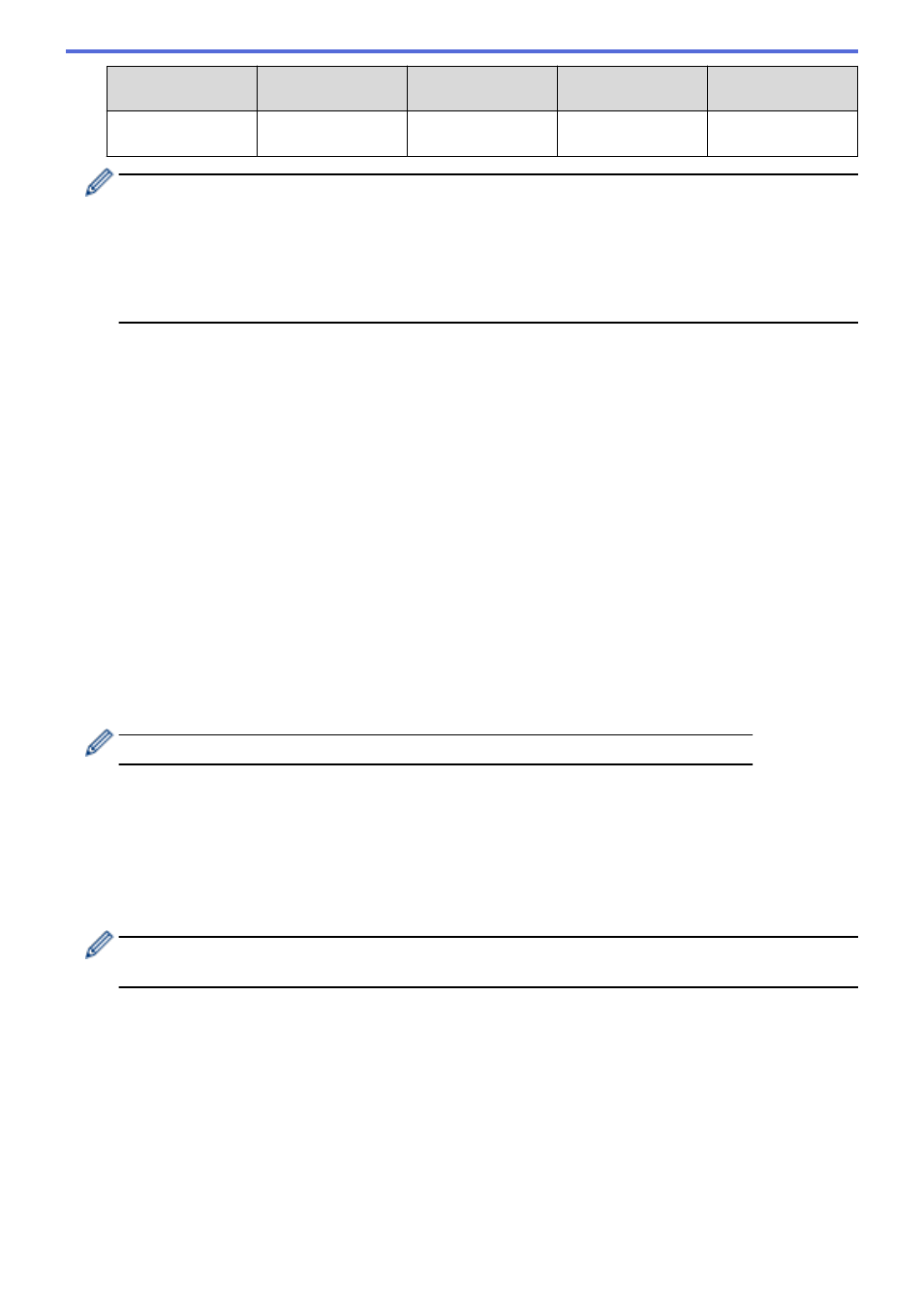
Communication
Mode
Authentication
Method
Encryption Mode
User ID
Password
Infrastructure
EAP-FAST/MS-
CHAPv2
AES
Brother
12345678
•
If you configure your machine using EAP-TLS authentication, you must install the client certificate
issued by a CA before you start configuration. Contact your network administrator about the client
certificate. If you have installed more than one certificate, we recommend writing down the certificate
name you want to use.
•
If you verify your machine using the common name of the server certificate, we recommend writing
down the common name before you start configuration. Contact your network administrator about the
common name of the server certificate.
2. Press
a
or
b
to select the
[Network]
option, and then press
OK
.
3. Press
a
or
b
to select the
[WLAN]
option, and then press
OK
.
4. Press
a
or
b
to select the
[Setup Wizard]
option, and then press
OK
.
5. When
[WLAN Enable?]
appears, select On.
This will start the wireless setup wizard.
6. The machine will search for your network and display a list of available SSIDs. Press
a
or
b
to select the
[<New SSID>]
option, and then press
OK
.
7. Enter the SSID name, and then press
OK
.
8. Select the
[Infrastructure]
option, and then press
OK
.
9. Press
a
or
b
to select the Authentication Method you want, and then press
OK
.
10. Do one of the following:
•
If you selected the
[LEAP]
option, enter the user ID, and then press
OK
.
Enter the Password, and then press
OK
.
•
If you selected the
[EAP-FAST]
,
[PEAP]
or
[EAP-TTLS]
option, press
a
or
b
to select the Inner
Authentication Method
[NONE]
,
[CHAP]
,
[MS-CHAP]
,
[MS-CHAPv2]
,
[PAP]
or
[GTC]
, and then press
OK
.
Depending on your Authentication Method, the Inner Authentication Method selections differ.
Press
a
or
b
to select the Encryption Type
[TKIP+AES]
or
[AES]
, and then press
OK
.
Press
a
or
b
to select the Verification Method
[No Verification]
,
[CA]
or
[CA+Server ID]
, and
then press
OK
.
-
If you selected the
[CA+Server ID]
option, enter the server ID, user ID and password (if required),
and then press
OK
for each option.
-
For other selections, enter the user ID and the Password, and then press
OK
for each option.
If you have not imported a CA certificate into your machine, the machine will display the message
[No
Verification]
.
•
If you selected the
[EAP-TLS]
option, press
a
or
b
to select the Encryption Type
[TKIP+AES]
or
[AES]
,
and then press
OK
.
When the machine displays a list of available Client Certificates, select the certificate you want.
Press
a
or
b
to select the Verification Method
[No Verification]
,
[CA]
or
[CA+Server ID]
, and
then press
OK
.
-
If you selected the
[CA+Server ID]
option, enter the server ID and user ID, and then press
OK
for
each option.
-
For other selections, enter the user ID, and then press
OK
.
11. To apply the settings, press
a
. To cancel, press
b
.
12. The machine will attempt to connect to the wireless device you have selected.
88