Acr1788293729984070745.tmp – Waves eMotion LV1 64-Channel Mixer with Axis One Custom Computer User Manual
Page 46
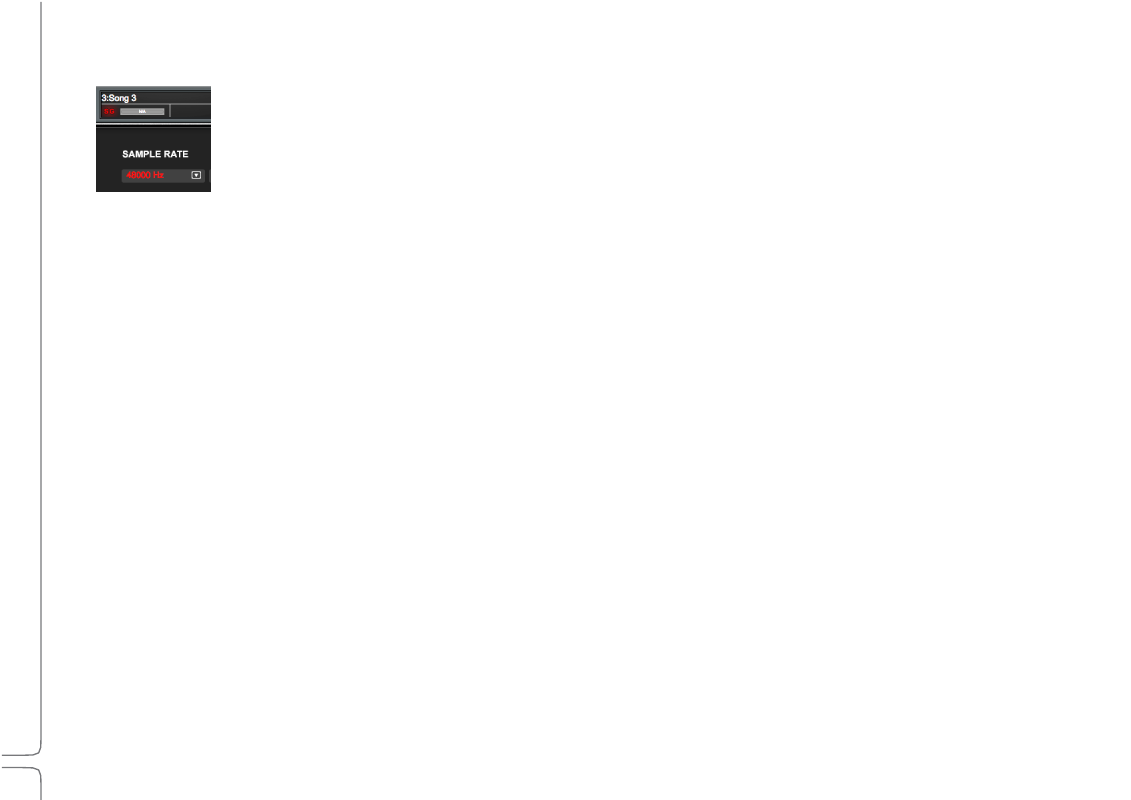
41
Waves eMotion LV1 User Guide |
Chapte
r
1:
Setup
Window
2.
Ope
n
Network
Connection
Open the System Inventory page. Use the Network Port drop-down menu to select the host computer Ethernet port that
is connected to the SoundGrid network. It is important that this port is used by the SoundGrid network only. When the
correct port is selected, the Network Link will read
U
p
and the Speed will be
1Gbps
. Since there are not yet any I/O
devices assigned to the mixer, the
SG
and
Sample
Rate
indicators will be red, indicating that the mixer is not yet locked.
3.
Assig
n
I/O
Devices
There are two ways to configure SoundGrid I/Os and servers.
Auto Config
Automatically scans the network
Assigns devices
Patches inputs
Patches one pair of outs to each
device (channels 1 and 2 to Cue
out) Firmware update is automatic
Does not patch driver-to-driver
Manual
Device assignment and patching is
carried out by the user.
Using
Auto-Config
a.
Select the host computer network port connected to the SoundGrid network.
b.
Click Auto-Config to reconfigure the network or to add devices to an existing configuration. eMotion LV1 will scan the network and
assess device status.
c.
If a device’s firmware is out of date, Auto-Config will automatically update it to match your current version of the eMotion LV1
application software.
d.
When the process is complete, click Done