Disconnecting a computer – Zoom F8n Pro 8-Input / 10-Track Multitrack Field Recorder User Manual
Page 232
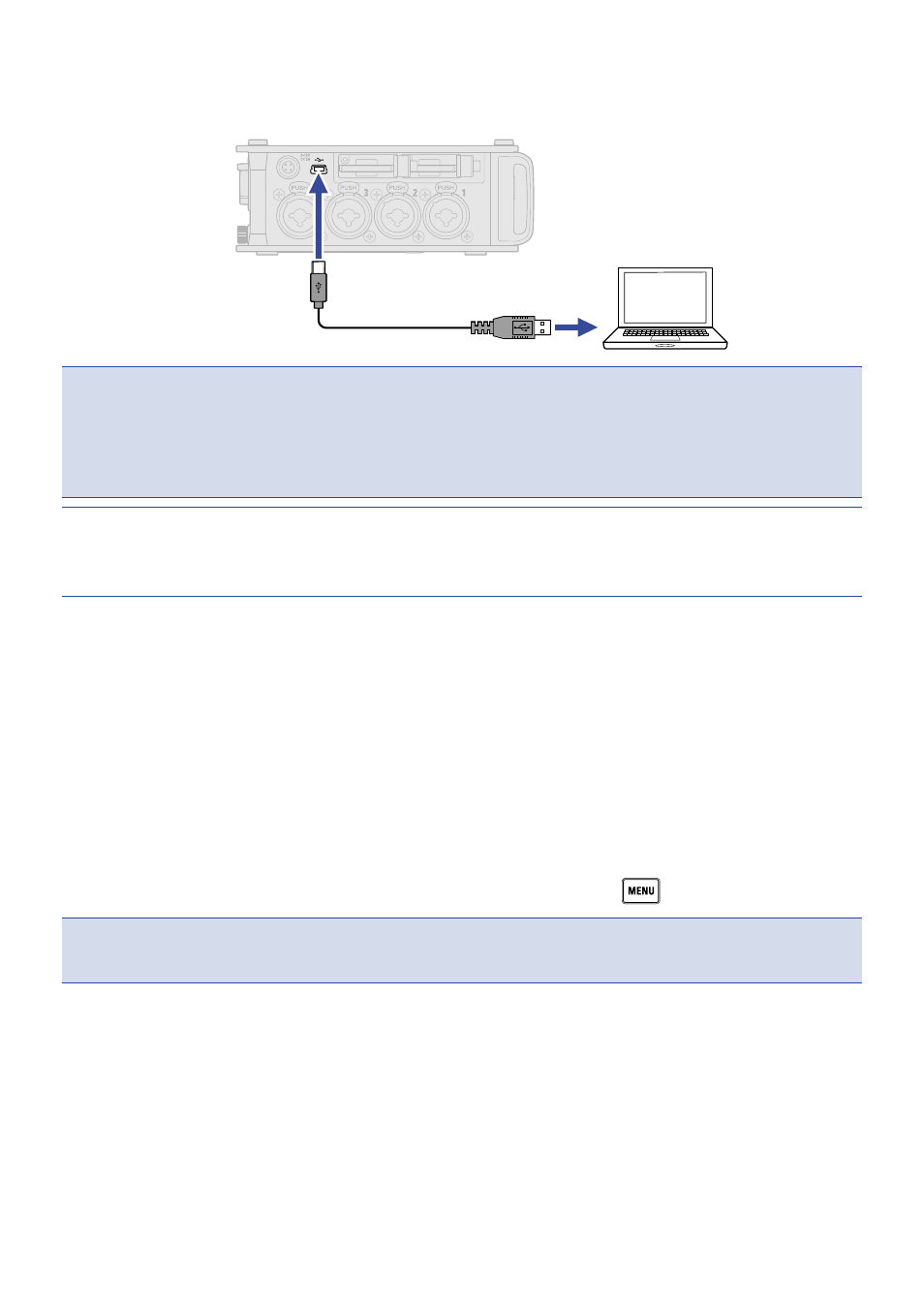
4.
Connect the F8n Pro and computer with a USB cable.
USB (Mini-B)
NOTE
:
• Use a USB cable that supports data transfer.
• The F8n Pro cannot operate on USB bus power. Use the internal batteries, the dedicated AC adapter or
an external DC power supply to power it.
HINT:
When the F8n Pro is connected to a computer, the SD cards loaded in slots 1 and 2 are recognized as
separate SD cards.
■
Disconnecting a computer
1.
Disconnect on the computer.
• Windows:
Select F8n Pro from the “Safely Remove Hardware and Eject Media” icon on the bottom of the
computer screen.
• macOS:
Drag and drop the F8n Pro icon to the Trash.
2.
Disconnect the cable from the computer and the F8n Pro, and press
.
NOTE
:
Always conduct the removal procedure in step 1 before disconnecting the USB cable.
232