Create a workflow, Configure workflows, Edit or delete the workflow – Brother ADS-3100 High-Speed Desktop Color Scanner for Home & Small Offices User Manual
Page 180
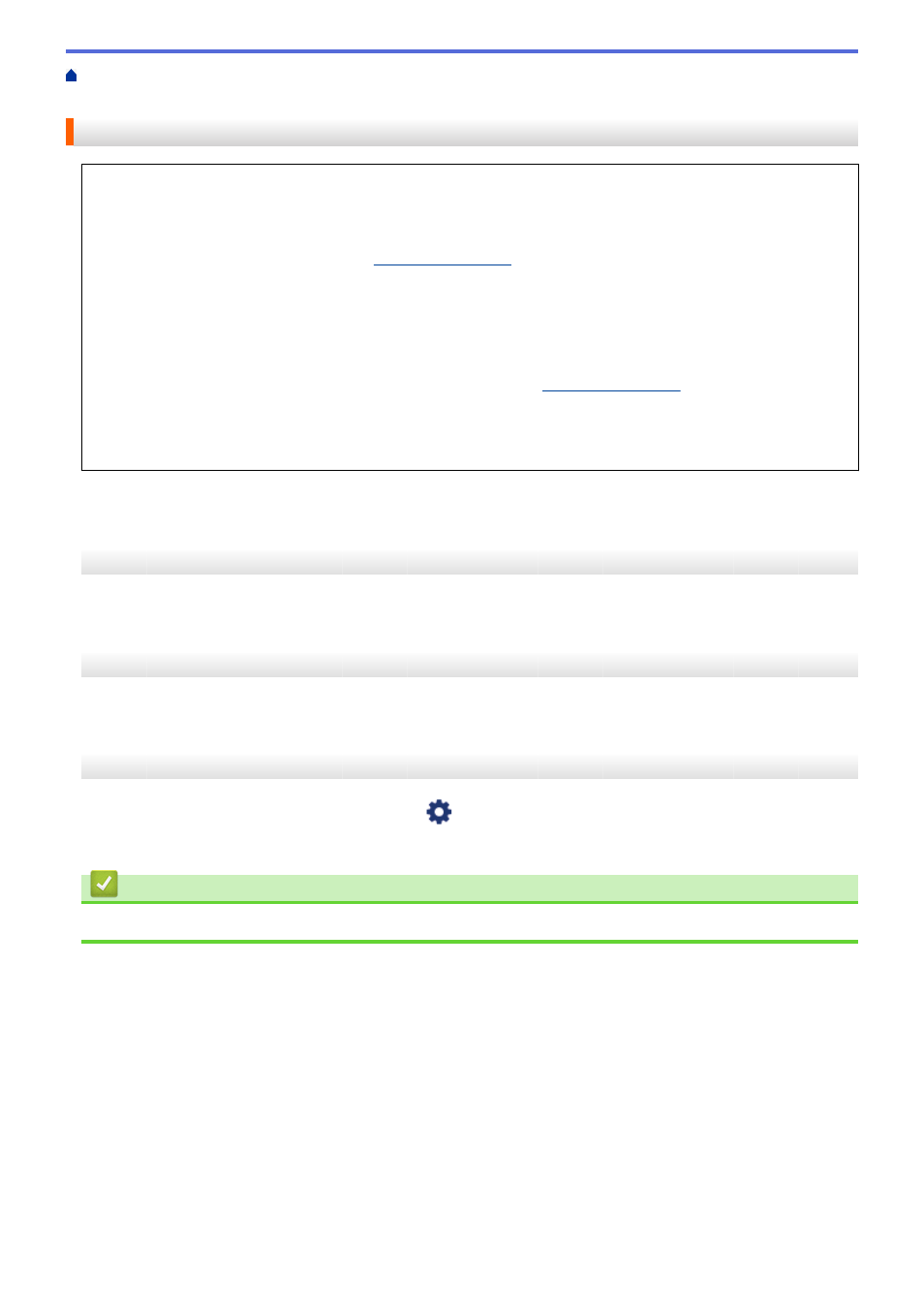
Brother iPrint&Scan for Windows and Mac
> Configure Scan to Workflow Settings Using Brother
iPrint&Scan
Configure Scan to Workflow Settings Using Brother iPrint&Scan
The following conditions must be satisfied to use Scan to Workflow:
•
Windows
-
The scanner driver is installed.
Download and install the driver at
.
-
Default settings have been configured for scanning from the machine.
Configure the settings by following the on-screen directions in the
Machine Scan Settings
screen.
•
Mac
-
iPrint&Scan Push Scan Tool
is installed.
Download and install the
iPrint&Scan Push Scan Tool
-
Default settings have been configured for scanning from the machine.
In the Brother iPrint&Scan home screen, click
Machine Scan Settings
>
Select folder...
, and save
where applicable. Complete the process by following the on-screen instructions.
>> Create a Workflow
>> Configure Workflows
>> Edit or delete the Workflow
Create a Workflow
1. In the Brother iPrint&Scan home screen, click
Create Workflow
.
2. Create a workflow by following the on-screen instructions.
Configure Workflows
1. In the Brother iPrint&Scan home screen, click
Machine Scan Settings
>
Workflow
.
2. Select the workflow you want to display when the Workflow button is pressed on the machine, and click
OK
.
Edit or delete the Workflow
1. In the Brother iPrint&Scan home screen, click
Application Setting
>
Workflow Management
.
2. Select the workflow you want to edit or delete, and click either
Edit
or
Delete
.
Related Information
•
Brother iPrint&Scan for Windows and Mac
176