Your brother machine cannot scan over the network – Brother ADS-3100 High-Speed Desktop Color Scanner for Home & Small Offices User Manual
Page 200
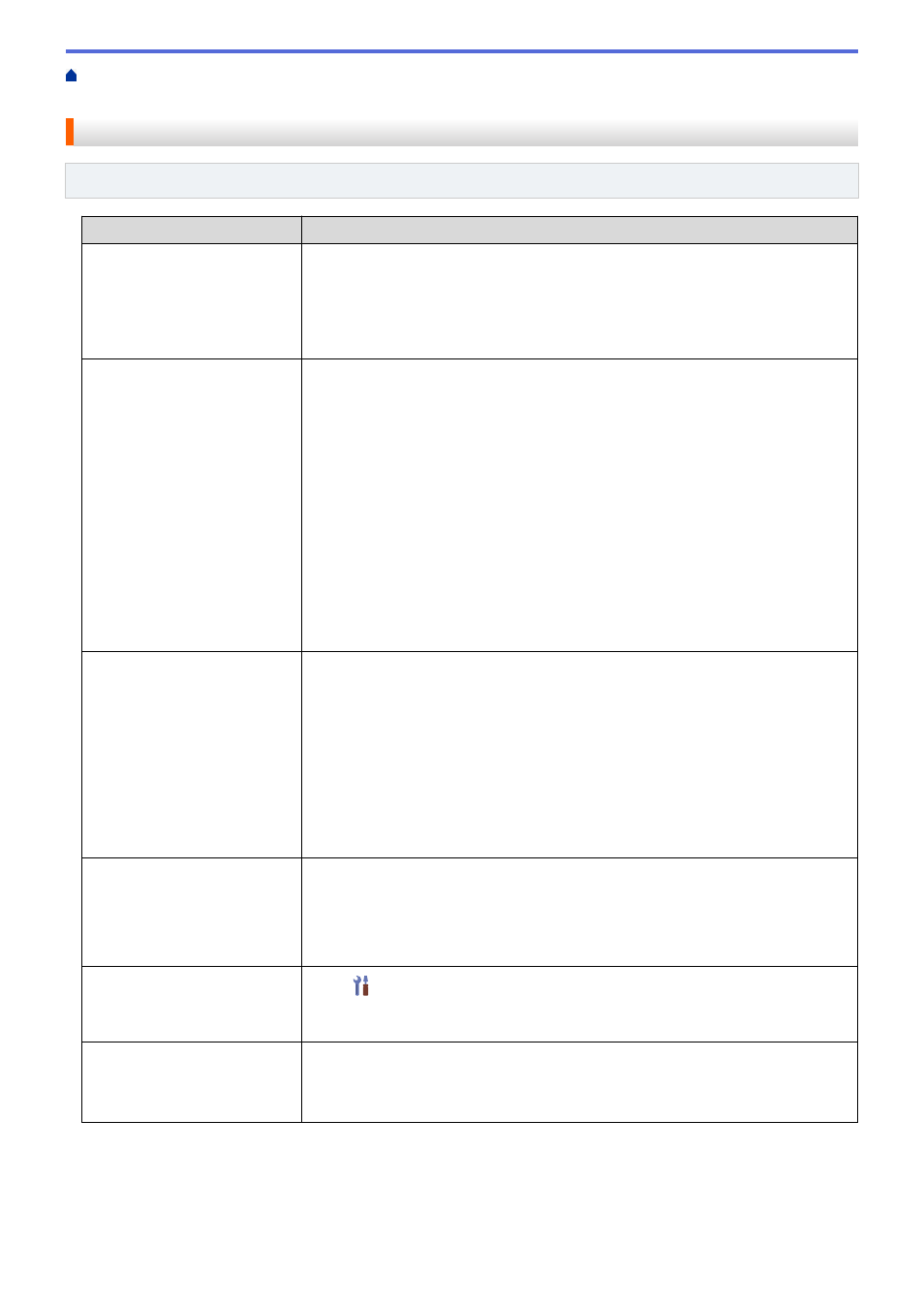
If You Are Having Difficulty with Your Machine
> Your
Brother Machine Cannot Scan over the Network
Your Brother Machine Cannot Scan over the Network
Related Models
: ADS-3300W
Cause
Action
You did not select Accept in the
security alert dialog box during
the Brother Device installation,
applications’ start-up process,
or when using the scanning
features.
If you did not select Accept in the security alert dialog box, the firewall function of
your security software may be denying access. Some security software may block
access without showing a security alert dialog box.
To allow access, see your security software instructions or ask the manufacturer.
Your security software blocks
your machine's access to the
network. (The Network
scanning feature does not
work. )
•
Windows
Configure the third-party Security/Firewall Software to allow Network scanning.
To add port 54925 for Network scanning, type the information below:
-
in
Name
:
Type any description, for example Brother NetScan.
-
in
Port number
:
Type 54925.
-
in
Protocol
:
UDP is selected.
See the instruction manual that came with your third-party Security/Firewall
Software or contact the software manufacturer.
•
Mac
Reinstall the driver.
Your security software blocks
your machine's access to the
network.
The following port numbers are used for Brother network features:
•
Network scanning
Port number 5566/Protocol TCP
•
Network scanning (Brother iPrint&Scan)
Port number 54921/Protocol TCP
•
BRAdmin Light
Port number 161/Protocol UDP
For information about how to open the port, see the security software instructions or
ask the manufacturer.
Your Brother machine was not
assigned an available IP
address.
Confirm the IP address and the Subnet Mask.
Verify that both the IP addresses and Subnet Masks of your computer and the
Brother machine are correct and located on the same network.
For more information about how to verify the IP address and the Subnet Mask, ask
your network administrator.
You cannot connect the Brother
machine to the network using
wireless capabilities.
Press
Settings
>
Network
>
WLAN(Wi-Fi)
>
WLAN Status
>
Status
. If
the LCD displays
Connection Failed
, ask your network administrator if your IP
address is valid.
Because the machine does not
support Kerberos
authentication, Network
scanning cannot be used.
Change the server settings or change the destination folder where your document
will be stored in the Scan to Network Profile from Web Based Management.
If you have checked and tried all of the actions, but your machine still cannot scan, uninstall the Brother software
and drivers and reinstall them.
196