NETGEAR EAX12 AX1600 Wireless Dual-Band Wi-Fi 6 Mesh Extender User Manual
Page 25
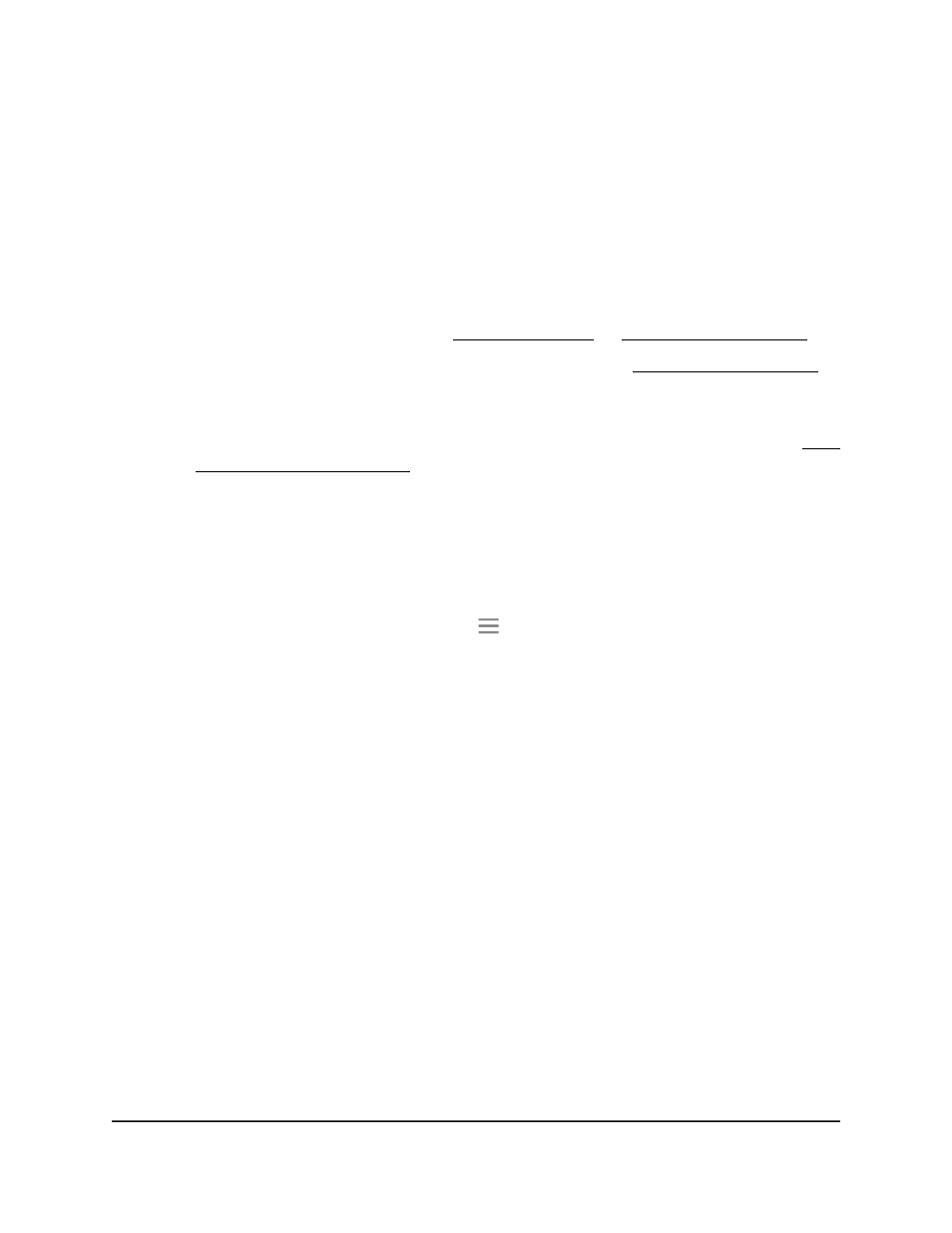
To enable or disable Smart Connect:
1. Launch a web browser from a computer or mobile device that is connected to your
extender network.
2. Log in to your extender:
•
If you did not enable the One WiFi Name feature, enter
http://www.mywifiext.net/ in the address field of the browser.
•
If you enabled the One WiFi Name feature, enter one of the following URLs:
-
Windows-based computers. or
-
Mac computers, iOS devices, and Linux devices.
-
Android devices. http://
<extender’s IP address>
/ (for example,
http://192.168.1.3/)
For more information about how to find your extender’s IP address, see Find
the Extender’s IP address on page 65.
A login page displays.
3. Enter your admin user name and password and click the LOG IN button.
The Status page displays.
4.
If your browser displays the Menu icon
, click it.
The extender menu displays.
5. Select Settings > Wireless.
The WiFi Settings page displays.
6. Select the Yes or No radio button to enable or disable Smart Connect:
•
Yes. Select the Yes radio button to enable Smart Connect.
Note: To use this feature, the 2.4 GHz and 5 GHz networks must use the same
SSID and password.
•
No. Select the No radio button to disable Smart Connect.
If you disable this feature, you can set a new SSID and password for the extender’s
2.4 GHz and 5 GHz networks in the Network Name (SSID) and WiFi Password
fields on this page.
7. Click the SAVE button.
Your settings are saved.
User Manual
25
Extender Network Settings
AX1600 4-Stream WiFi 6 Mesh Extender