Back up and manage the extender configuration, Back up the configuration settings – NETGEAR EAX12 AX1600 Wireless Dual-Band Wi-Fi 6 Mesh Extender User Manual
Page 54
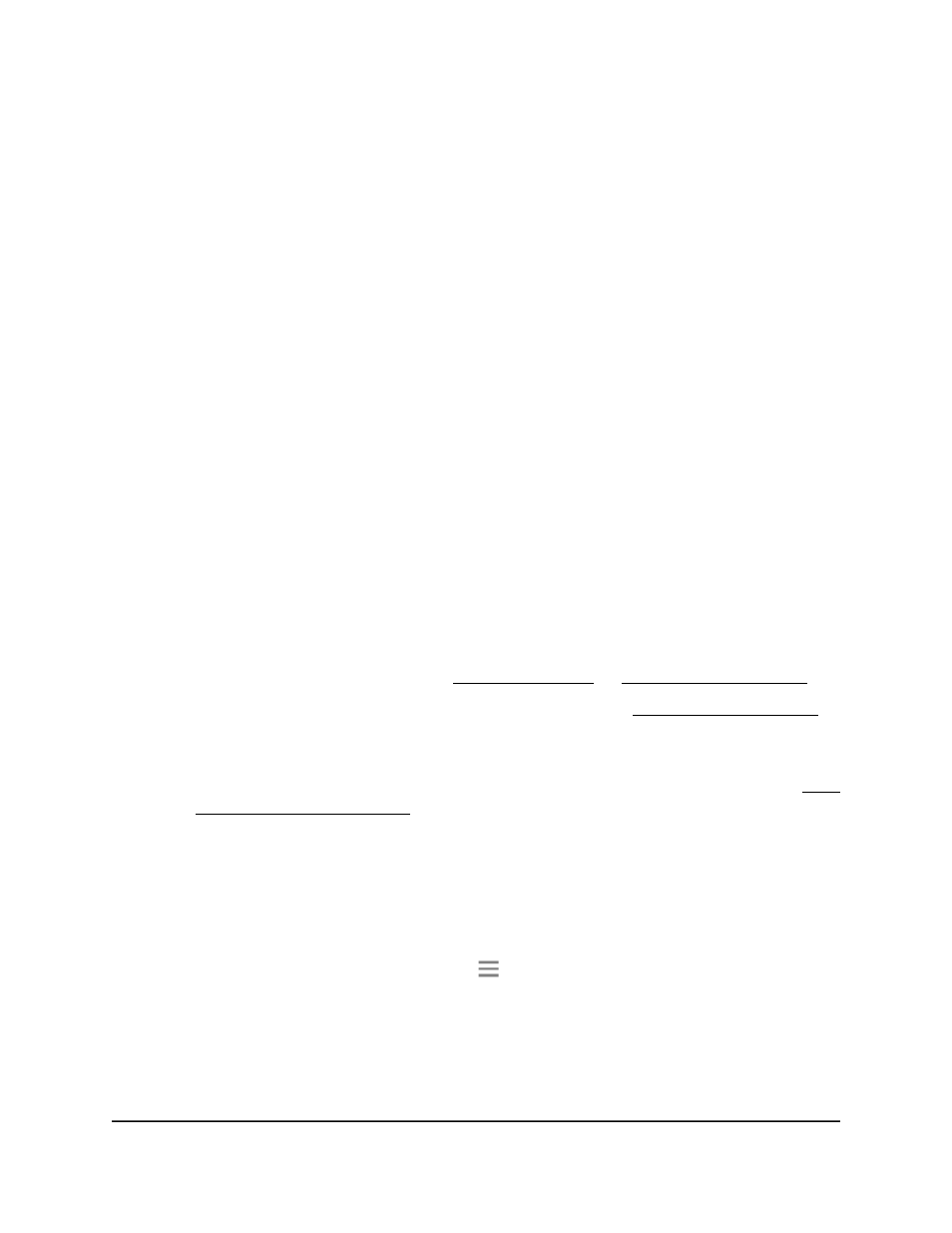
Back up and manage the extender
configuration
When the extender works correctly after initial setup, we recommend that you back up
the extender configuration settings. After you back up the settings, if you change the
extender configuration settings but are not content with the new settings, you can restore
the extender configuration to the backed-up settings.
Back up the configuration settings
You can back up the configuration file of the extender.
To back up the extender configuration settings:
1. Launch a web browser from a computer or mobile device that is connected to your
extender network.
2. Log in to your extender:
•
If you did not enable the One WiFi Name feature, enter
http://www.mywifiext.net/ in the address field of the browser.
•
If you enabled the One WiFi Name feature, enter one of the following URLs:
-
Windows-based computers. or
-
Mac computers, iOS devices, and Linux devices.
-
Android devices. http://
<extender’s IP address>
/ (for example,
http://192.168.1.3/)
For more information about how to find your extender’s IP address, see Find
the Extender’s IP address on page 65.
A login page displays.
3. Enter your admin user name and password and click the LOG IN button.
The Status page displays.
4.
If your browser displays the Menu icon
, click it.
The extender menu displays.
5. Select Settings > Other.
The Other Settings page displays.
6. Click the BACKUP button.
User Manual
54
Maintain and monitor the
extender
AX1600 4-Stream WiFi 6 Mesh Extender