Update the extender firmware, Check for new firmware and update the extender – NETGEAR EAX12 AX1600 Wireless Dual-Band Wi-Fi 6 Mesh Extender User Manual
Page 58
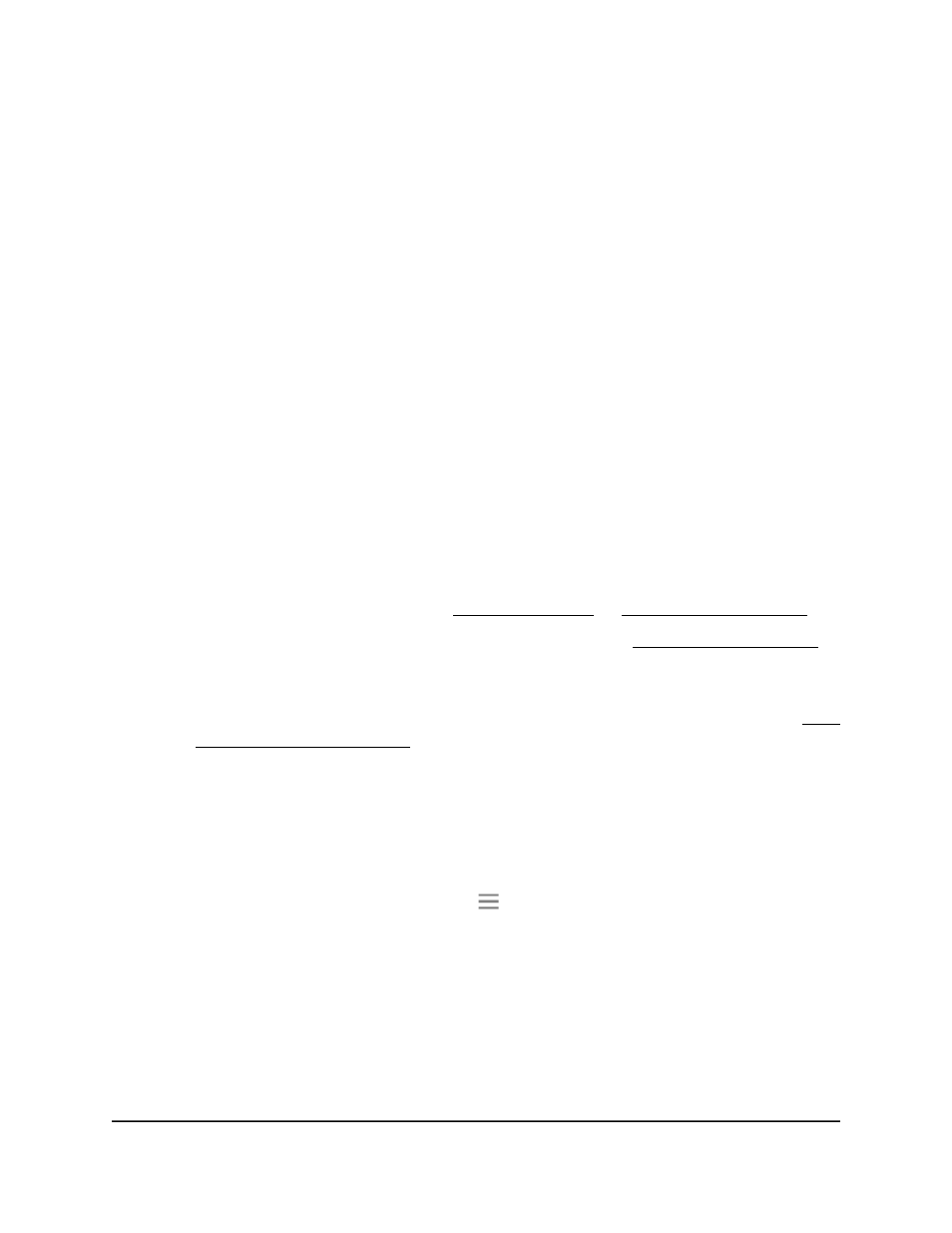
Update the extender firmware
You can log in to the extender and check to see if new firmware is available, or you can
manually load a specific firmware version to your extender.
Check for new firmware and update the extender
Unless you changed the settings in the Firmware Update page previously, the extender
is set up to check for new firmware automatically at login.
To check manually for new firmware and, if available, update the firmware:
1. Launch a web browser from a computer or mobile device that is connected to your
extender network.
2. Log in to your extender:
•
If you did not enable the One WiFi Name feature, enter
http://www.mywifiext.net/ in the address field of the browser.
•
If you enabled the One WiFi Name feature, enter one of the following URLs:
-
Windows-based computers. or
-
Mac computers, iOS devices, and Linux devices.
-
Android devices. http://
<extender’s IP address>
/ (for example,
http://192.168.1.3/)
For more information about how to find your extender’s IP address, see Find
the Extender’s IP address on page 65.
A login page displays.
3. Enter your admin user name and password and click the LOG IN button.
The Status page displays.
4.
If your browser displays the Menu icon
, click it.
The extender menu displays.
5. Select Firmware Update.
The Firmware Update page displays.
6. Click the CHECK ONLINE button.
7. If new firmware is available, follow the onscreen prompts to update the firmware.
User Manual
58
Maintain and monitor the
extender
AX1600 4-Stream WiFi 6 Mesh Extender