Starting the nios ii development tools, Starting the quartus ii software, Downloading a hardware image to the fpga – Altera Nios II User Manual
Page 16
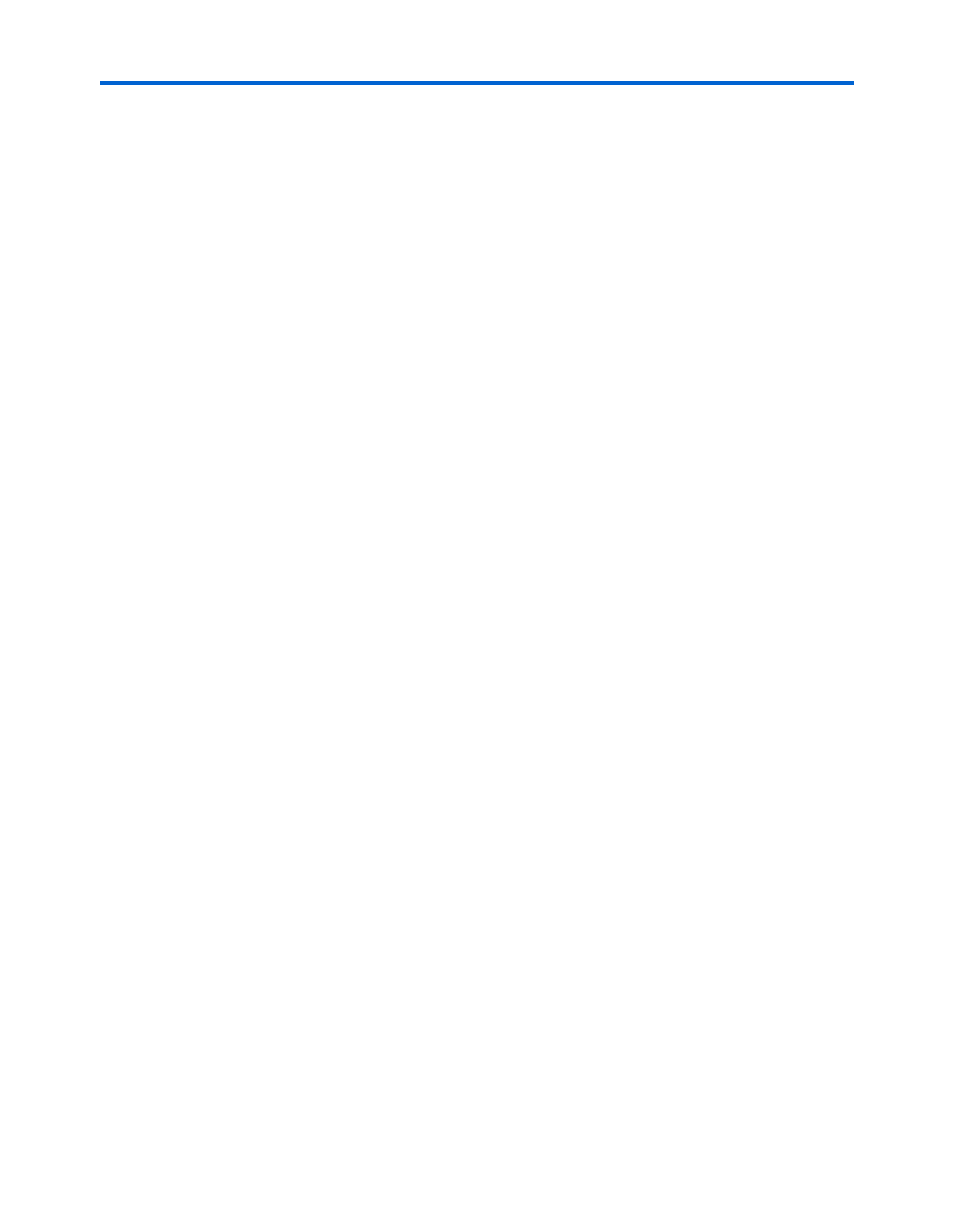
16
Altera
Corporation
Nios II Evaluation Kit User Guide
October 2005
Using the Nios II Evaluation Kit
Starting the
Nios II
Development
Tools
Once you have connected your Nios II evaluation board to your
computer, you can start the Nios II integrated development environment
(IDE) from the Quartus II software.
Starting the Quartus II Software
To start the Quartus II software and open a Nios II project, perform the
following steps:
1.
On the Windows Start menu, click Programs, Altera, Quartus II
<version> Web Edition Full.
2.
When the Altera Quartus II window displays, on the File menu,
click Open Project....
3.
Browse to <Nios II kit
path>\examples\verilog\niosII_cyclone_1c12_eval\standard.
4.
Select the standard_eval_board.qpf file and click Open.
The standard_eval_board.qpf file contains project definitions for the
standard reference design used as the example in this guide.
1
You can use the VHDL directory in place of the Verilog
directory, if you prefer.
Downloading a Hardware Image to the FPGA
You will now configure the Cyclone device on the Nios II evaluation
board by downloading a SRAM Object File (.sof) image. To download the
Nios II .sof image to the Nios II evaluation board, perform the following
steps:
1.
On the Tools menu, click Programmer.
2.
Click Hardware Setup.
3.
Double-click Nios II Evaluation Board in the Available hardware
items
list.
4.
Click Close.
5.
Turn on the Program/Configure check box found on the same line
as standard_eval_board.sof.
6.
Close the Nios II SDK shell if it is still open and connected to Linux.