Panel description, Front panel – Atlona AT PRO2HD V1 User Manual
Page 4
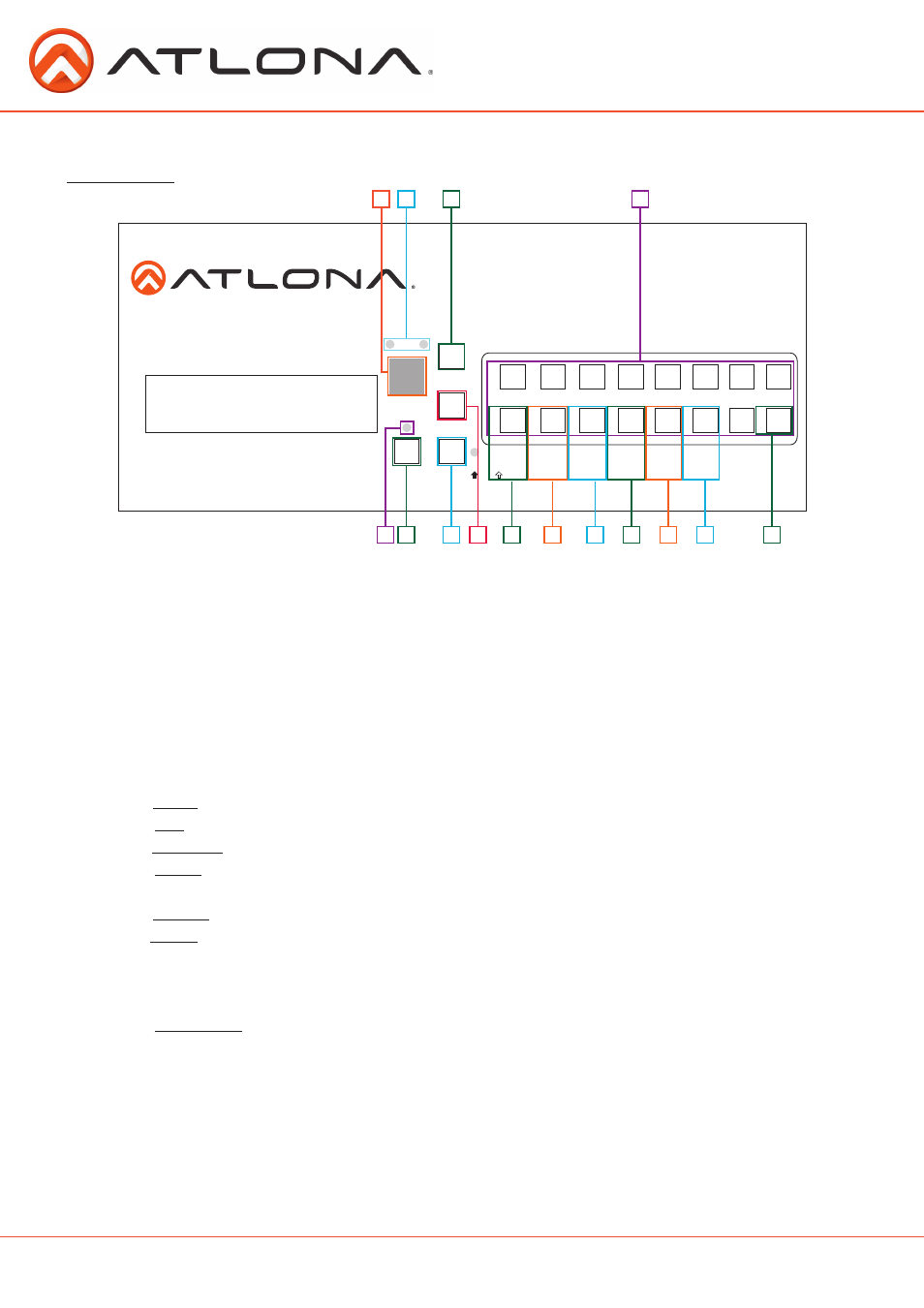
4
atlona.com
Toll free: 1-877-536-3976
Local: 1-408-962-0515
CAT5e/6
OUT
MODE
LINK
MODE
LINK
MODE
LINK
MODE
LINK
MODE
LINK
MODE
LINK
MODE
LINK
MODE
LINK
MODE
LINK
MODE
LINK
MODE
LINK
MODE
LINK
MODE
LINK
MODE
LINK
MODE
LINK
MODE
LINK
CAT5e/6
OUT
CAT5e/6
OUT
CAT5e/6
OUT
CAT5e/6
OUT
CAT5e/6
OUT
CAT5e/6
OUT
CAT5e/6
OUT
CAT5e/6
OUT
CAT5e/6
OUT
CAT5e/6
OUT
CAT5e/6
OUT
CAT5e/6
OUT
CAT5e/6
OUT
CAT5e/6
OUT
AUDIO IN
HDMI IN
MATRIX IR IN
IR IN
1
2
3
4
5
6
7
8
9
10
11
12
13
14
15
16
IR OUT
AUDIO IN
HDMI IN
IR IN
IR OUT
AUDIO IN
HDMI IN
IR IN
IR OUT
AUDIO IN
HDMI IN
IR IN
IR OUT
AUDIO IN
HDMI IN
IR IN
IR OUT
AUDIO IN
HDMI IN
IR IN
IR OUT
AUDIO IN
HDMI IN
IR IN
IR OUT
AUDIO IN
HDMI IN
IR IN
IR OUT
MATRIX IR OUT
FIRMWARE UPDATE
RS-232
MAIN POWER
DC 24V
BACKUP POWER
CAT5e/6
OUT
AUDIO IN
HDMI IN
IR IN
IR OUT
AUDIO IN
HDMI IN
IR IN
IR OUT
AUDIO IN
HDMI IN
IR IN
IR OUT
AUDIO IN
HDMI IN
IR IN
IR OUT
AUDIO IN
HDMI IN
IR IN
IR OUT
AUDIO IN
HDMI IN
IR IN
IR OUT
AUDIO IN
HDMI IN
IR IN
IR OUT
AUDIO IN
HDMI IN
IR IN
IR OUT
1
2
3
4
5
6
7
8
9
10
MAIN
POWER
POWER
CANCEL
ENTER
LOCK
ALL
DEFAULT
SAVE
RECALL
EDID
FUNCTION
BACKUP
POWER
11
12
13
14
15
16
Panel Description
Front Panel
1. IR Receiver Window - Receives the signal from the included IR Remote Control or a 3rd party
control box.
2. Power Supply Indicators - Red LED will illuminate when using main or backup power supply.
3. Enter Button - Use to view current status for inputs and outputs or to confirm a command.
4. Number buttons - Use these buttons to select input and output paths or use with the function
button to change multiple matrix settings.
5. Power Indicator - The light will illuminate red when the Matrix is in standby mode or green
when the matrix is on.
6. Power Button - Cycles the power between on or off (standby) mode.
7. Function Button - Allows you to select command options.
a.
Lock: Locks all the panel keys so nothing can be altered until unlocked.
b.
All: Save a single input to all the outputs with this function.
c. Default: Mirrors all inputs to corresponding outputs. (i.e. 1 to 1, 2 to 2, 3 to 3, etc.)
d. Save: Save the current input and output route to memory. Up to 8 programmable
memories.
e.
Recall: Load the input and output routes that you have previously saved.
f.
EDID: Save/Load EDIDs to individual inputs.
Note: Default setting for EDID is the highest common HD resolution of all connected
devices. (i.e. if you have resolutions ranging 720p, 1080i, and 1080p then 720p would be
the default resolution for all connected displays.)
g.
Firmware: This function option will display the current firmware the Matrix has installed.
8. Cancel Button - Within the functions menu use to go back one screen or to the home screen.
Note: You cannot power off or change functions unless you go to the home screen.
1
2
3
4
f
e
d
c
b
a
8
7
6
5
g