Inputs and controls – Audio Solutions TVAM2-1 User Manual
Page 19
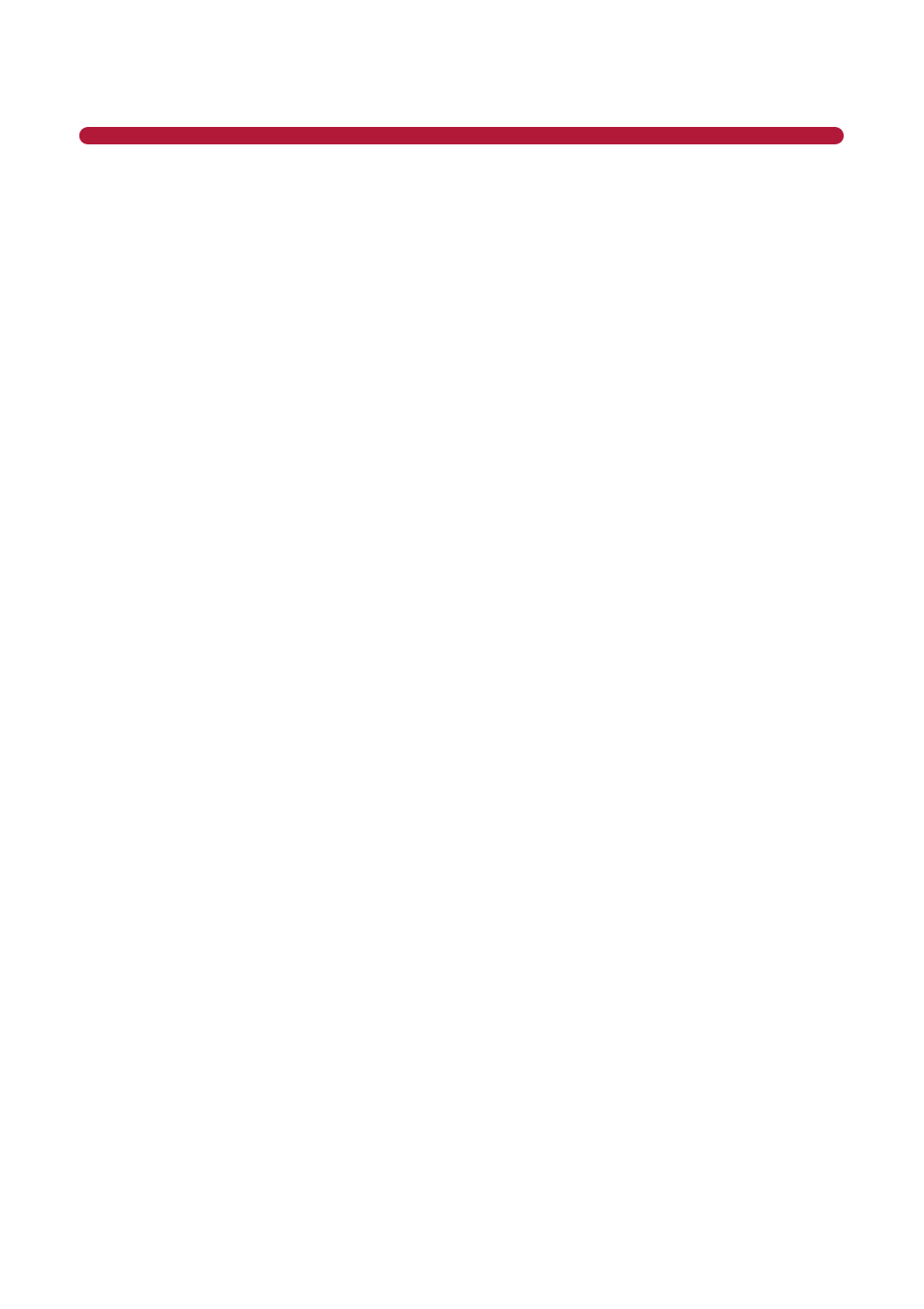
20
TV Settings
For your TV Audio Mount to work properly, you must adjust your TV se ngs for op mal output to the
Audio Mount.
1.
Make sure your TV Balance control is set to center.
2.
If you are using a head phone jack to connect your TV to the Audio Mount, adjust the television
volume to a middle level.
NOTE: It is important that you do not turn the volume up too high, as this will cause the audio to
distort.
A minimum audio se ng is required because the Audio Mount must detect an audio signal to remain
on. If no Audio Signal is detected for 5 minutes, the Audio Mount will power down.
3.
Some TVs have the ability to set the Audio Out on the LINE OUT and/or OPTICAL OUT to Fixed or
Adjustable. If your TV has this feature, use the following remote controller:
◦
Fixed – Use the remote controller that came with the Audio Mount to control the volume.
◦
Adjustable – Use the TV remote controller to control the volume.
DVD Players & HDMI Source Device Settings
Your DVD players and HDMI sources are capable of outpu ng to either BitStream or Linear PCM. It is
very important that you set your device to output in the Linear PCM format to receive audio through the
TV Audio Mount. Otherwise, you will hear buzzing and clicking sounds. This se ng adjustment is only
required when using the Op cal connec on from your TV to the Audio Mount.
INPUTS AND CONTROLS