Saving and erasing – Boogie Board Sync 9.7 eWriter User Manual
Page 11
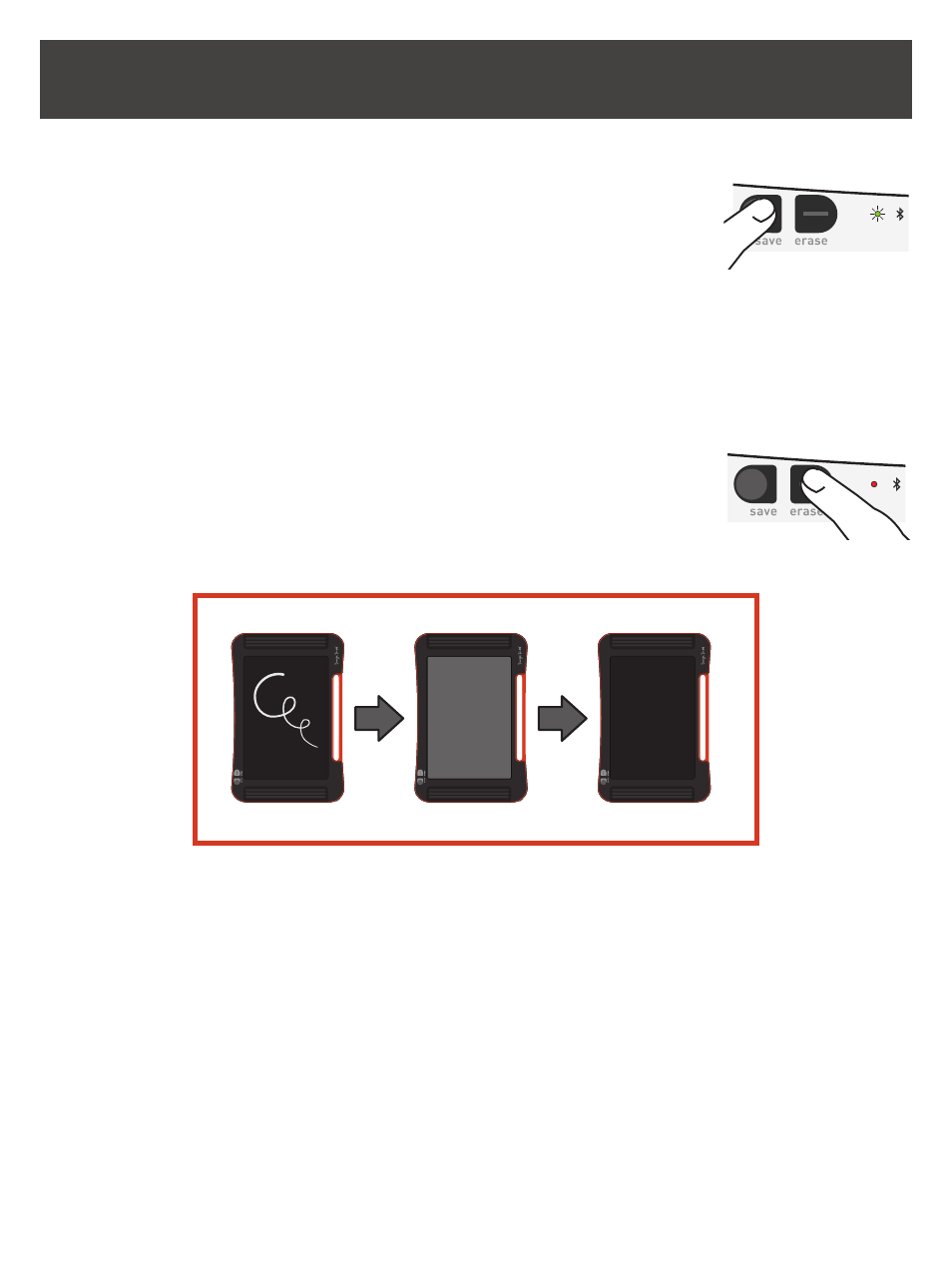
11
BOOGIE BOARD SYNC 9.7 EWRITER USER MANUAL
SAVING AND ERASING
Erasing Your Image
1. To erase an image created on your Sync, press the ERASE button. This clears the
Boogie Board Sync eWriter’s surface. The status indicator will turn
RED
and the
Boogie Board Sync eWriter’s surface will flash rapidly while the image is being cleared.
If the image does not clear, check to see if the Boogie Board Sync eWriter is powered on.
Hit the erase button too soon? Erase DOES NOT mean “delete” – pressing the erase button clears the Boogie Board Sync
eWriter’s surface, but your image is saved in the “Erased” folder in the Boogie Board Sync eWriter’s internal memory.
Connect your Boogie Board Sync eWriter to a computer to access the Boogie Board Sync eWriter’s memory and recover
your erased image. See page 12 for more information on accessing files on your Boogie Board Sync eWriter.
Saving Your Image
1. To save an image, press and release the SAVE button. This saves everything
on the Boogie Board Sync eWriter’s LCD (surface) to its internal memory.
The status indicator will flash rapidly while your image is being saved, and return
to a solid light after it is finished.
You must use the Sync Stylus for your images to save on the Boogie Board Sync eWriter. Marks on the Boogie Board
Sync eWriter’s surface created with something other than the Sync Stylus will not show up in the saved file.